1 Job Aid Your Support Reps Really Need - Part 1
This is the first of a 7-part series where we talk about different kinds of job aids that your Support Reps need you to make for them.
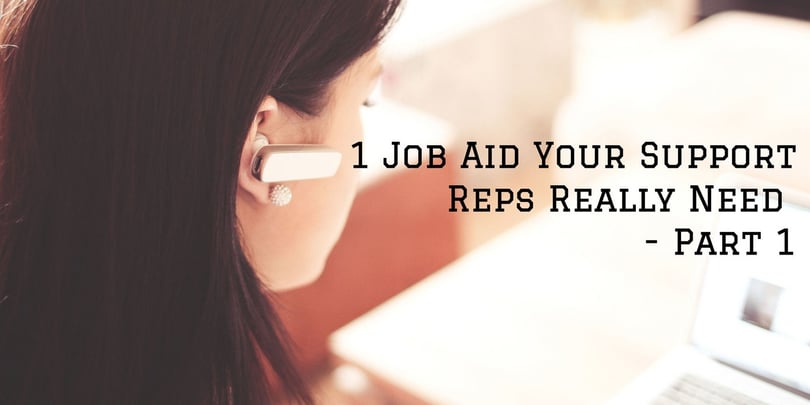
One-off Tasks
This job aid answers one specific question, and that's it. The question could be something like, "How do I import a CSV file of user accounts?" Or "How do I change the billing information?" In fact, last weekend I was at the grocery store and there was a problem activating a Visa Gift Card during checkout.
The poor cashier had no idea what to do.
After several phone calls, frustration, and an hour and a half of scrambling, the cashier finally got help from a remote supervisor via telephone (at 10:45 PM).
Oh, if there were only a simple job aid available to help the cashier do that one task. We could have both saved time and a headache. But enough reminiscing of the weekend. Here's the structure of this type of job aid:
Title
Short text description.
First Heading (describing an action)
Text description and/or image
Second Heading (describing an action)
Text description and/or image
Third Heading (describing an action)
Text description and/or image
Fourth Heading (describing an action)
Text description and/or image
Fifth Heading (describing an action)
Text description and/or image
Super duper easy. Let's check out an example of how this might look for our friends at the grocery store (note that the screenshots are of MailChimp since I don't access to their system).
What to do if a Visa gift card doesn't activate
Sometimes, during checkout, a customer's Visa gift card won't correctly activate. This creates a problem because even though the customer paid for the the gift card, and was charged an activation fee, the Visa gift card doesn't actually have any money on it. Follow these steps to resolve the issue.
1) Log in to the back system
Navigate to this website and log in. Note: only supervisors can do this. If you are not a supervisor, bring him/her over to the computer.
2) Select recently purchased Visa gift card(s)
1) Locate the Visa gift card(s) that was purchased in Lists.
2) Check the box next to the gift card(s) that was not activated.
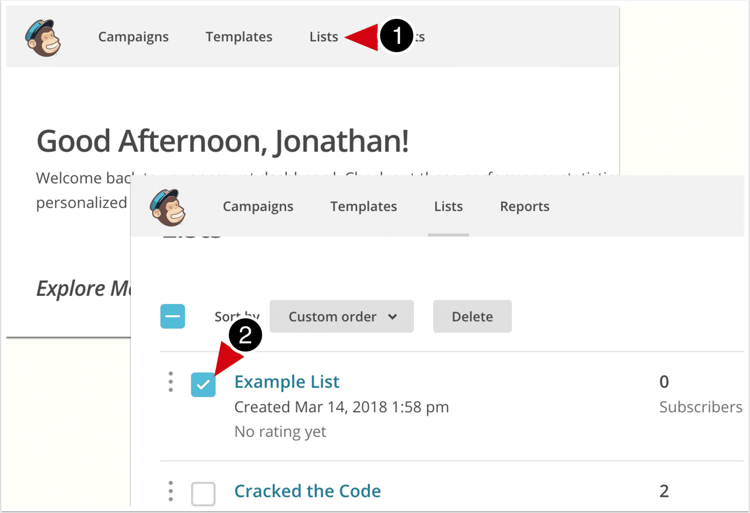
3) Refund gift card(s) - do not return money to customer
Return the gift card, but DO NOT return the money to the customer. You will apply the refunded amount to a new purchase of replacement gift cards.
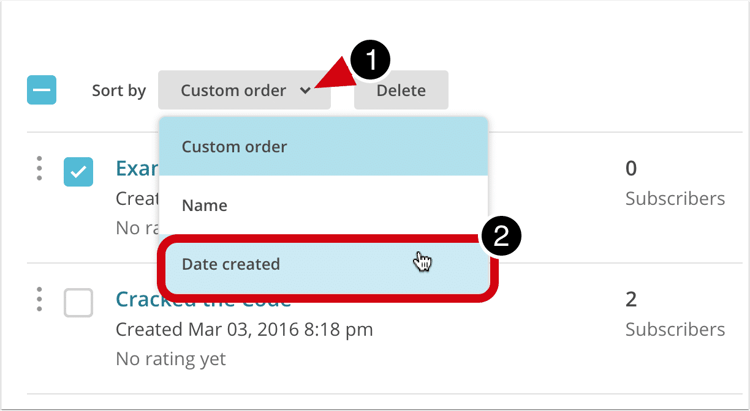
3.1 ) Select holding account
Transfer the amount of the refund to a new purchase. Important: Do not refund the money back to the customer. Technically, you are not supposed to return gift cards.
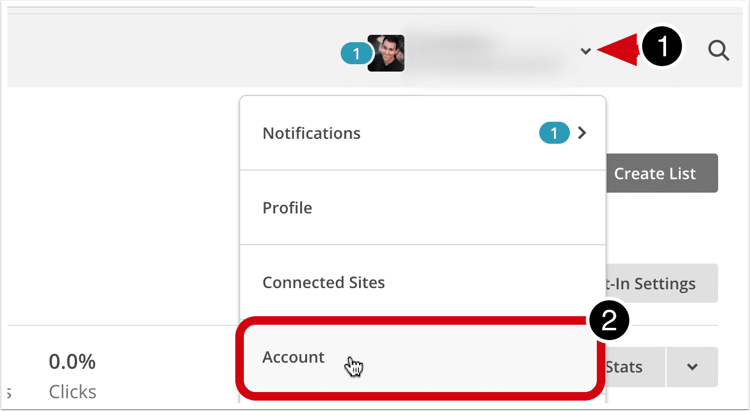
4) Transfer amount to new gift card purchase
Ring up brand new Visa gift card(s) and apply the refund to to the card(s).
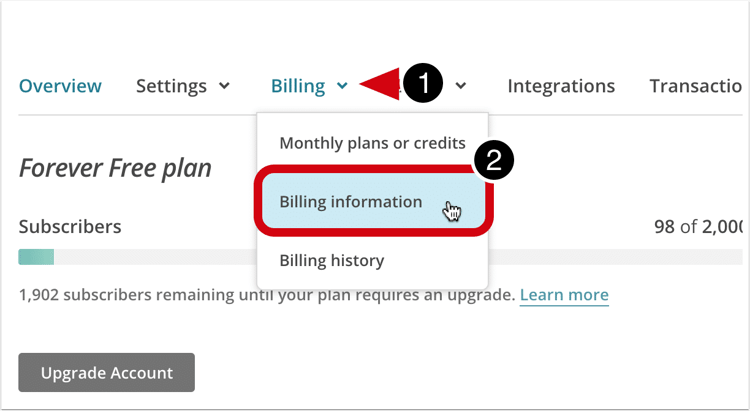
5) Throw away old Visa gift card(s)
The customer will receive a new Visa gift card(s). You can throw away the old Visa gift card that was not activated.
Alright, I asked you to apply your imagination a little bit there with the MailChimp screenshots. But I hope you can see that this type of job aid can be really useful. It's short, visual, and helps the employee do a specific task.
These kind of job aids take about 10 minutes to create, so crank them out when you respond to a phone call or email. Gradually, the job aid repository will grow and be an invaluable asset to you and your team.
IMPORTANT!!!
These types of job aids should not be very long. If there are more than 7 steps to a task, I recommend using a different format (such as a checklist). Keep the steps and screenshots to a minimum for these articles.


.png)