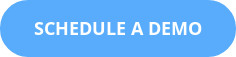Grow Your Knowledge Base By Repurposing Word, PowerPoint, and Video
After helping hundreds of customers get started with ScreenSteps, I can safely say the three most common requests I get are:
- "How do I convert Word docs into ScreenSteps articles?"
- "How do I convert PowerPoint decks into ScreenSteps articles?"
- "How do I include videos in ScreenSteps articles?"
In fact, converting existing Word docs to ScreenSteps articles was the first priority for Washington State Community and Technical Colleges once they purchased a subscription. (I personally transferred 600 of their Word docs to ScreenSteps.)
You’ve worked hard—leverage what you’ve already done
And you know what, transferring over 600 Word docs was absolutely the right approach for Washington State Community and Technical Colleges. A lot of work went into writing those documents and it would have been a shame to start again from scratch.
So, if you have Word docs, emails, Google docs, PowerPoint, etc., don’t think that you have to throw those out and start ScreenSteps from a blank slate. Instead, use one of the following four approaches to leverage the work you and your team have already done (and you can watch the video below to see a demonstration of these methods—you may want to enlarge the video to full screen).
1—Use your existing manual’s structure
If you already have an employee handbook or a manual for employees/customers, then you can repurpose the table of contents to build the structure in your ScreenSteps knowledge base.
If your manual’s table of contents looked like the above image, then you could recreate that structure in the ScreenSteps Admin area in the following way:
Here’s how it matches up. First, name your ScreenSteps manual the same thing as your PDF or Word manual.
Then, write the chapter names in ScreenSteps the same as you have them in your PDF or Word manual.
And finally, create articles for each subsection you have in your PDF or Word manual.
2—Repurpose the content in your Word manuals
Now that you have the structure down, it’s time to open up individual articles in ScreenSteps and drop in your existing content from your Word manuals.
Note: You will NOT copy your entire manual and paste it into one ScreenSteps article. You will define subsections of your Word manual that you want to paste into one ScreenSteps article.
The reason
3—Repurpose your PowerPoint presentation
For PowerPoint, you’re first going to export your slides as PNG files.
Make sure to select PNG in the export menu.
Now drag those images onto the ScreenSteps desktop editor.
And voila! Your presentation is now in the ScreenSteps article.
4—Embed videos
If you have videos that are hosted on a platform such as YouTube, Wistia, Vimeo, Vidyard, etc. then you can easily embed your videos in a ScreenSteps article so that they play within the article.
If you don’t use a service like those, you still may have the option of embedding your videos. It all depends on whether you can grab the embed code (or generate embed code). For example, some file storage services include an embed widget so you can copy the embed code.
But for this example, we're just going to use YouTube since it's the most familiar. In YouTube, there is a Share option.
Select the Embed option.
Copy that embed code. We're going to use it later.
Add an HTML content block in a ScreenSteps article.
Paste in that embed code.
When you publish your article, your end users will see the video play in the article.
Instantly Improve Searchability
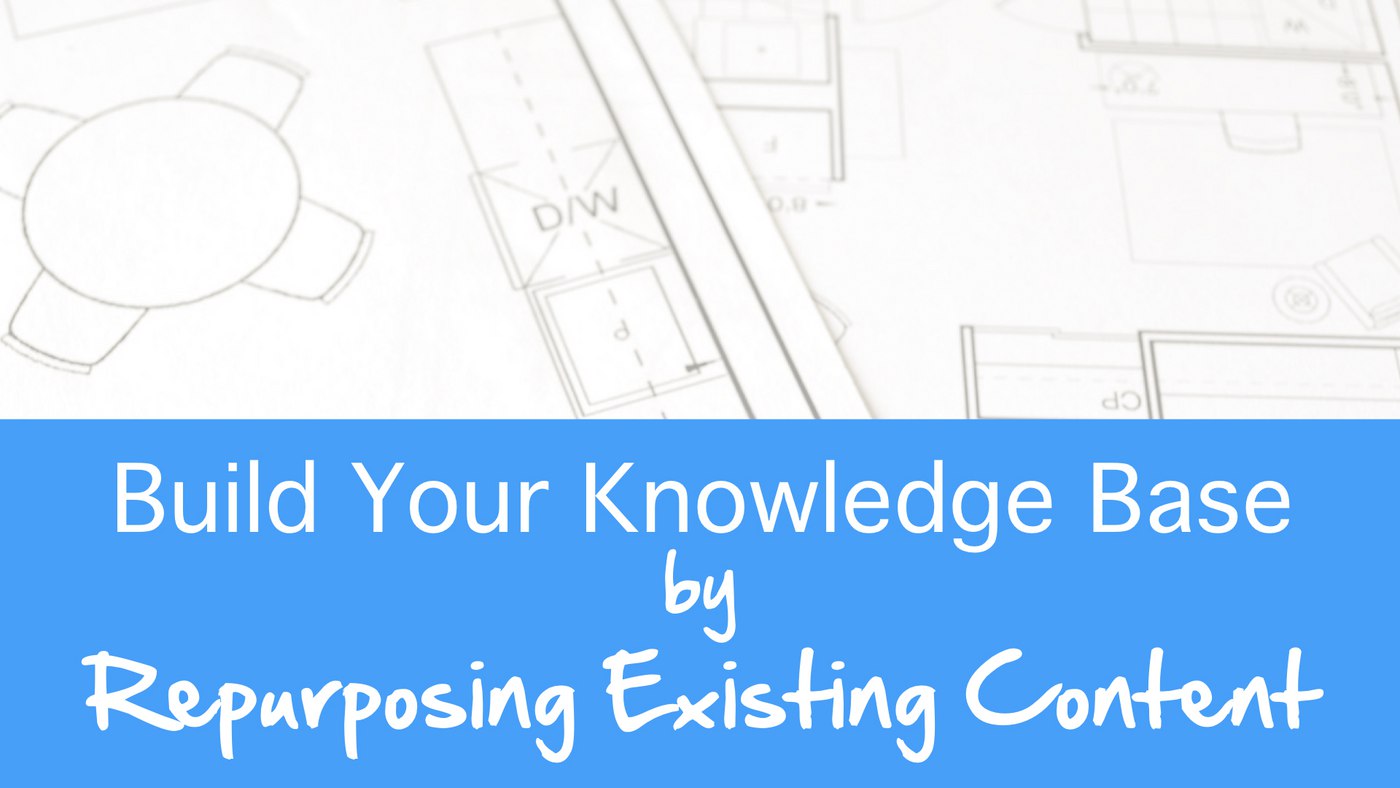

.png)