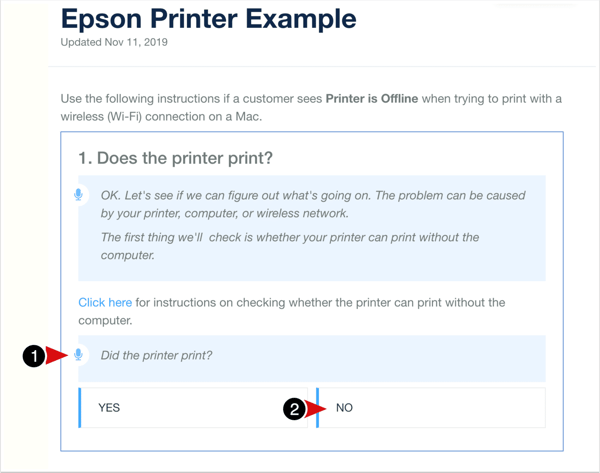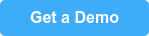How I Turned a Poorly Formatted 'If/Then' Troubleshooting Guide Into an Awesome Workflow Article
Last week, I was trying to figure out why my home printer wasn't printing.
While searching the web for an answer, I came across this help article from Epson (the kind of printer I have):
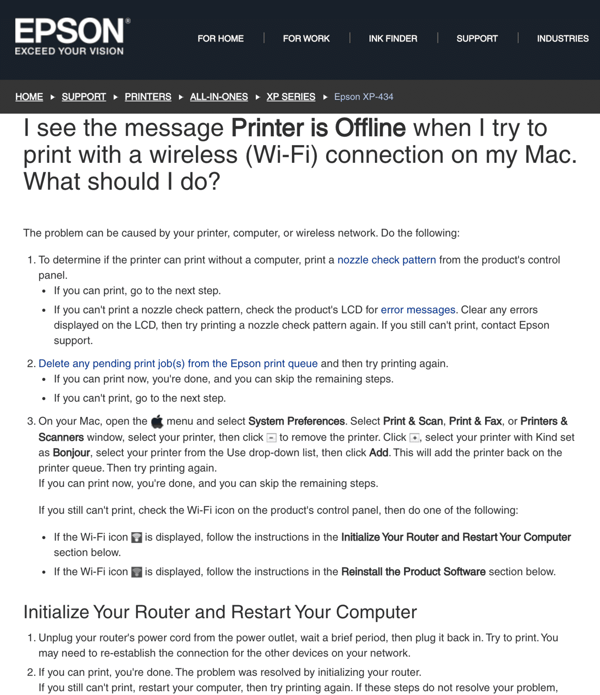
While reading this article, I noticed that it had a lot of "if this...then that..." type of instructions. I instantly thought, "Holy smokes! This would be so much better as a Workflow Article!"
So I took on the challenge of recreating it as a Workflow Article for the sole purpose of demonstrating how you can take some of your help articles that have "If this...then that..." type of instructions and turn them into Workflow Articles that are way better.
You can go right to the example article Workflow Article I created by clicking here >> Epson Example Workflow to see what it looks like and how it flows. Below, I show you how I went about turning the original Epson help article into the amazing ScreenSteps Workflow Article so you can see how a ScreenSteps Workflow Article could replace (and dramatically improve) your traditional troubleshooting guides.
One important difference
The screenshot above is an Epson support article intended for customers. I recreated this troubleshooting guide as a Workflow Article that would be used internally by a support agent who is helping a customer over the phone or over chat.
So, you'll notice that I included an example script.
As you go through this example, imagine what your new-hire training would be like if you had robust Workflow Articles that included EVERYTHING, even the words that support reps could say during the support call. Your new-hire training would be a breeze – all you would need to do is make sure your support reps knew how to search your ScreenSteps knowledge base and the Workflow Articles would do the rest in guiding reps through any customer interaction.
New support agents could get on the phones way earlier and their conversations would be more efficient, consistent, and they wouldn't need to put customers on hold.
Alright, let's get started...
Step 1
The Epson article starts off with instructions to check whether the printer works at all. It includes a link to specific instructions for running this check.
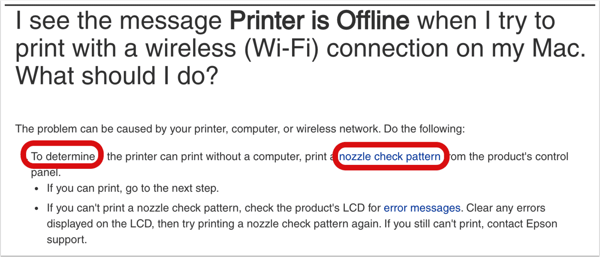
The ScreenSteps Workflow Article is pretty similar. The text in the blue box is the script that the support agent could read through and the inline link would bring up specific instructions in a modal (inline links are discussed in more detail later in this blog article).
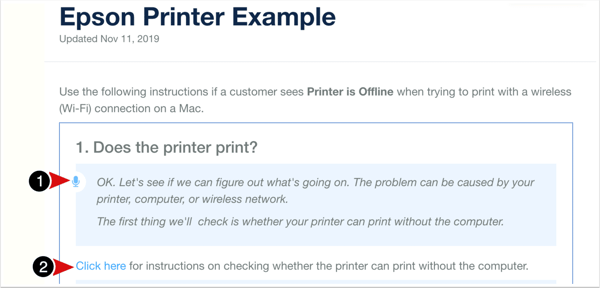
Question 1
The Epson article then brings in an "if/then" statement, which requires the reader to jump around the page for more instructions. This is a common approach for documents that were written in Word or traditional wikis, but that's not an ideal experience for the reader, especially if the procedure gets complex.
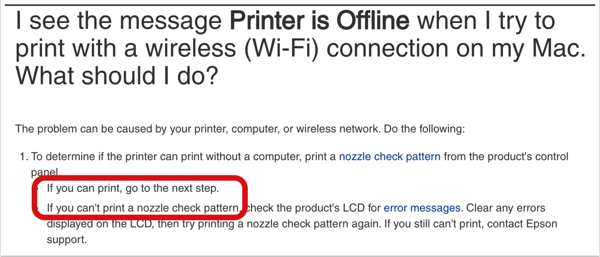
In the ScreenSteps Workflow Article, we can turn the "if/then" directions into a question with Yes and No clickable buttons. These are much easier for end-users to navigate. We can ask, "Did the printer print?" and have "Yes" and "No" options to choose from.
If No...
If the answer is No, the support rep would be taken down a set of instructions specific to that option. There is no need to jump all over the page looking for the "next step." This simplicity reduces the number of mistakes and gets the support rep through the call much faster.
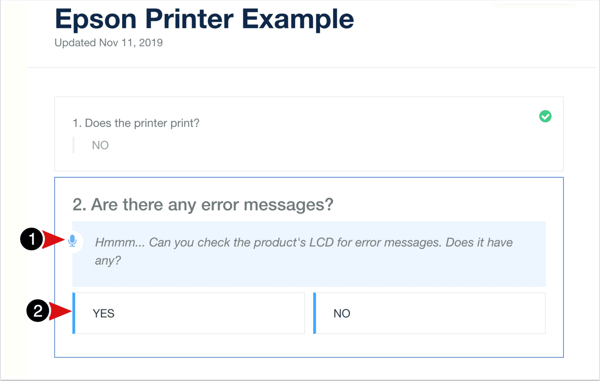
In this particular example, the support rep would help the customer identify the errors and clear them up. The Workflow Article includes a table for easy reference.
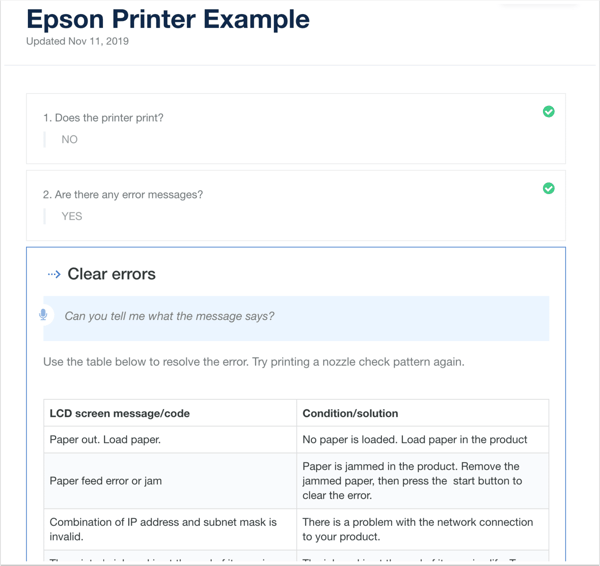
If Yes...
If the printer does print, then the Epson article tells the reader to jump down the page to keep reading through the instructions. The instructions are to delete pending print jobs and there is a link to another article with specific instructions, which open up in a new browser tab.
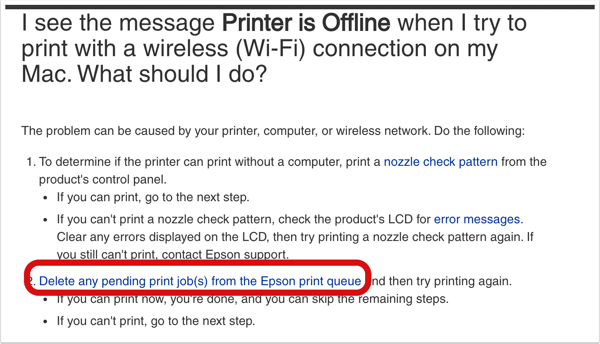
In the ScreenSteps Workflow Article, when the reader clicks, "Yes" she is taken to the next task, which is to delete pending jobs in the print queue. It also includes a link to more instructions, but this link is an inline link.
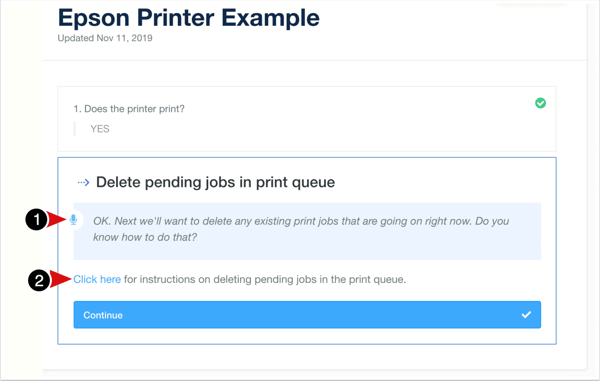
The great thing about an inline link is that ScreenSteps presents the linked-to article as a modal. That way, the reader isn't launched into a different browser window or tab. Once the reader is done looking at the instructions, she can close the modal and return to the Workflow Article. (Note that the linked-to article is another Workflow Article that has a question with options to select an operating system – it doesn't have to always be Yes and No questions.)
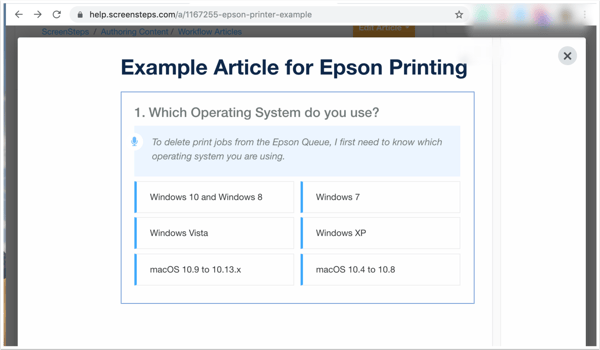
Next question...
The Epson Article has another "if/then" situation.
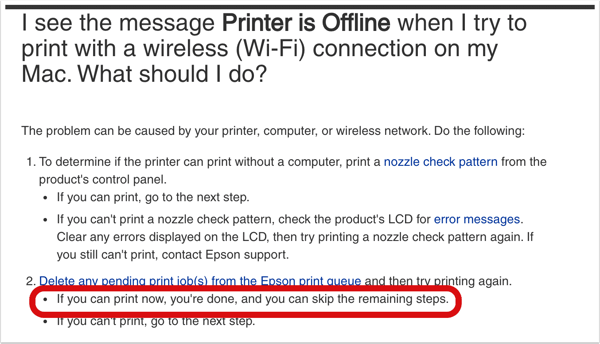
In ScreenSteps, this is formatted as a question that includes two options.
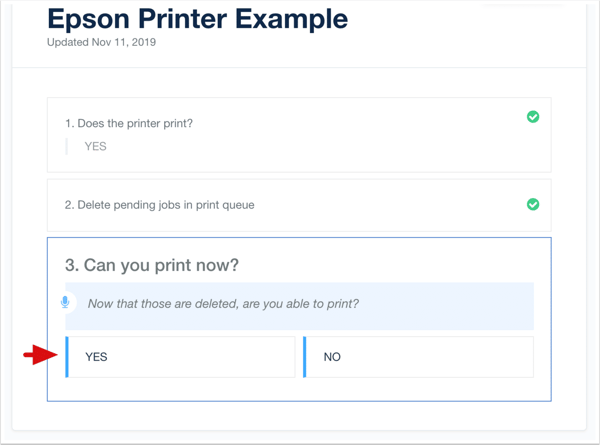
If the answer is Yes, then the Workflow Article terminates.
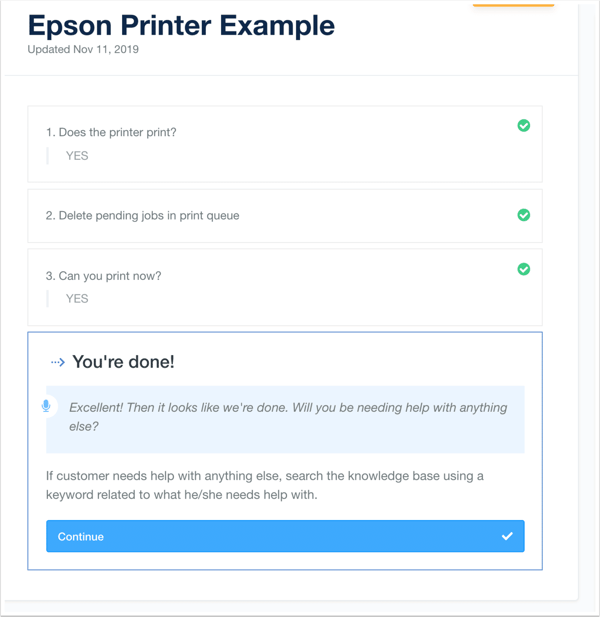
If the answer is No then the reader continues to go through the instructions.
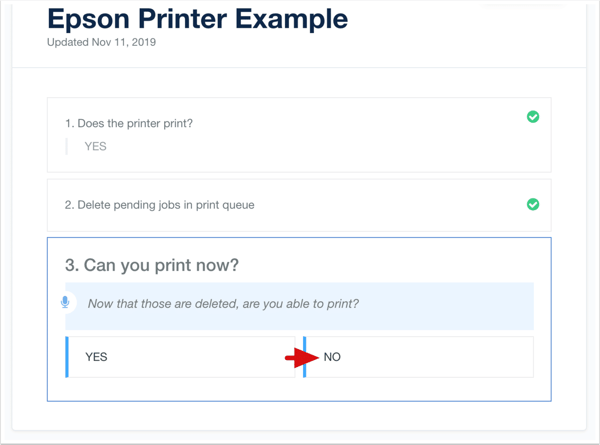
List of instructions
In the Epson article, the next set of instructions are clumped together in a paragraph. If you want to lose your readers, then this is the perfect format to do it.
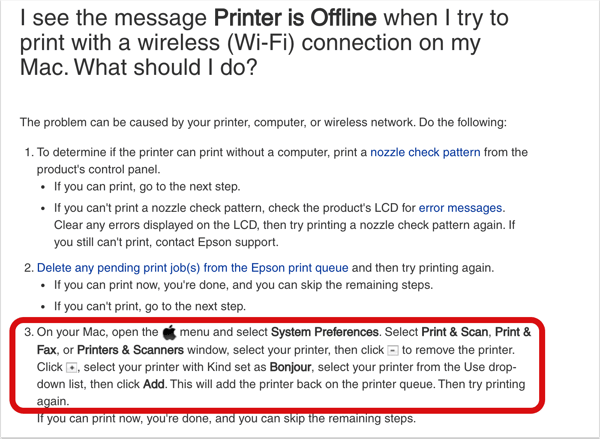
The ScreenSteps Workflow Article can include checklists to help the reader determine what's been done and what still needs to be completed.
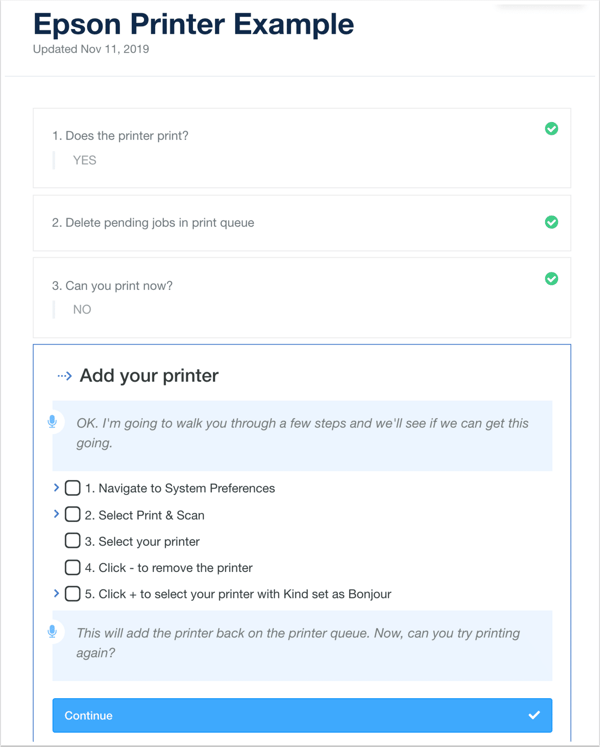
And if more details are required for any of the checklist items, the reader can expand the checklist item for more specific instructions. This is an ideal format because your experienced readers can go through the checklist and skip the details they already know while your novice readers can drill down into the step-by-step instructions. Checklists serve both groups very well.
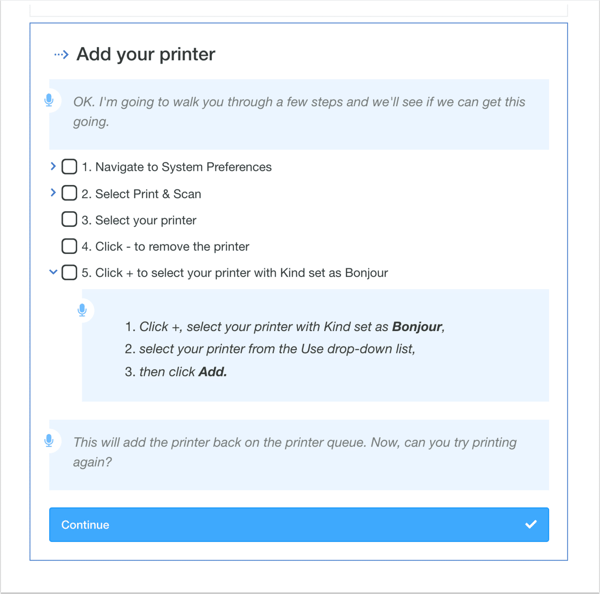
Checking in
The Epson help article checks in with the reader by asking if she can print yet. But because of the formatting, it's easy to skim right over it. This type of formatting results in a LOT of mistakes and inconsistencies.
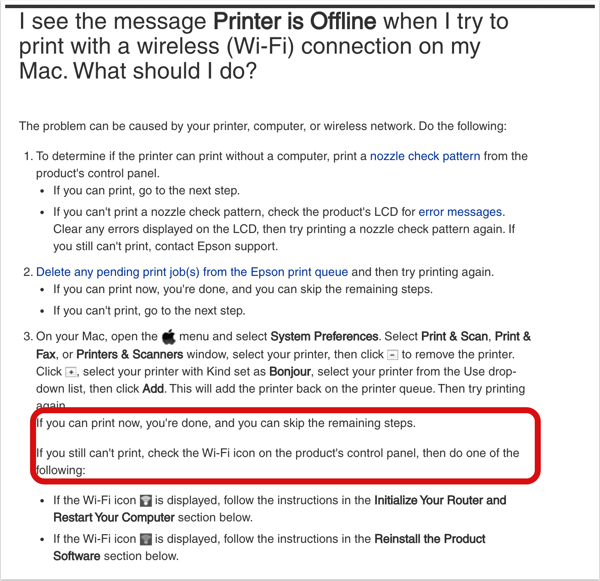
The ScreenSteps Workflow article presents this as the only item to read. End-users cannot skim over this step. This formatting reduces mistakes and improves the consistency in operations.
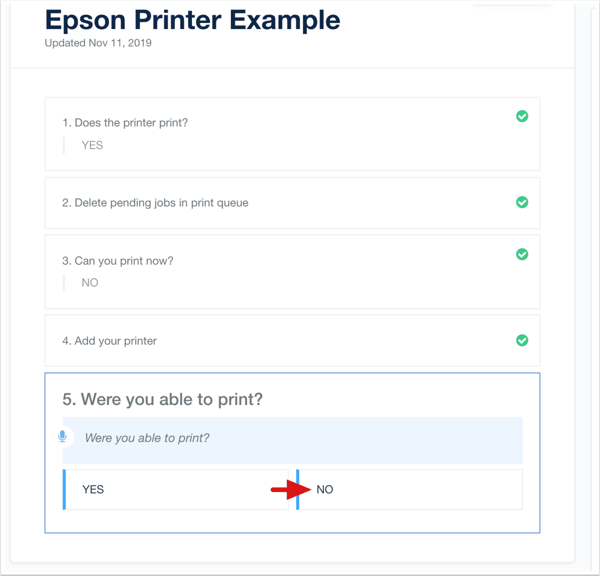
The confusing if/then
The Epson help article is now going to ask the reader to jump around the document a little bit. This type of formatting can be so confusing to end-users because they have to interpret a lot of information. It basically says, "If you meet this requirement, skip down to the next paragraph. But if you meet this other requirement, then skip to the paragraph after the next paragraph."
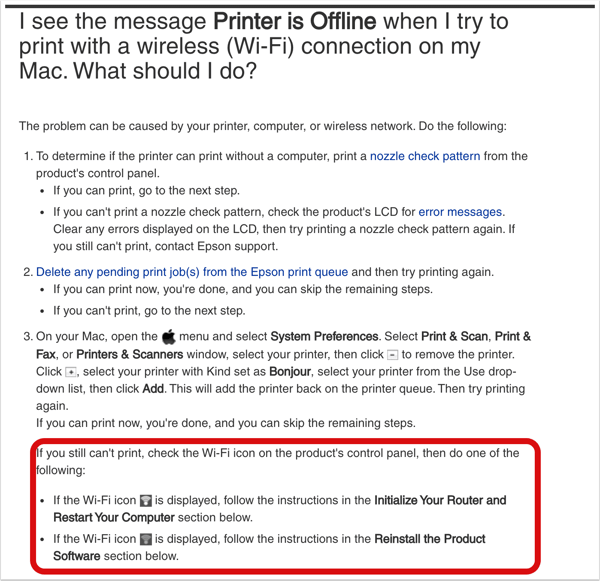
This kind of formatting makes my head hurt. And if I were a support agent using this article to help a customer, I would be double and triple checking what section I'm reading from to make sure I went to the right place.
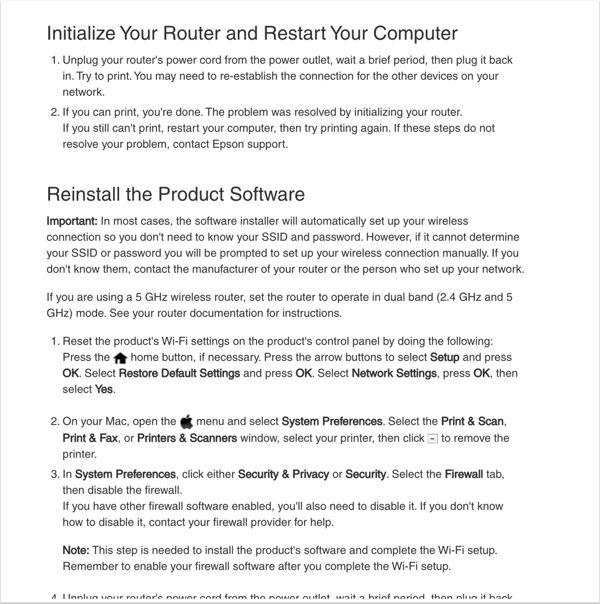
In the ScreenSteps Workflow Article, the question is pretty straight-forward.
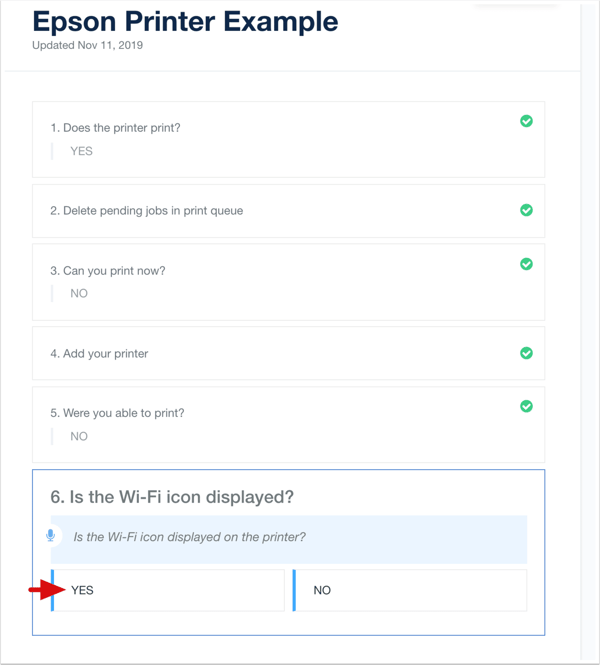
If you select "Yes" then you are presented with only one set of instructions that apply to the selected option.
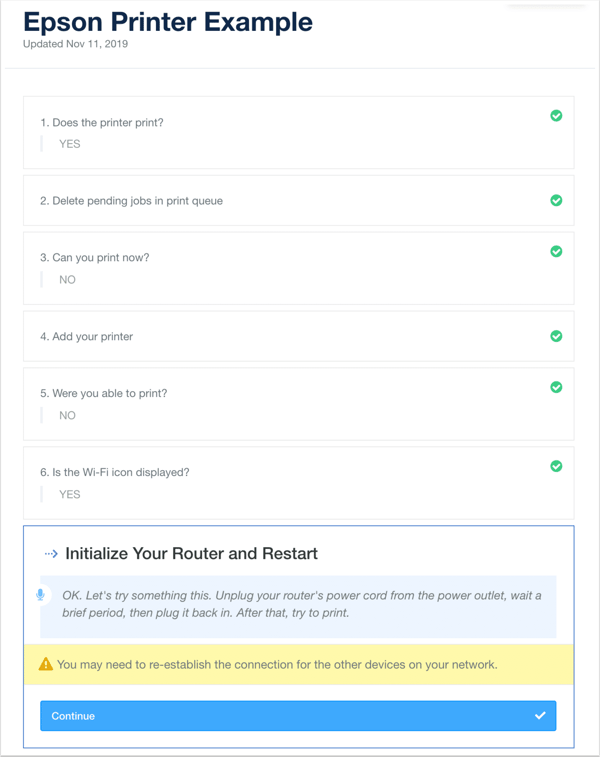
And if you select "No" then you are presented with a completely different set of instructions that are related to that selection.
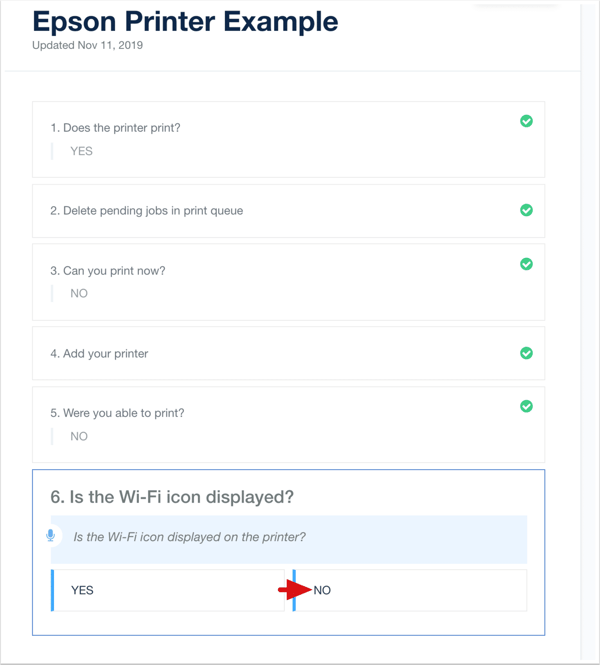
In this case, it's a checklist for reinstalling the product software. And again, if any of the checklist items are unclear, the reader can expand them to get more detailed instructions.
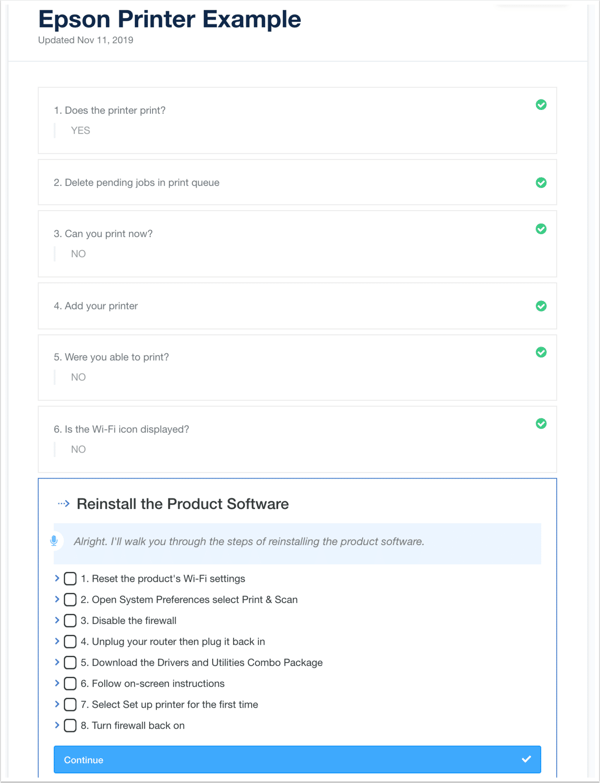
A beautiful experience
The ScreenSteps Workflow Article creates a beautiful experience for end users. If your support team is using them to resolve customer inquiries, then their job is less stressful because you've accounted for all of the variations and they can confidently speak to a customer. And a customer speaking with a rep gets a beautiful experience because no matter who they speak to on your team, they'll have a consistent interaction.
Easy to create
If you're in charge of building out the documentation, then you'll love the authoring experience in the ScreenSteps Desktop Editor.
The way it works is that you build out the decision trees in the outline view (left-hand side).
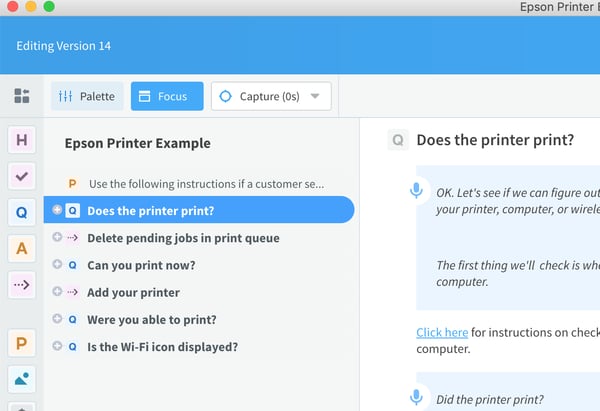
You can see here that under the Q, which stands for question, you can include answers. In this case, I only have two answers – Yes and No.
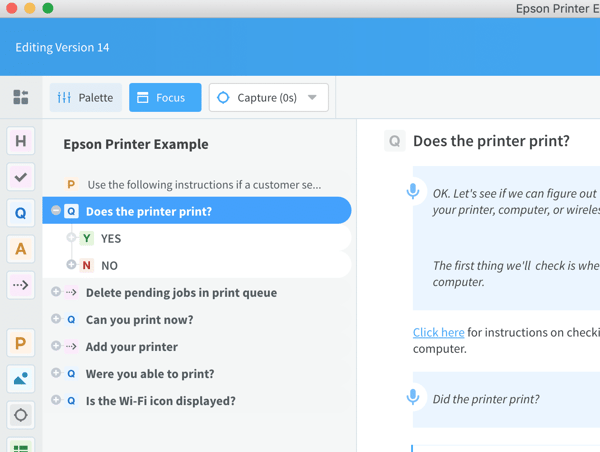
Then, under those answers I can either include more questions with other answers...
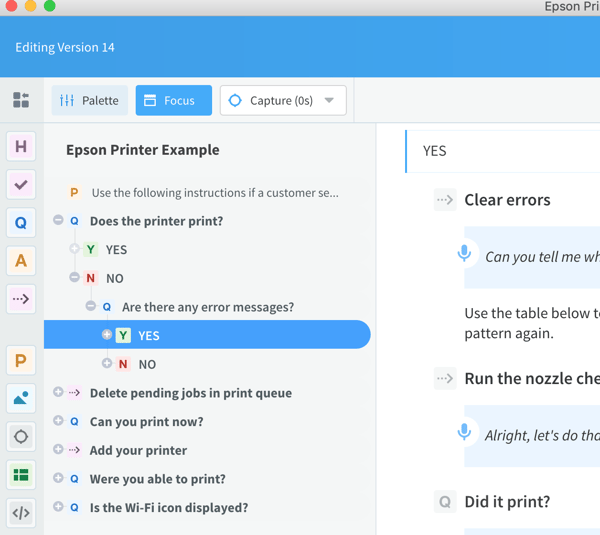
Or I can include Steps that have the instructions for what to do. You can build out simple tutorials or complex decision trees that not only guide the end-user in asking the right questions and doing the right things, but it can also include the step-by-step instructions that show the end-user how to do each specific task.
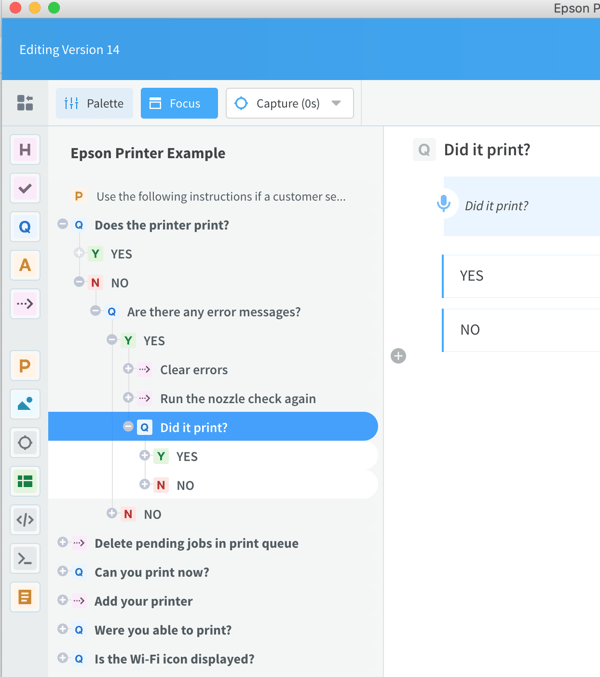
In the main body of the editor you can add your details such as tables, screenshots, checklist instructions, scripts, etc.
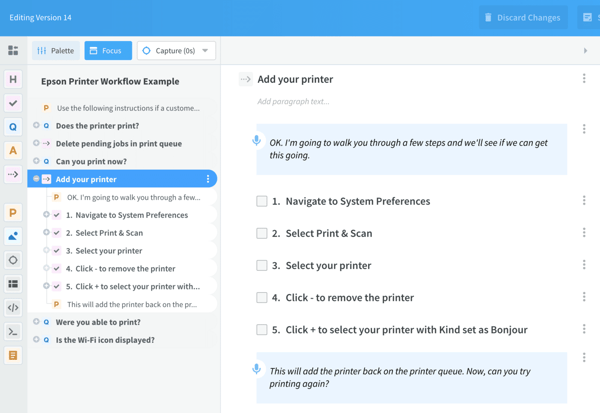
The ScreenSteps Workflow Article is the best way to build out your complex help articles that include "if/then" instructions. If you're already a ScreenSteps customer, request Workflow Articles to be added to your account. If you're not a ScreenSteps customer yet, then schedule a demo to see how it can improve your operations.
If you're not ready to talk to someone, try exploring some of our pre-recorded demo videos.


.png)