How is Authoring in ScreenSteps Different than Authoring in Word?
When you begin authoring in ScreenSteps, you'll notice that the editor looks a little different than what you see in Word or Google Docs. In this video, I'll show you the basic ScreenSteps editor and how it will help you create better guides for your employees and your customers.
ScreenSteps uses something called Block Authoring
If you're new to ScreenSteps, then you might be a little surprised when you open the editor for the first time to create a guide. Here's what it looks like:
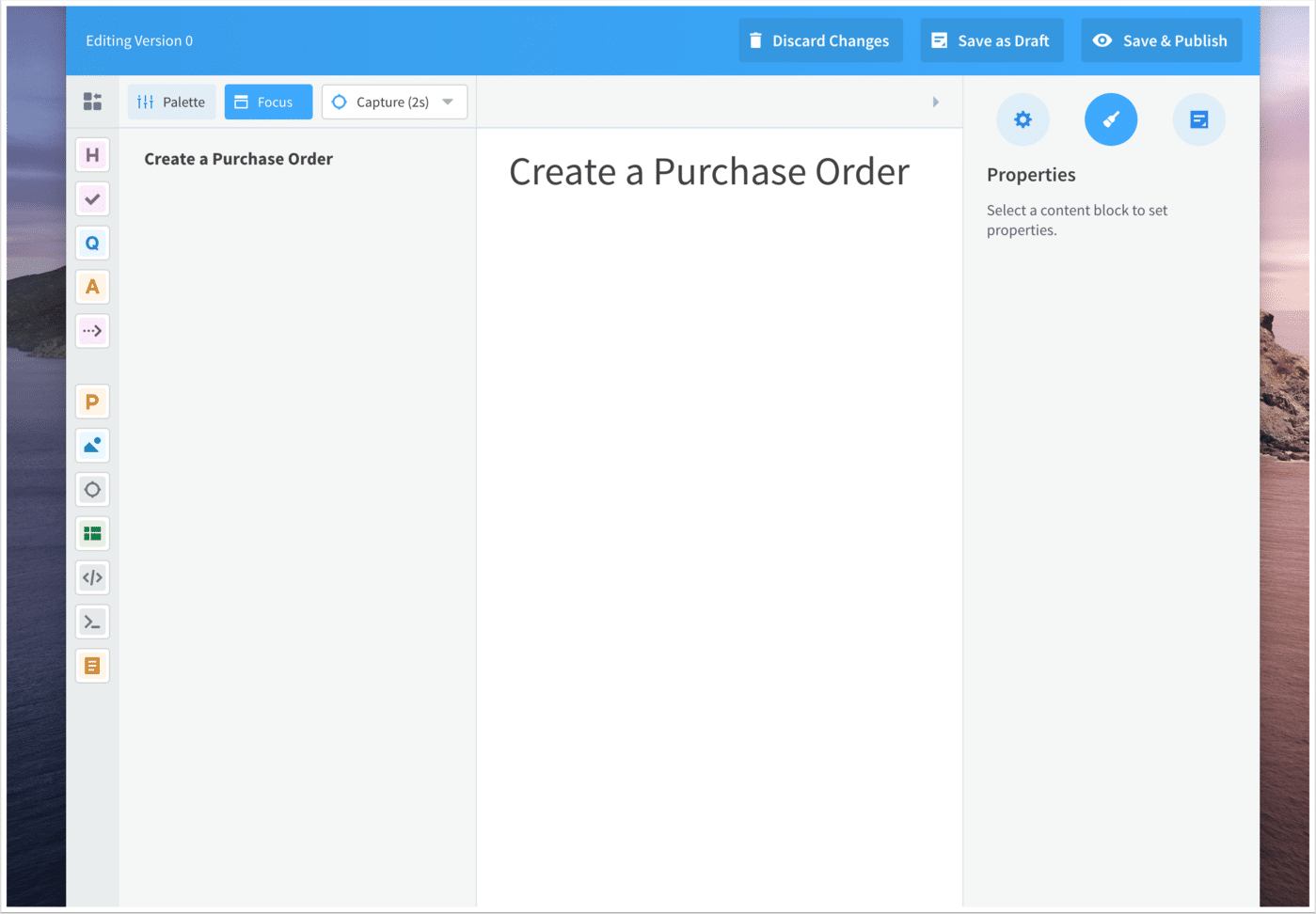
While ScreenSteps has some similar functionality as Word and Google Docs, writing content in ScreenSteps is different because it uses something called Block Authoring. This is actually quite common in applications where you are making content for the web, so if you've ever had to create a webpage then this will be a familiar experience for you.
How does Block Authoring work?
In the ScreenSteps editor, when you want to write regular text, you add a Paragraph Block. If you want to add a heading, you include a Heading Block. Below is a GIF of what the process looks like.
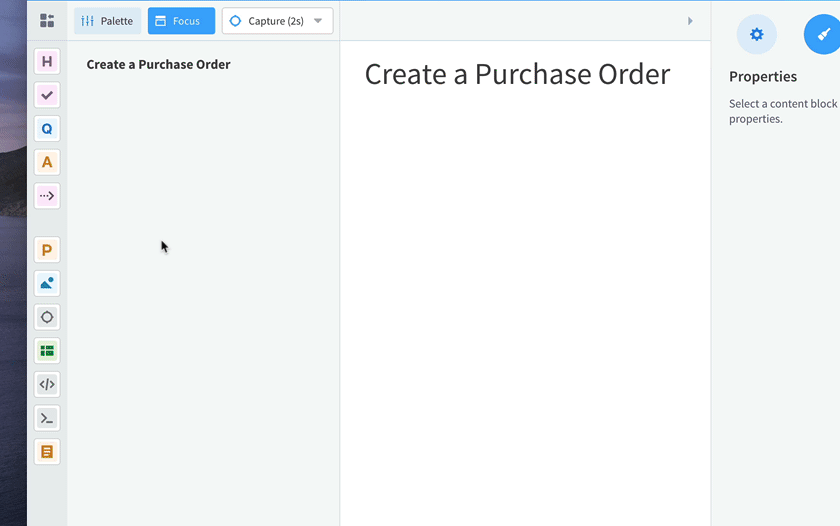
This approach to authoring is very helpful for creating guides that explain how to perform procedures and processes.
What kind of content blocks does ScreenSteps include?
ScreenSteps includes the following types of content blocks:
- Heading
- Paragraph
- Image
- HTML (enabling you to embed videos)
- Code
- Attachments
- Questions (for decision trees)
- Answers (for decision trees)
- Checklists
- Steps
- Foldable sections
- Tips/Info/Warning/Introduction/Caution styles
Authoring in content blocks only impacts how you create your content. In the end, your employees don’t know the difference. To them, it just looks like a guide.
How is the ScreenSteps editor organized?
The ScreenSteps editor is also quite different in that you are able to see an outline of your content (left-hand side) as well as the main body.
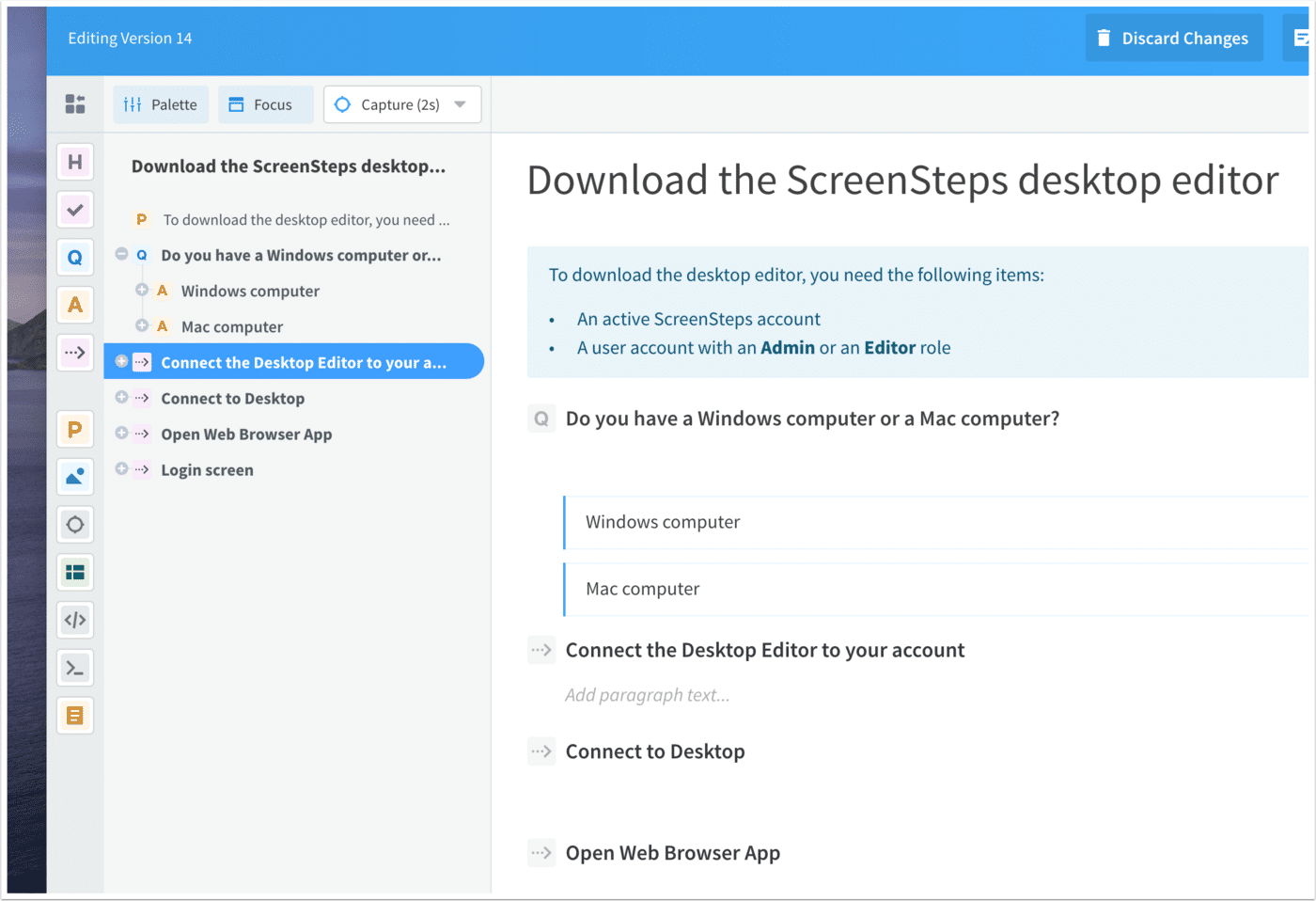
You can build the skeleton of your guide in the outline view and then fill in the content in the main body. And if you need to jump around to different sections, you can quickly do that in the outline.
How does Block Authoring help you write better guides?
Capturing knowledge is not your goal. You need to capture and present that knowledge in a way that is so clear that an employee or customer can follow the instructions correctly every time.
Some ScreenSteps content blocks include special features that make your guides easier to read and follow. But the other perk is that updating content is much easier.
Here's the thing – after helping thousands of companies create guides, we've learned that nobody (including us) gets it right the first time. To create guides that are clear, you will need to test and revise them on a regular basis. That can involve removing, reordering, or adding entire sections.
That's not very easy to do in Word or a Google Doc; however, in ScreenSteps, it's as easy as clicking and dragging.
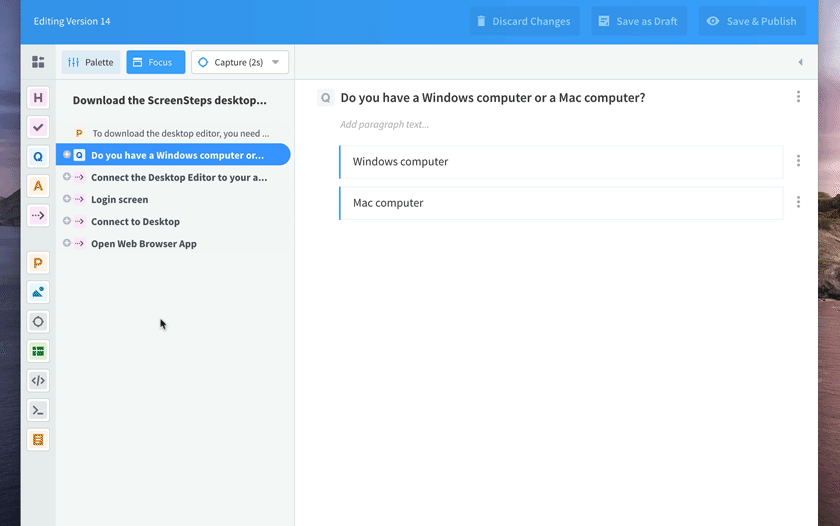
As you begin implementing Zero-Memorization Training, you will need to make sure your guides are always accurate and easy to read. Block authoring makes updating and the iterative authoring process very fast.
It does take a little getting used to at first, but once you get the hang of it, you’ll notice that your guides become easier to write, easier to follow, easier to update, and easier to improve.

