How Wide Should My Screenshots Be?
It's a small thing. But after I was told that one of my help articles looked sloppy, I realized that consistent screenshot width throughout a help article is important.
This blog post will discuss what a good width for your screenshot is, and a shortcut key in ScreenSteps to help you get consistent width for each screenshot.
How wide?
First, let's talk about how wide is too wide. If you grab a screenshot that is really wide (e.g. print screen), all of the details will appear to be really tiny when published to a web knowledge base or to a PDF.
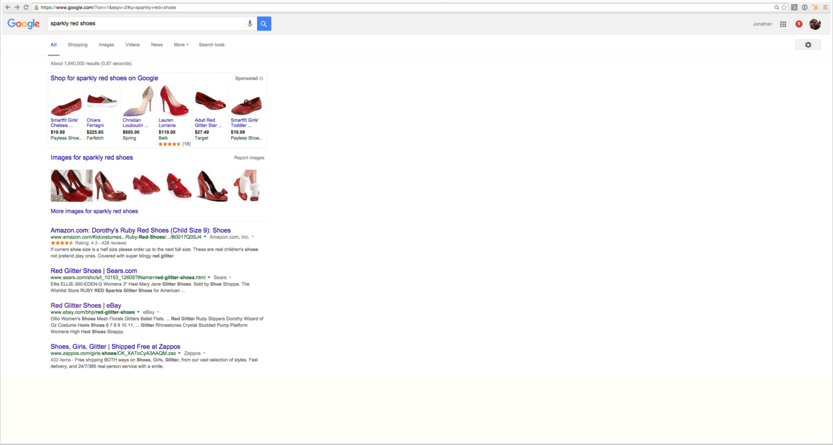
Is the above image too wide? Depends on what you are trying to communicate. The details are small, so it is probably too wide if you are trying to explain a specific link to click on. But if you are explaining what the entire screen looks like, then this width may be appropriate.
Rule of thumb: Only capture what you need for your readers to understand the context of where the action is taking place on the screen.
How about this screenshot?
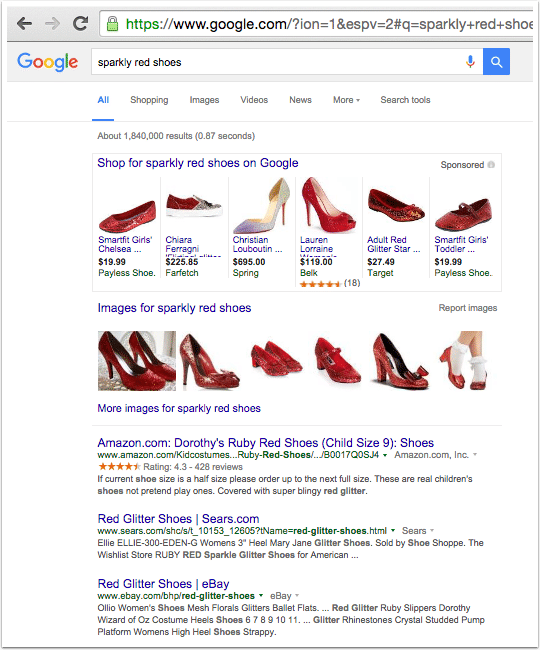
I'm not capturing the entire screen, but the shot is wide enough to communicate some context around where the actions are taking place on the screen. I don't need to capture my entire screen for a help article to be instructional--only the part of my screen that clearly communicates what action is being taken, and where it is taking place.
Consistent Width
Now you know how wide each screenshot should be, it's worth considering how wide all of your screenshots in a help article ought to be. Ignoring how all of the screenshots look together in an article is how I earned the feedback, "The article looks sloppy."
For example
Here are three screenshots explaining a process:
Step 1: Type in Sparkly Red Shoes

Step 2: Click on the link for eBay
![]()
The eBay link may not show up at the top. If it does not, then scroll down the page until you see the eBay link.
Step 3: Select your favorite sparkly shoe
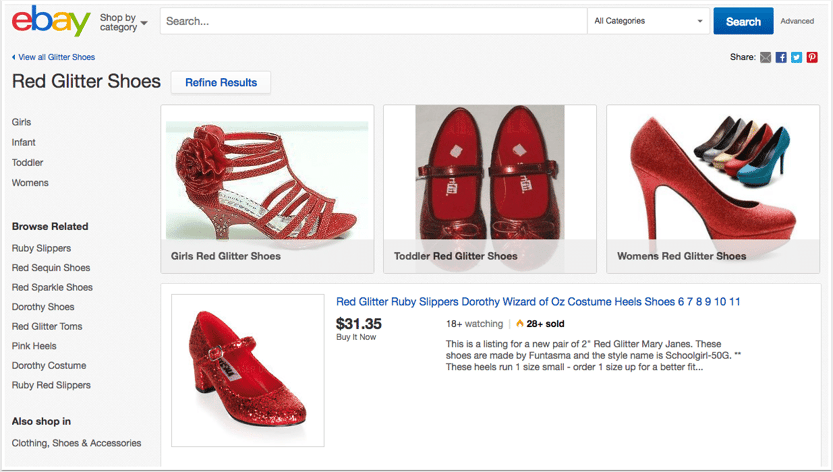
What did you think?
The different widths of the screenshots may or may not bother you. For the longest time, different widths didn't bother me at all. But then somebody mentioned that it made one of my help articles look sloppy. And after I examined it, I found myself agreeing. Especially when the help article was lengthy.
How to create consistent width
Now, when I'm creating a help article, I use the ScreenSteps width guide to select a size that works best for the article (totally up to you), and then I use the hot key "R" to show the previous capture area so I can quickly get consistent widths for each of my screenshots.
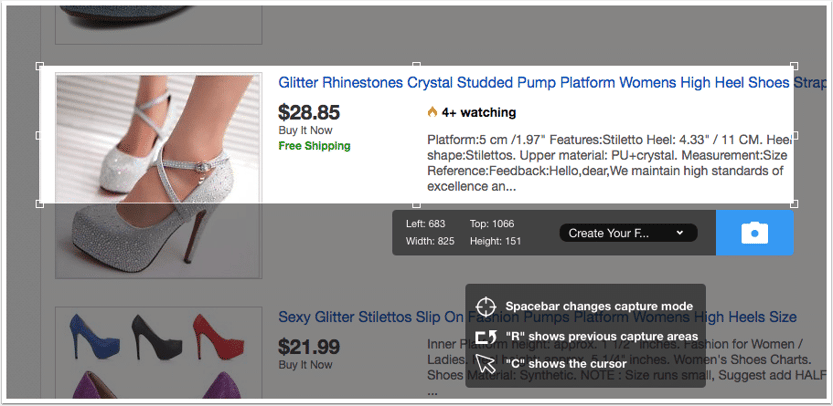
Not only is this making authoring a lot faster, but my articles are looking a lot cleaner. And a cleaner looking help article is going to be much more helpful than a sloppy one.


.png)