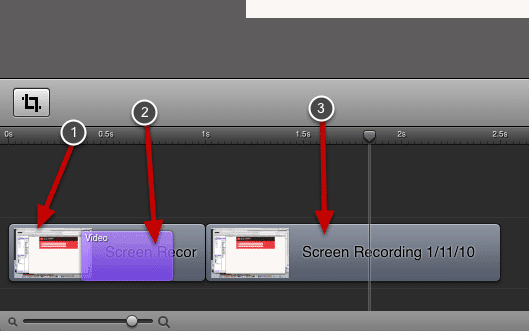Paste Adjustments in Screenflow With a Video Action
This is a follow up to the post from last week about pasting adjustments in Screenflow. A tricky situation can arise if you are pasting adjustments from a clip that has a video action on it.

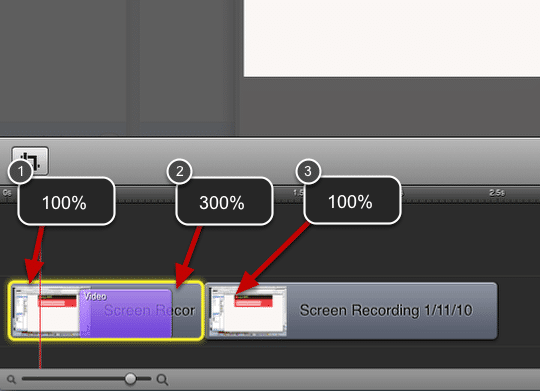
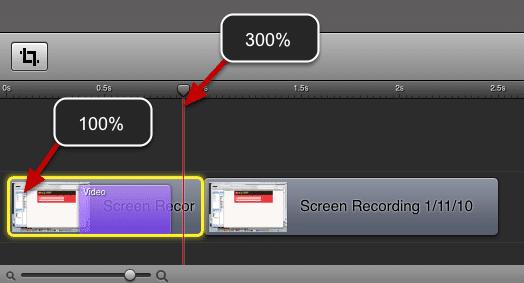
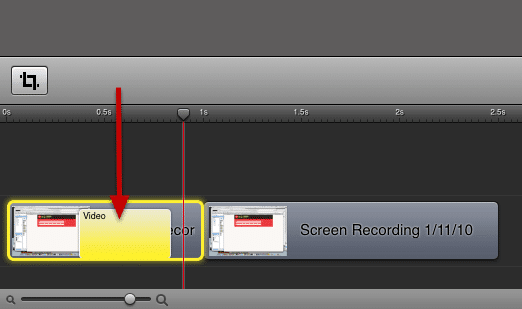
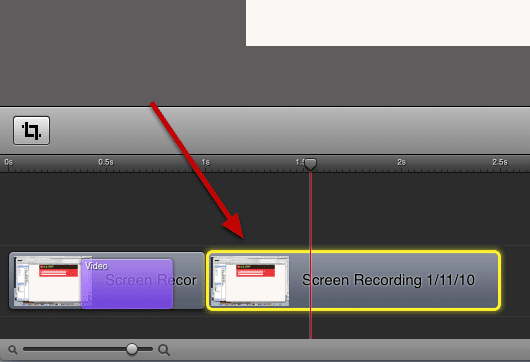
3 Different Pan/Zoom Settings

Here we have two clips but there are actually three pan and zoom settings.
- There is the initial pan and zoom setting of the first clip. This consists of the x/y coordinate of the video and the zoom setting.
- Next we have a video action. All a video action does is allow you to set a new x/y coordinate and zoom setting for the clip. The video action then animates the transition between the original pan/zoom setting and the new pan/zoom setting to create the pan/zoom visual effect.
- The new clip has its own pan (x/y coordinate) and zoom setting.
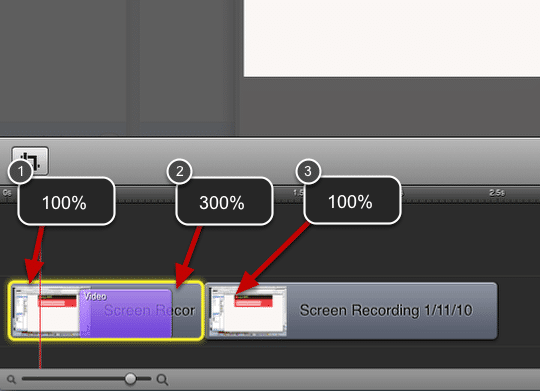
Let's say that we want to copy the zoom settings from clip 1 to clip 2. At the beginning of the clip (1) the zoom is set to 100%. At the end of the clip, after the video action the zoom is set to 300%. At the beginning of the 2nd clip (3) the zoom is set to 100%.
What we want is to change the zoom setting of the 2nd clip (3) to 300%.
The Wrong Approach
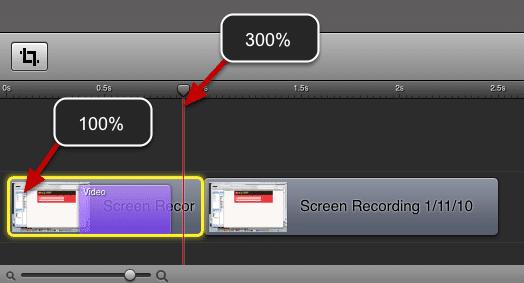
Here I have placed the playhead at the end of clip 1. What I will see on the screen is a zoom of 300% because I have the playhead placed after the video action. So I might think that I am copying a zoom setting of 300%. BUT I AM NOT. The Edit > Copy command copies what is selected, not what is under the playhead. If I copy right now I will be copying a zoom setting of 100%.
The Right Way
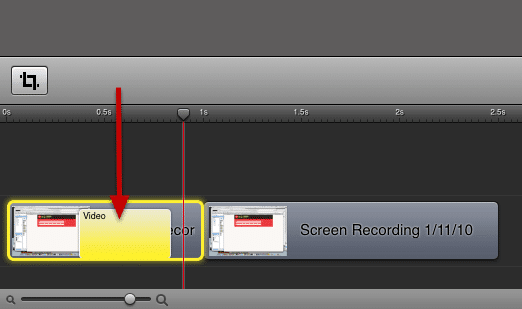
Now I have the video action selected. If I select Edit > Copy I will be copying a zoom setting of 300%.
Finish
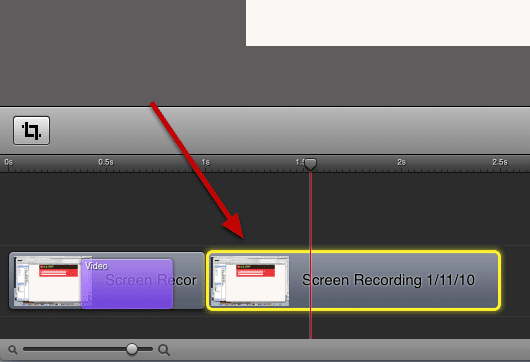
Now just select the 2nd clip and choose Edit > Paste Adjustments > Video and you will be applying the 300% zoom to the 2nd clip.
Improve Your Customer Commnunication
Download our free webinar: Video, Screencasts and Still Images - Using the Right Tool at the Right Time