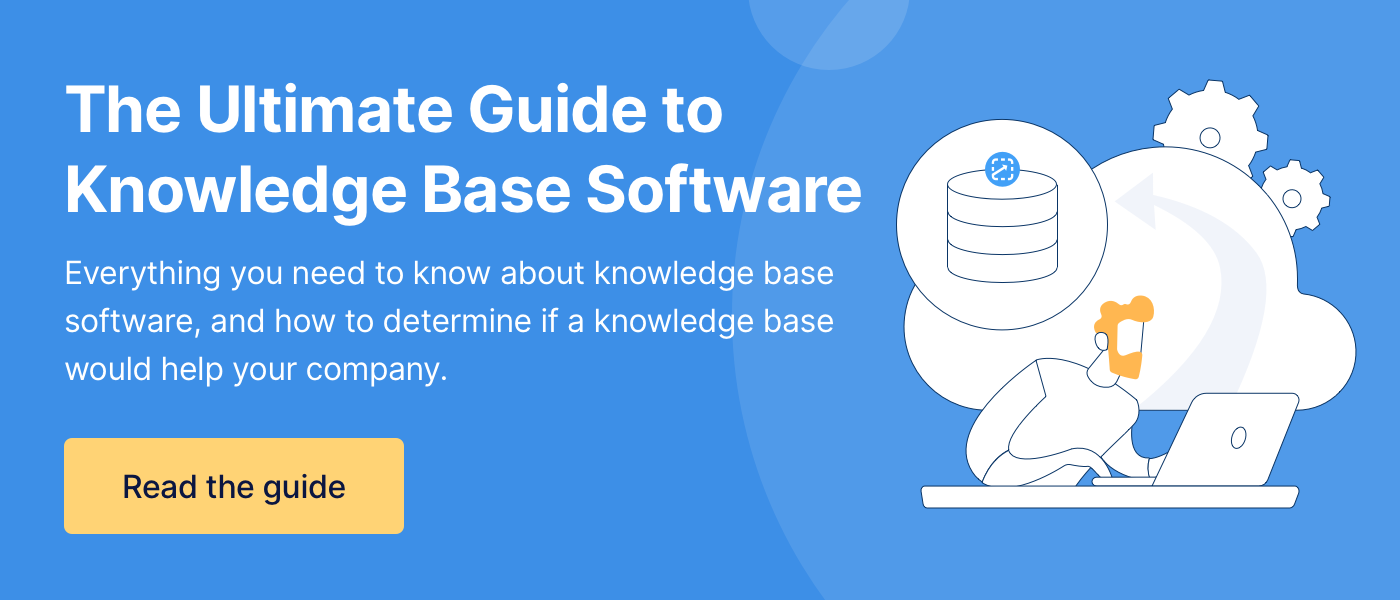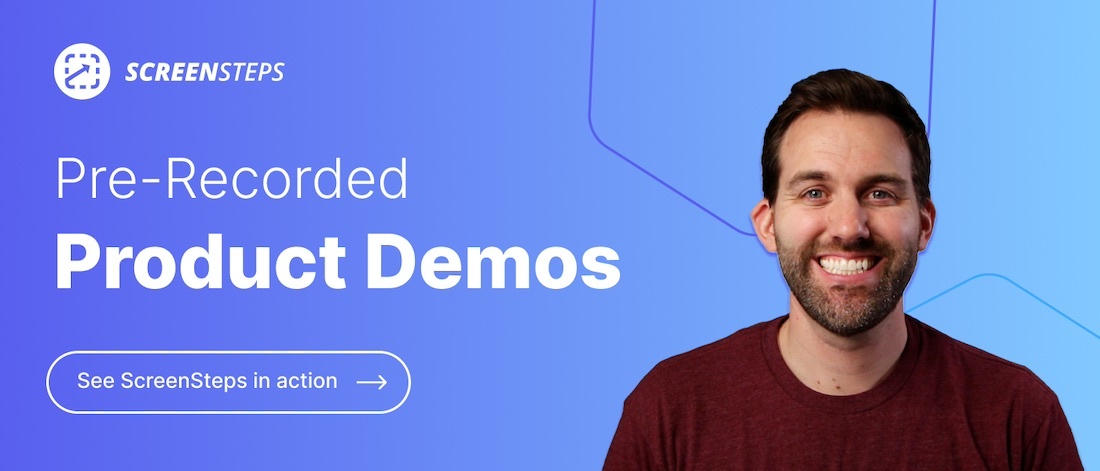7 Best Alternatives to Google Docs for Capturing SOPs in 2024
You’ve been documenting your standard operating procedures (SOPs) in Google Docs. And, overall, it has been working for your company.
But now your company is growing and it’s getting more difficult to keep all your procedures organized. Processes are becoming more complex and the basic documentation offerings of Google Docs are not cutting it.
Working for ScreenSteps — a knowledge ops solution — I’ve researched and compared dozens of different documentation software services. One thing I’ve learned from that research is that when it comes to policies and procedures, you need a documentation service that has interactive elements.
In this blog post, I’ll share the strengths and weaknesses of creating SOPs in Google Docs. Then I’ll provide seven alternative software options to Google Docs so that you can compare other knowledge management tools.
Google Docs: Strengths & weaknesses
What makes Google Docs so great? And where can Google Docs improve? Here are eight strengths and seven weaknesses of Google Docs.
This list will help you pinpoint what is missing and what you are looking for in your Google Doc alternative software.
8 Google Doc strengths
When it comes to documenting and organizing your SOPs, here are eight of Google Docs’ strengths.
1. Real-time collaboration
Google Docs provides users with a seamless real-time collaboration. This allows multiple users to work on a document simultaneously. This fosters teamwork and accelerates project timelines.
2. Cloud-based accessibility
With Google Docs, all of your documents are stored in the cloud. Specifically, it is stored in your Google Drive. The cloud offers users easy access to your SOPs from any device as long as users have an internet connection.
The cloud provides more flexibility, allowing remote work.
3. Integration with Google Workspace
Google Docs integrates smoothly with other Google Workspace applications, such as Gmail, Google Sheets, and Google Slides. This cohesive ecosystem streamlines workflows and enhances overall productivity.
4. Version history and auto-save
The platform automatically saves document changes. Users can easily review and revert to previous versions. This feature ensures data integrity and provides a safety net against accidental deletions or edits.
5. Built-in collaboration tools
Google Docs offers built-in commenting, suggesting, and chat features. The communication tools streamline feedback loops and facilitate efficient communication among team members.
6. Offline access
While primarily a cloud-based tool, Google Docs allows users to work offline. This is useful for situations where internet access is limited.
7. Easy sharing and permissions
It’s easy to share documents with others. Content authors can define who can view, comment, or edit each document. The data is secured so that you don’t need to worry about unauthorized users adding inaccurate information to articles (like with a wiki).
8. Automatic syncing across devices
Changes made to documents are automatically synced across all devices. This ensures that users always have access to the most up-to-date information. This promotes consistency and reduces the risk of working with outdated content.
7 Google Doc weaknesses
These eight weaknesses are most likely part of the reason you are considering new software for your SOPs.
1. Formatting challenges
Complex formatting tasks can be challenging in Google Docs. Businesses requiring intricate document designs may find the platform less suitable compared to desktop-based alternatives. Google Docs can’t handle complex procedures or troubleshooting procedures.
2. Dependency on Google Account
To use Google Docs, users need a Google account. Sometimes this makes access more difficult for businesses that use alternative email services.
3. Limited advanced document processing features
For advanced document processing tasks, such as advanced macros or complex mail merges, Google Docs may not match the capabilities of some desktop-based alternatives.
4. No interactive elements
There are no interactive elements with Google Docs. You can only create standard articles. Google Docs can’t create a comprehensive decision tree or handle complex scenarios.
5. Limited offline functionality
While offline access is available, the functionality is somewhat limited compared to the online version. Users may encounter challenges when working on complex documents without an internet connection.
6. Learning curve for new users
While user-friendly, new users might experience a learning curve, particularly if they are not familiar with cloud-based collaboration tools. Training may be required to maximize efficiency.
7. Difficult to find articles
Because Google Docs relies on a folder system, it can be difficult for your users to search for and find the guide they need. They need to know exact phrases or keywords to find the articles. There aren’t any tagging or advanced search options.
7 Google Docs alternatives for your business
There are many different types of word-processing applications. However, if you want to capture your standard operating procedures (SOPs) and company policies, then you need software that won’t just capture the information. You need employees to be able to find and use the guides.
Here are seven knowledge management software applications that make great alternatives to Google Docs. Many of these share features, so this will get you started on your research.
1. Microsoft Word
Best for documentation
Microsoft Word is a widely used word-processing application. It is part of the Microsoft Office Suite (Microsoft 365). Word allows users to create, edit, format, and save documents. It is a versatile tool for various writing and documentation tasks. It is available for both Windows and macOS operating systems.
Strengths
- Familiar formatting and tool options
- Extensive template library for various document types
- Integrates seamlessly with Microsoft 365 for enhanced collaboration
Weaknesses
- Collaboration features may not be as intuitive as Google Docs
- Doesn’t have a cloud-based organization or knowledge management feature
2. Confluence by Atlassian
Best for collaboration
Confluence is a collaboration and documentation tool developed by Atlassian. It serves as a versatile platform for teams to create, share, and collaborate on content within a centralized workspace.
Confluence is designed to enhance communication, streamline project management, and facilitate the creation of dynamic, collaborative documentation.
Strengths
- Specialized in creating and organizing documentation
- Advanced collaboration features with commenting and task assignment
- Integration with Jira for seamless project management
Weaknesses
- Learning curve for users unfamiliar with Atlassian products
3. Helpjuice
Best for standard operating procedures (SOPs)
Helpjuice is a knowledge management platform designed to simplify the creation, organization, and sharing of documentation. It offers a user-friendly interface and various features to enhance collaboration and knowledge sharing within organizations.
Strengths
- Has a collection of customizable SOP templates
- User-friendly interface with familiar documentation features
- Real-time collaboration
Weaknesses
- Limited integration options
- Users may have a learning curve for advanced features
4. Document360
Best for knowledge management
Document360 is a knowledge management and documentation platform designed to help businesses create, organize, and share content efficiently. The centralized hub offers both a private and public knowledge base.
The standalone software focuses primarily on documenting and sharing knowledge.
Strengths
- Permission controls help you control who can author and view articles
- Brand customizations allow you to personalize your knowledge base
- Analytics provide insight into how the knowledge base is used
Weaknesses
- Plan only offers one knowledge base, so you’ll have to upgrade if you need more than one
5. ScreenSteps
Best for knowledge ops and knowledge transfer
ScreenSteps is a knowledge ops solution. The cloud-based software functions both as a knowledge base and a knowledge ops platform. The purpose of the software is more than capturing your SOPs — it also helps you transfer knowledge.
That means it’s not only fast and easy to document your policies and procedures, but it is also fast and easy for employees to access the articles they need in seconds.
Strengths
- Advanced authoring tools, like integrated screen capture
- Interactive digital guides (i.e. checklists, decision trees, and more)
- Content certification to help you keep your digital guides up-to-date and accurate
Weaknesses
- Software may be too advanced for your business if all you need to do is capture and document your procedures
Full disclosure: ScreenSteps is our company, but you don’t have to take our word for how we help with knowledge transfer. View customer reviews on G2.
6. Shelf
Best for AI Support
Shelf is a knowledge management platform designed to help businesses organize, share, and access their internal knowledge effectively. It serves as a centralized repository for documentation.
The cloud-based software provides tools for structured content creation, collaboration, and seamless knowledge retrieval.
Strengths
- AI features to help with content creation
- Advanced search features
- User-friendly authoring
Weaknesses
- Learning curve on advanced content creation features
7. Notion
Best for project management
Notion is an all-in-one workspace that combines note-taking, task management, and collaboration features. Notion allows users to create a centralized knowledge base with hierarchical organization, multimedia integration, and collaborative editing.
While it may not be specifically designed for SOPs, its versatile structure and features make it a popular choice for documenting and managing standard operating procedures.
Strengths
- Versatile platform supporting documents, databases, and wikis
- Intuitive interface with customizable layouts
- Collaboration features with comments and mentions
Weaknesses
- Primary focus is project management, so the documentation tools aren’t as advanced or as efficient as standalone knowledge management and documentation software
Don’t just document your SOPs — make them easy to find and follow
When it comes to capturing standard operating procedures for your business, there are a lot of software options out there.
Each of these software services has a slightly different purpose. Some just want to help you write down information, some want to help you centralize your knowledge, and some want to help you transfer knowledge more efficiently.
The question is: What problem are you trying to solve? And which software do you need?
ScreenSteps solves all three of these problems. However, the primary purpose is to help companies improve their knowledge operations by transferring knowledge faster and more efficiently.
With the ScreenSteps content creation tools, you can build digital guides in minutes. The step-by-step decision trees help your employees avoid mistakes. And these guides are easy to create, fast to find, and simple to follow.
Think ScreenSteps could help your company capture and share your SOPs? Watch these pre-recorded demo videos to see ScreenSteps in action. Or, if you prefer, you can sign up for a live demo with a ScreenSteps expert to give you a personalized preview.