5 Unexpected Ideas For Adding Context-Sensitive Support
When people think ScreenSteps, they often think of step-by-step tutorials with screenshots.
While that is a large part of what we do, our goal is to help you create answers to any questions people have while working. That could be a policy, a list of contacts, insurance information, banking information, troubleshooting steps, or something else.
What people need is information. Contextual help connects people to different types of answers.
As the Director of Transformational Services at ScreenSteps, I’ve helped content authors and knowledge base champions organize their ScreenSteps sites and leverage contextual help. It has been a game-changer for many companies in removing barriers between employees and the support they need.
When people need help, they look for the most direct path. If you use contextual help, you make that the easiest way for your end-users to access the information.
Beyond how-to articles, here are five unexpected ways you can use context-sensitive help to provide your employees the most direct path to the answers they are seeking. This will help you take full advantage of your ScreenSteps Chrome extension tool to support employees.
1. Suggest articles based on the web application users are in
Okay, this isn’t unexpected, but it’s best to start with the expected and make sure you are doing what you need to for this to work.
Using the ScreenSteps Chrome extension, your employees can pull up articles on any website they are working on. They can follow your knowledge base articles to learn more information or get prompts on what to do.
You may expect to use the ScreenSteps contextual help for any how-to articles that provide step-by-step instructions with annotated screenshots.
For example, when your users are in your CRM, they may expect instructions on how to open up the application and record notes during and after a call. Something you may consider is adding prompts that answer the question: What should I include in my notes?
The unexpected portion people don’t also consider using contextual help for is any information outside of a how-to article. You can include policies and reference guides, like a list of different locations with their addresses and contact numbers.
Another example is an accounting system. You don’t just need how-to articles to help financial advisors use your accounting systems. You can mark articles in your contextual help for quick access to wire transfer information, billing information, a checklist for reviewing outstanding invoices, etc.
2. Suggest articles based on the specific section of the web application people are in
Within every web application, there are multiple sections. In a CRM, you have a section for accounts, contacts, reports, etc. In an accounting web app, you have sections for invoices, purchase orders, etc.
So, it may not be enough to simply put suggested articles for an entire web application.
If you have 50 articles for your CRM or accounting system, that becomes a little overwhelming to put into contextual help channels. So, you will want to specify which article your want to suggest for specific sections of the web app, which you can do according to the URL (or section).
For example, we use HubSpot. When I upload video files to HubSpot, I need to remember the file naming convention at that very moment. So, when I’m on the screen for uploading files, I can click the icon and see that article is one of the suggested files.
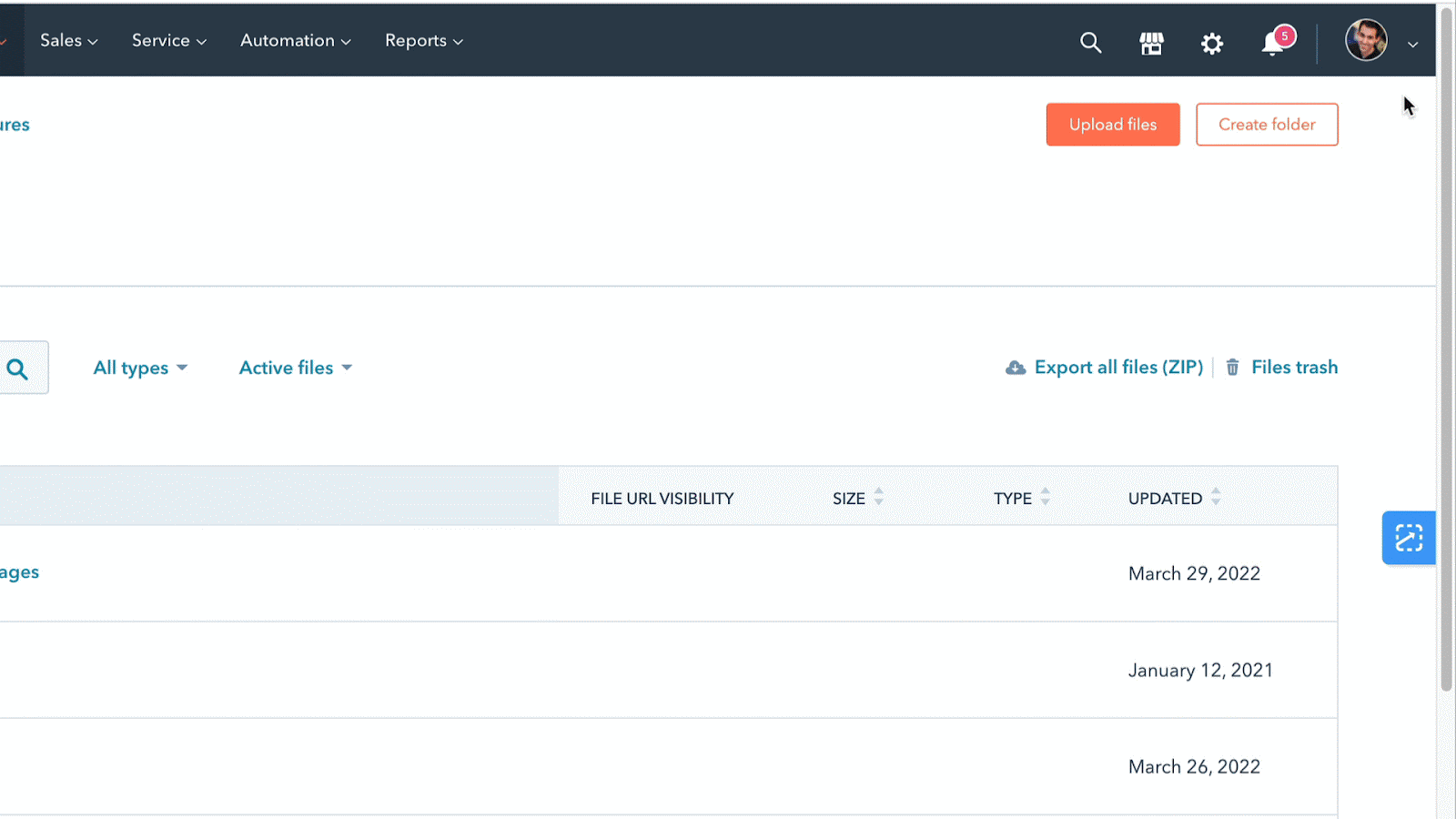
In a bank, you could have an article suggestion, “What are the rules of the checking account?” on your site for setting up a checking account. Or you could have a suggested article that is just a table that is comparing these different checking accounts.
The point is the appropriate common articles are suggested on the side of the screen where your employees are working.
3. Suggest articles based on the record type
In your ticketing app or CRM or inventory system, if the record displays a particular category (e.g. inventory item, account name, or type of issue), you could suggest articles related to that.
One example of this is a support center that has organized its inbound calls into 5 main categories and asks the caller to select one. When the support rep answers the call, the category the caller has selected is listed in their ticketing system.
The ScreenSteps extension can read the category and suggest articles related to that specific category.
It’s like context-sensitive help on steroids.
4. Have employees bookmark articles
Employees logging into your ScreenSteps account can personalize their contextual help experience.
Employees can mark their top articles on the “Bookmark” tool. These are typically the articles that they more frequently use. Then they can quickly access these articles in their “Bookmark” section in the Chrome extension.
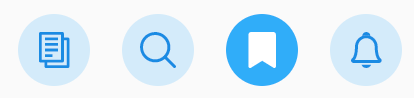
That’s just three clicks to their answers.
For example, they’ve bookmarked their top 20 articles. When they need those articles, all they need to do is click the Chrome extension, click the Bookmark icon, and click the article they need from their 20 selected articles.
It’s faster than clicking through folders, using search, or scrolling through hundreds of articles.
5. Pull up an intake script
Beyond aiding in operations, you can use contextual help to walk your employees who interface with customers through an intake script.
Within the applications your employees are using, your employees can open the contextual help on the side of their screen. They can then follow a step-by-step script while working in the application.
Within the Chrome extension, your employees can quickly switch to search or bookmarks. They can click on a linked article within your script, read the article, and then return to the same spot in the script where they were reading.
The nice thing about this — particularly for call centers or other customer-facing teams — is you can be in Cisco or another phone system and the script can be right there on the screen.
Your employees have all the answers they need at their fingertips and they don’t lose their spot as they are talking to a customer.
Provide employees quick access to answers with knowledge at their fingertips
Your employees use a variety of different applications throughout the day to do their jobs. They need support on all those applications. With the ScreenSteps context-sensitive help tool, you provide your employees with knowledge at their fingertips.
The ScreenSteps Chrome extension provides employees access to answers no matter which web application they are working on. They can personalize the experience to simplify their jobs, reduce the need to search, and optimize their time.
The ScreenSteps Chrome extension is included with Enterprise plans and available for an additional fee with other plans.
Think contextual help will help your team work more efficiently?
Talk to a ScreenSteps rep to discuss your options with the ScreenSteps Chrome extension. They’ll help you decide whether investing in contextual help is a wise move for your company.
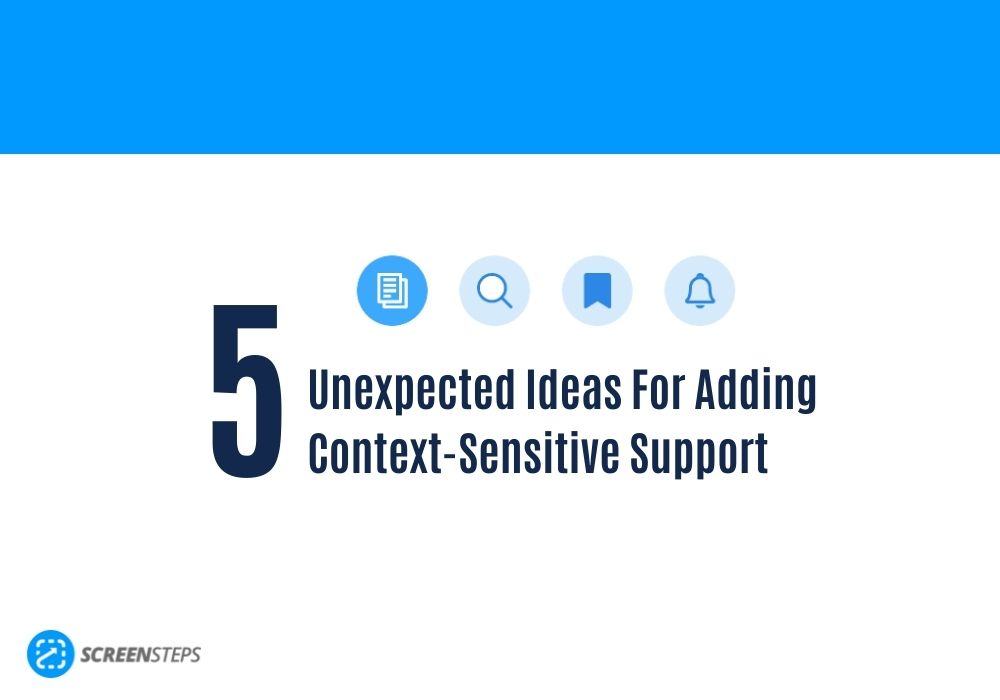

.png)
