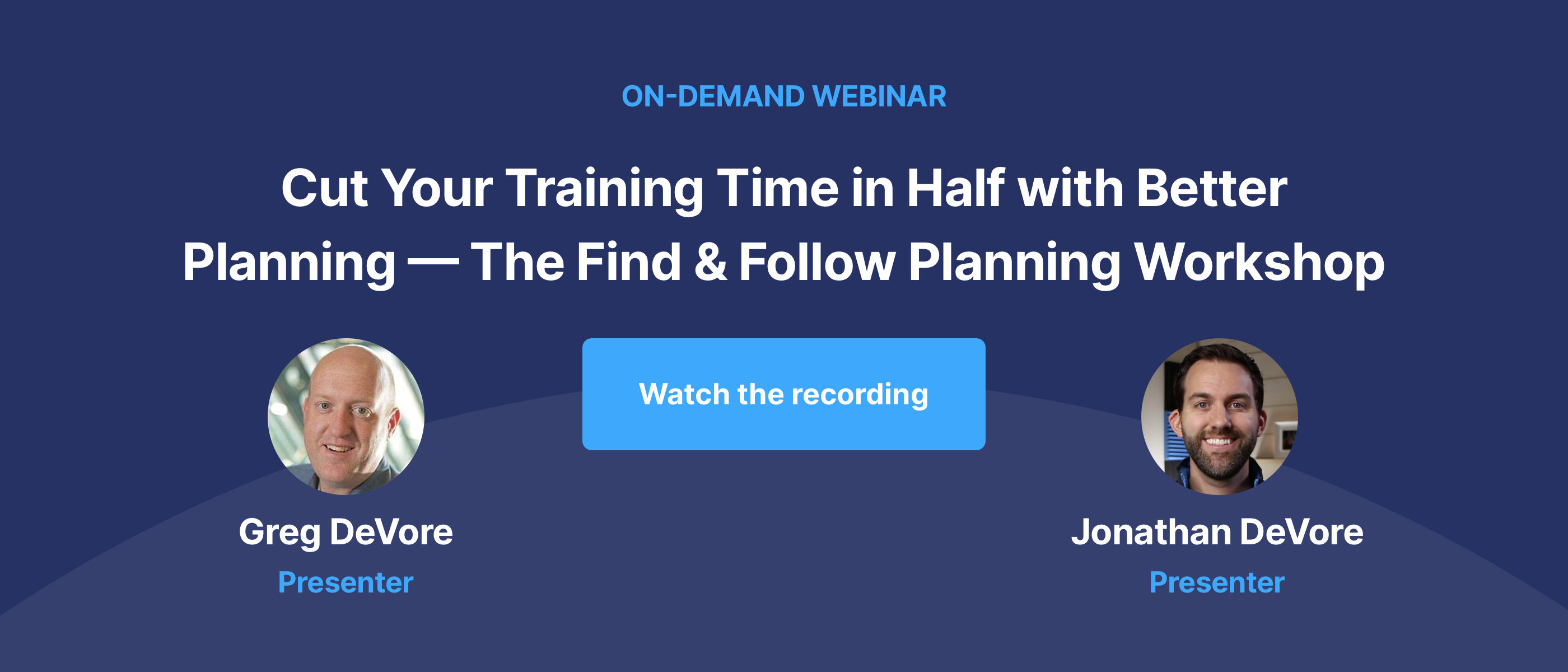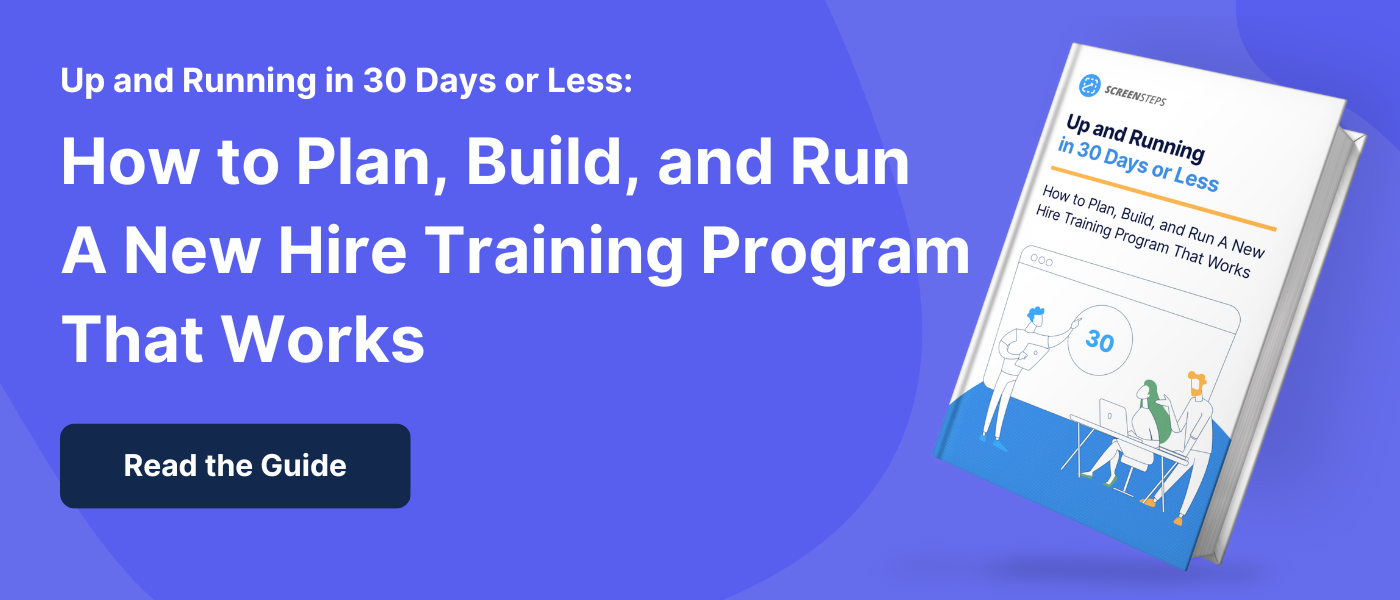Dos and Don’t For Creating Employee Training Videos Using PowerPoints
Video is the present and future. And your employee training program can’t escape that reality.
While you may not be a videographer, you’ve decided you want to streamline your employee training. So, you are starting to create training videos.
Since you aren’t a video expert, you’ve decided to start simply. You are going to first create videos of you giving a PowerPoint presentation.
That’s a great idea! Wish we’d thought of that (*wink, wink). You need to start somewhere and recording PowerPoint presentations is somewhat familiar to most trainers.
Even though it is familiar, it’s good that you are taking a second to pause and evaluate. How am I going to do this? Does anything need to be different in my recorded training videos?
When I first started recording training videos for ScreenSteps — a knowledge base and training software company — I was nervous too. I didn’t know how to get started. Now after scripting and creating dozens of videos, I’ve learned that simple PowerPoint training videos at least get the job done.
Your videos don’t need cool effects to make them effective. However, there are some Dos and Don’ts with creating PowerPoint training videos.
Use this list of three don’ts and three dos as both a word of caution and encouragement to get started making employee training videos.
Don’ts: 3 Things to avoid including in your PowerPoint training video
While tempting, avoid doing these three things when preparing your PowerPoints and recording your presentations.
1. Don’t include a lot of text
As the trainer, you have a lot of knowledge about different policies and procedures in your company. Naturally, you want to pass on all your knowledge to your employees.
However, dumping a lot of text and bulleted lists into a PowerPoint presentation or video is not going to be helpful in the end. Once the video is over and that slide has left the screen, your learners are immediately going to forget what they just read.
Save the descriptions and how-to details for your documented guides. These are resources that your employees will have access to on the job. This way, they aren’t trying to remember bullet point six on slide 21 of a presentation.
2. Don’t include screenshots or footage of the technology
Avoid creating how-to videos that walk through on-screen processes.
Technology and apps are changing all the time. If you are including screenshots or video footage of you using your technology/applications in your training videos, those could quickly become outdated.
Just think about how frequently your apps need updates on your phone. Can you imagine making changes to your training videos as frequently as your phone apps need updates? Don’t sign me up for that!
Instead, we recommend having how-to articles with screenshots that show employees what to do and where to click on the screen. You can reference these how-to guides in your training video.
3. Don’t get distracted with stories
Don’t go off on tangents or share in-depth stories that are very specific. While those are fun to listen to during a live presentation, they are tedious to listen to during recordings. By tangents, I mean, “This one time …”
Stay focused during your training video. Keep in mind that you want your training videos to be short. People have short attention spans these days.
Write out a script. Practice reading through that script. And then stick to the script.
Dos: 3 things to include in your PowerPoint training video
While there are practices you want to avoid in your training videos, there are also things you want to aim to do and include in your videos. Here are three easy best practices.
1. Focus on high-level explanations of concepts
The purpose of your employee training videos is to provide a baseline for learning. In your training videos, provide your learners with background information and context for different tasks they will need to do on the job.
The training videos are not the only way your new hires will be learning about a specific procedure. It is just the first touchpoint. With the videos, we are laying the groundwork for future learning.
2. Use great visuals
Beyond text, include videos. I know what you’re thinking, “But you said we can’t include screenshots.” You’re right! But you can still make your presentation videos.
Use graphics and pictures to explain different situations. If you use an analogy, use images that explain that concept.
Visuals will help you communicate what you want. It will help you keep your learner engaged and looking at the screen.
3. Keep the videos short and specific
The average attention span of humans is constantly shrinking. That includes learning on the job.
Keep your training videos short. Ideally, videos will be only 1-3 minutes long. In your videos, you aren’t trying to cover all of the information in the manual. You are just trying to introduce one specific element of the job.
If you need to explain a lot, break the videos up and organize them in a course/module. This helps the learner reset and learn.
Build an employee training program that helps employees DO something — not just KNOW something
Creating employee training videos is intimidating. But when you start simple with a slide deck presentation, it makes the hurdle less intimidating.
At ScreenSteps, we help companies build an employee training program that supports employees so they make fewer mistakes and onboard faster. We do this by using the Find & Follow Training Framework.
With the Find & Follow training methodology, you can train your new hires in 30 days or less.
The Find & Follow Training Framework uses presentations/videos, documented guides, and scenario-based training to prepare your employees to do their jobs. And it only takes 30 days or less.
Learn more about the Find & Follow Training Framework by downloading our free guide. In the guide, you’ll learn about the three phases of employee training.
(P.S. You can do this. You can make those training videos. I believe in you!)


.png)