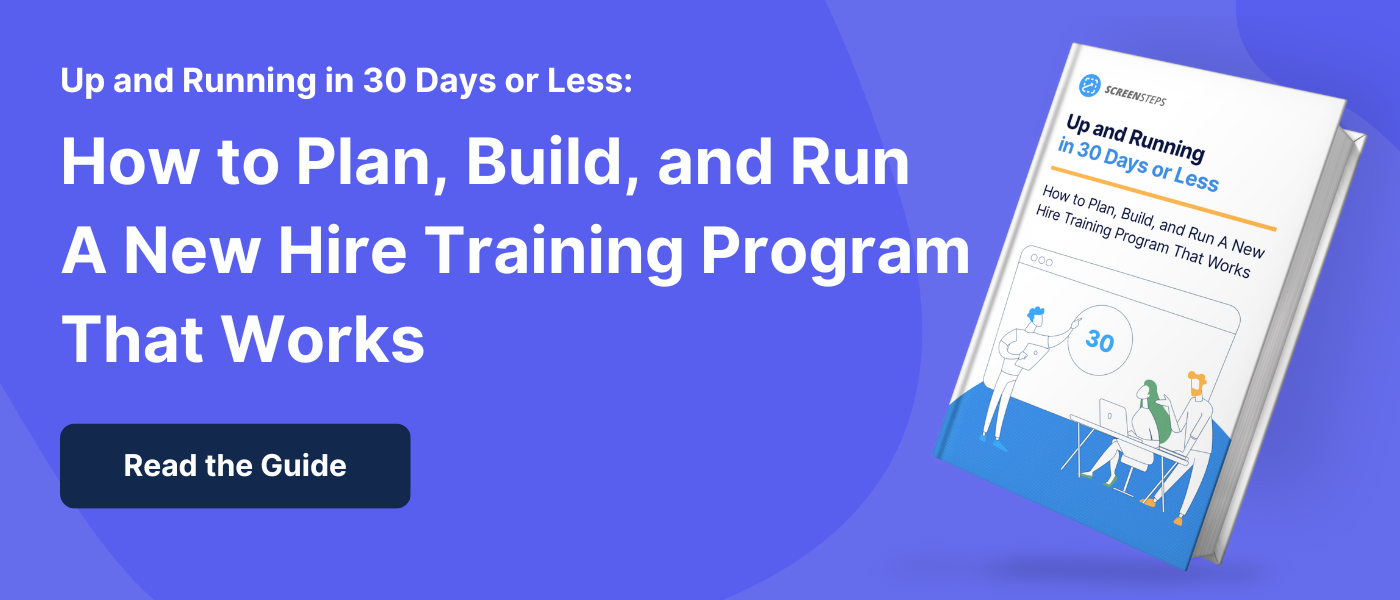How to Use ScreenSteps as Both an Internal and External Knowledge Base
Knowledge is power, which is why a knowledge base empowers your company.
It empowers your employees, your customers, and those searching the internet for answers. Of course, that depends on what type of knowledge base you have.
The most common types of knowledge bases are internal and external knowledge bases. And often companies feel like they have to choose between the two.
But, why choose when you don’t have to?
ScreenSteps offers both private and public knowledge base sites. It allows you to seamlessly share articles across sites by clicking a box. That means you duplicate your work without having to double your work hours.
As I’ve helped companies create their ScreenSteps knowledge base sites, they have saved hours and days worth of time with ScreenSteps’ features that help share content across different knowledge base sites.
Whether you are trying to choose between an internal or external knowledge base or want to know how to use both, here are your knowledge base options with ScreenSteps.
First, we’ll help you decide what type of knowledge base you need. We’ll look at the different roles of an internal and external knowledge base. Then we’ll explain how you would use both an internal and external knowledge base with ScreenSteps.
Do you need an internal or external knowledge base?
The difference between a ScreenSteps internal and external knowledge base is not in the features it comes with. The features for writing, editing, storing, and sharing content are the same. The difference is who the knowledge base is supporting.
Take a look at why you would want an external, internal, or both knowledge base options when using ScreenSteps.
Why have an external knowledge base
Who it supports: Customers and general internet scrollers
An external knowledge base is a customer-facing knowledge base. It doesn’t require a login or password so anyone can access it. It is also called a public knowledge base.
The purpose of an external knowledge base is to help customers answer questions themselves. Customers can self-service by searching the knowledge base for answers to questions they have.
One advantage to having a public knowledge base is that it makes it easier for your customer-facing employees to support customers via email and chat messaging. Customer services representatives can send customers a link to an article that answers their questions or walks them through a procedure.
An external knowledge base helps deflect customer questions. Since customers can search and find their answers, it reduces the number of questions your customer service team is handling.
Companies use an external knowledge base to:
- Provide customers with a self-service option
- Reduce the number of customer calls/chats/emails
With ScreenSteps, you pay an additional cost for each public site.
Why have an internal knowledge base
Who it supports: Anyone with a login – Employees, customers, company partners
An internal knowledge base is a private knowledge base. It requires a login and password in order to access the information. It is used for performing operational tasks and making decisions (i.e. decision trees where a procedure has many possible outcomes).
The purpose of an internal knowledge base is to provide your employees (or customers who log in) access to help articles.
Companies use an internal knowledge base to:
- Help employees with questions on procedural tasks
- Provide customers with self-help options without making the information public
- Regulate viewer visibility (permissions management)
With ScreenSteps, you have unlimited private sites.
Why have both internal and external
It makes sense for most companies to have both an internal and external knowledge base.
If you have customers who are calling in, get an external one. If you have employees you are asking questions and you don’t have a single source of truth, you can have an internal knowledge base.
If you have both situations, then you’ll want both an internal and external knowledge base.
If you only have 10 common questions, you just need a FAQ section on your website. You do not necessarily need a knowledge base. That’s because there are so few questions.
A knowledge base is helpful when you have a wide range of questions that get asked or you have complex procedures that can’t be answered in a few sentences.
On the back end, authoring articles for an internal and external knowledge base is the same in ScreenSteps.
How to set up an internal and external knowledge base on ScreenSteps
If you decide to have both an internal and external knowledge base with ScreenSteps, then you’re going to create two sites. One for internal operations and one for external operations.
First, you’ll want to understand a few different terms:
Account: An account is your company’s contracted services. One account can have multiple sites within it.
Site: A site is one website within an account. This could be multiple internal or external knowledge base sites. Think of it each site as a website. For example, you can have one site for your customers and one site for your contact center reps or overall operations.
How to set up your sites
Distinguishing between an internal and external knowledge base on ScreenSteps is very simple. When you open a ScreenSteps account, you can create multiple sites. Each site you create has a unique URL. You manage all of those URLs under your account.
Make a site public
In settings, uncheck “Private” to make a site public. Now anyone who has the URL can view the site. People can also find the site by searching the internet for information. 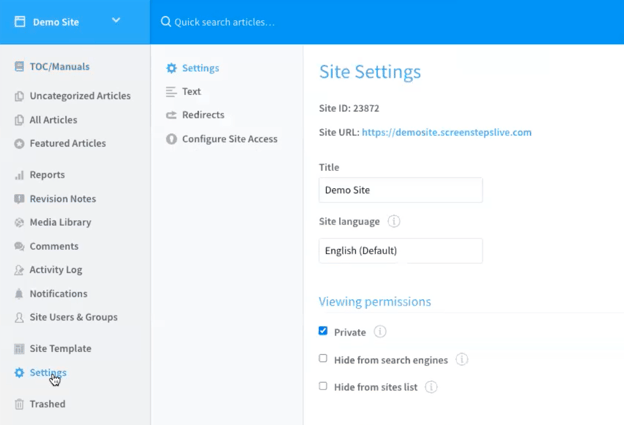
If you want the site public but don’t want people to Google the site, then you can click “Hide from search engines.” This prevents people from finding your site via search engines.
With your external ScreenSteps knowledge base, you can grant specific users authoring permissions on that specific site. That means they won’t be able to author on different sites within your account.
Make a site private
If you want your site to be gated, then you can make your site an internal knowledge base by clicking “Private.”
Within your internal knowledge base, you can assign specific viewer and authoring permissions.
One advantage of an internal knowledge base with ScreenSteps is that you can set up single sign-on. This way your users don’t need to memorize another password.
How to share content across internal and external knowledge base
With ScreenSteps, you can seamlessly share articles across multiple sites.
For example, say the HR Department needs to share an article with all of your employees about how to request time off. The HR Department doesn’t need to rewrite that article for six different departments.
When you have a knowledge base article you want to share across multiple sites, you can file the article or an entire manual under multiple sites.
The blue dot by the manual indicates the manual is located in multiple locations. If you hover over the blue dot, it will tell you which sites the manual is listed on.
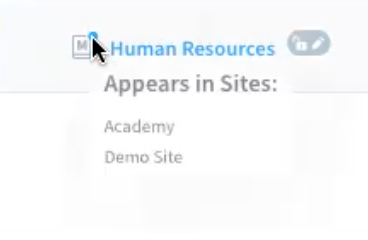
Share manual across sites
To add a manual from another site, click the three dots in the upper right corner and then “Add existing manual.” Select the manual you want to add from your account. It doesn’t matter which of your accounts it is on.
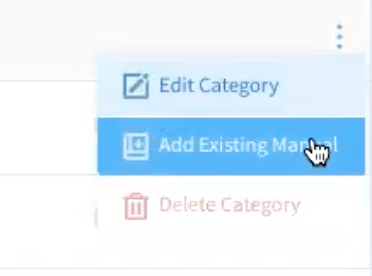
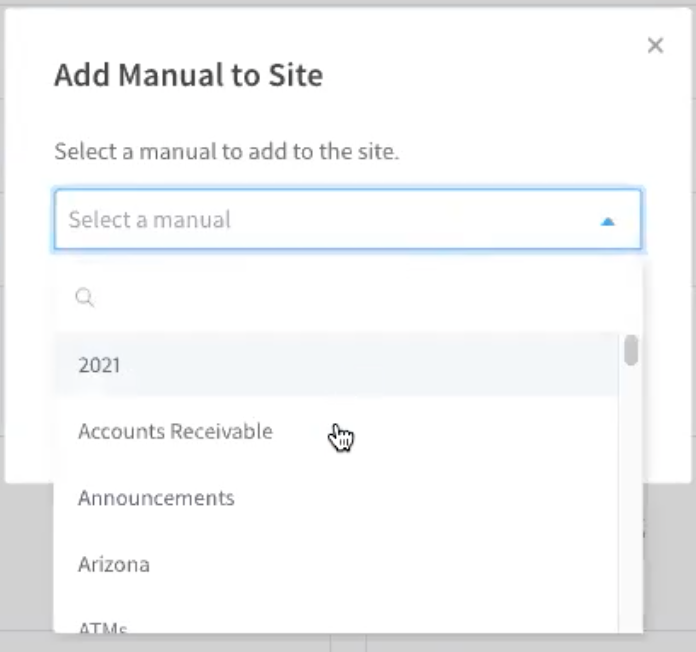
Share articles across sites
Click on “Chapter Actions” at the top of the articles page. Then click “Add existing article.” Search for the article you want and add it to your manual.
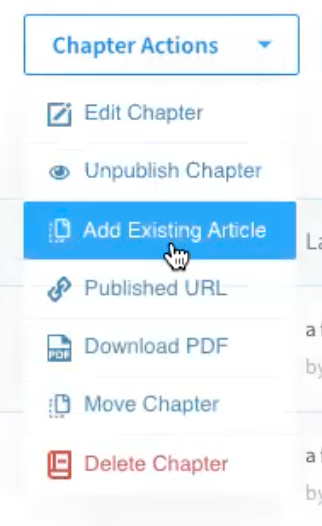
What does it cost to have both?
ScreenSteps plans are sold by the number of users and the features your plan includes. There are three separate plans starting with the Standard Plan. The Standard Plan starts at a minimum of 25 users for $2,500 per year.
With your private or internal knowledge base, you have unlimited sites. That is all included with your subscription plan.
If you want to add a public site to your plan, it is an additional cost.
Learn more about the ScreenSteps subscriptions and view plan details here.
Build a one-stop shop for employees and customers
When you use ScreenSteps for both your internal and external knowledge base, you provide all your end-users with answers at their fingertips.
Using the ScreenSteps content creation tools it is fast and easy to build articles, share them to multiple sites, and have answers accessible to all your end-users.
Want to know what the best knowledge base options are for your company?
Schedule a time to talk to a ScreenSteps rep. Our experts will help you decide if the best strategy is to have an internal, external, or both knowledge base sites.


.png)