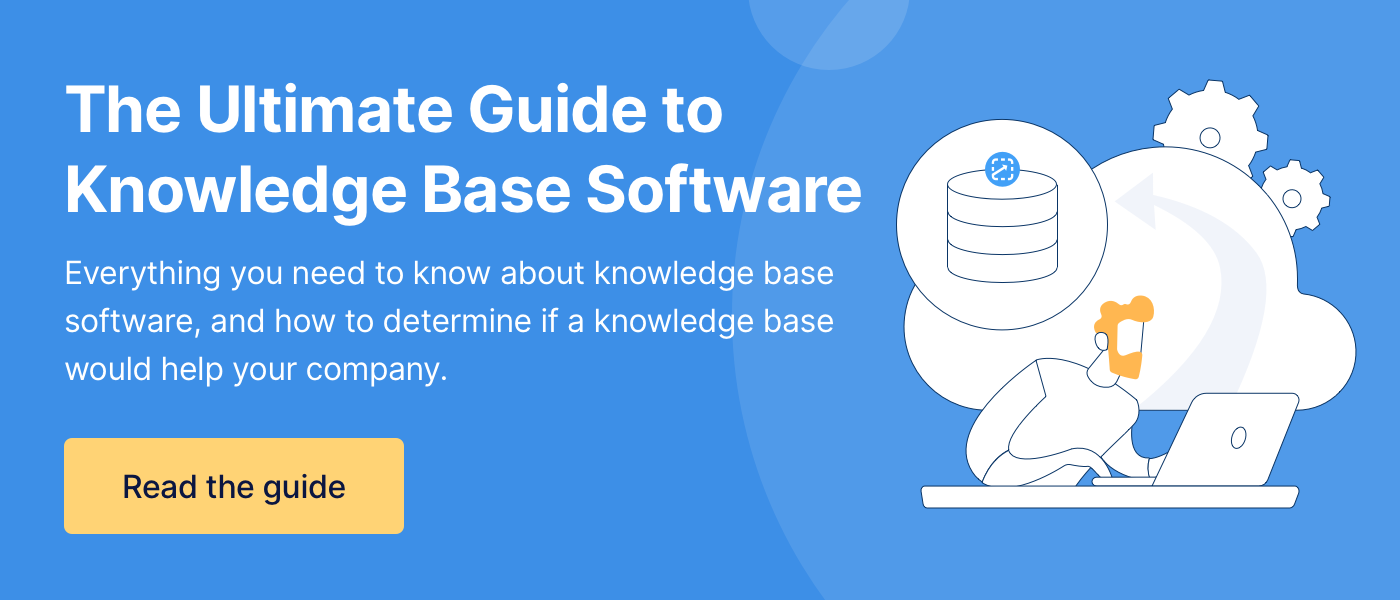What is a Decision Tree? And How Do You Create One? (+ Example)
When I work with clients to document procedures, something funny happens.
Those who think their procedures are straightforward usually come to realize that they aren’t as clear-cut as they thought. Even something as simple as making a PB&J sandwich has a few complexities:
-
-
- Do you have jam or jelly?
- Jam: proceed to make a PB&J sandwich
- Jelly: Cease to make a PB&J sandwich
- Are you using white bread or wheat bread?
- Wheat bread: you need to cut off the crust.
- White bread: keep the crust on.
- Do you have jam or jelly?
-
Other times I work with clients who think their processes and procedures are too complex and can’t be documented. While there are nuances that can make a process complex, I’ve found that 98% of a procedure can be documented. And there are a few ways to document those procedures.
As the Head Consultant at ScreenSteps — a knowledge base company that helps businesses document and share their procedures — I prefer documenting complex procedures as interactive Workflow Articles. However, not everyone has access to these tools.
Luckily, anyone can document a decision tree, even if you only have free applications like Google Docs to use. Below, I’ll explain what a decision tree is and the 5-step process for creating a decision tree using any application.
What is a decision tree?
Decision trees are a visual diagram that shows the path of a procedure. A decision tree anticipates the possible outcomes of different scenarios. Then it charts a course of action for those situations.
Diagramming a decision tree using a flowchart includes a shape that indicates making a choice and following the charted choice to the next step. But you could just as easily communicate a decision tree using bulleted lists that include sub-bullets and sub-sub-bullets.
It is called a tree because it shows the branches (or options) for each decision that needs to be made at certain points in a procedure. Each of those branches leads to another decision branch until a procedure is complete.
In business, decision trees are used to lead employees through processes, procedures, and troubleshooting steps. They help employees evaluate a situation by making a series of decisions.
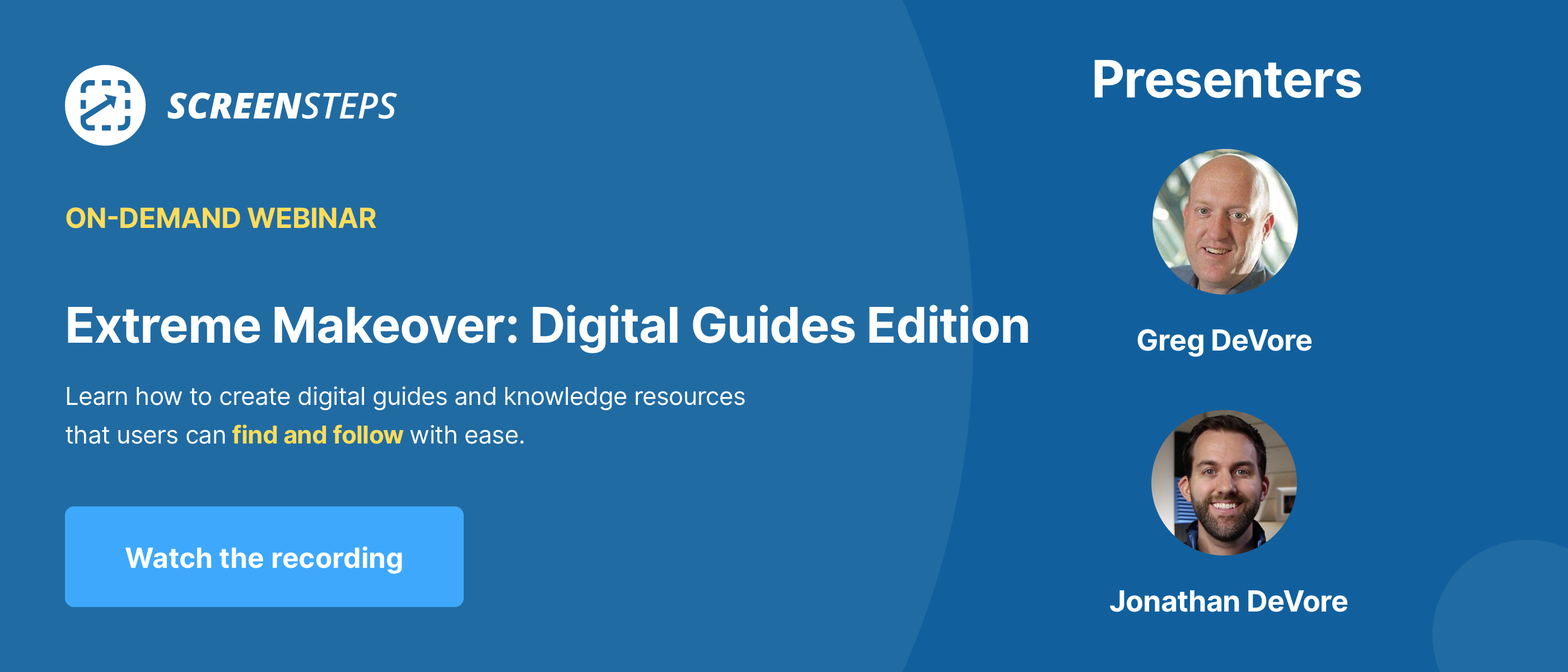
A common misstep with decision trees
You may consider your procedures too simple for a decision tree. But don’t fall into that trap! Every procedure is straightforward as long as all the variables are known and accounted for.
What makes a procedure complex is when there are variables that alter what needs to be done. Just like in the PB&J sandwich example, the procedure has more details than we remember until we get into it. (And we didn’t even ask if the PB&J should be made with smooth or crunchy peanut butter!)
Decision trees can help you document any procedure because they help you alter the procedure based on the variables.
5 steps to creating a decision tree for your procedures
To build a decision tree, you need to think through a procedure from start to end. Here are five steps to creating a decision tree that will support your employees in their job.
Step 1: Choose a way to map out the variables and the steps
How are you going to present the information? Which software will you use to design your decision tree? There are two common approaches.
Flowchart
The most common approach is to lay out your decision tree in a choose-your-own-adventure type chart. Some apps that help design decision trees are Visio, LucidChart, and Miro. These allow your employees to visually follow the boxes and lines to the next step.
Bulleted lists
Another option is using a bulleted list. With a bulleted list, you can type out your decision tree questions and answers in Word, Google Docs, OneNote, or a similar application.
The only challenge is that, for longer procedures, employees will have to scroll to their next step, so they may feel a bit lost as they go through the procedure.
For this blog post, I’m going to use shapes with Lucid to show you how a decision tree looks with a flowchart.
Step 2: Identify the prompt that triggers the procedure
Procedures don’t just happen. Someone instigates the beginning of a procedure.
What causes the procedure to happen? Does a customer make a request? Is there a routine that needs to be done each week?
For example, a customer could request a refund. Or an employee could need to fill out a reimbursement request after taking a client out to dinner.
🔍 Related: 6 Tips to Improve (& Shorten) Your Standard Operating Procedures
Step 3: Identify the questions
Identify the questions that need to be answered to perform the task correctly. Every process and procedure is straightforward as long as the questions/variables are known.
If you aren’t sure, then start by having a conversation with another person where you role-play the procedure. This can help you identify the questions that need answers to perform the procedure.
Imagine a customer wants a refund. The company policy states that refunds are available within 30 days of purchase. So, the first question is: Did the customer purchase the product over 30 days ago?
Questions are the key. If you can figure out all the questions that need answers, then you will have a decision tree that covers everything it needs to complete a procedure.
Step 4: Determine the answers
Now that you have the questions, list out all of the possible answers to those questions. At the very least, there are typically at least two responses to a question — ”Yes” or “No.”
Make sure to address both answers. These are your branches to your decision tree. Each answer will lead you to the next question to ask or task to be completed until the procedure is complete.
Sometimes I’ll see a procedure that says, “If the customer has their order number, look up the number in the system.” But what about when the customer doesn’t have their order number? If the procedure doesn’t provide instructions for what to do when the customer does NOT have the order number, then it’s incomplete.
Your decision trees need to include every possible answer. Without those answers, your employees will get stuck while using your decision trees.
Tip: Avoid using “If/then” phrases. Instead, just ask the question. For example, don’t say, “If the item was purchased within the last 30 days, process refund.”
Do say, “Was the item purchased within the last 30 days?”
- YES
- NO
Step 5: Determine what needs to be done for each scenario
Once you have identified the variables, the procedure is often straightforward for each scenario. The situation your employees are working to resolve leads to another procedure — that is what needs to be done.
Write down the actions that need to be taken once you have the answers. If we continue with the customer refund example, the end of that decision tree could look like this.
- Question: Did they purchase the product over 30 days ago?
- YES: They don’t get a refund. Let them know.
- NO: (More questions need to be answered)
- Question: Has the package been opened?
- NO: Process a refund
- YES: (More questions need to be answered)
- Question: Has the product been used?
- YES: No refund
- NO: Process refund
How do your employees process that refund? Write down the step-by-step instructions so that they can complete the task.
Want an easier way to walk employees through decisions?
Decision trees provide an outline of how employees can work through business operations. They are a good way to walk employees through simple procedures that don’t have too many decisions to make.
But some procedures get complex and have more than five or even 10 decisions to make. In those cases, the decision trees can get confusing. For those, it is easier to have an interactive way to follow a procedure.
With ScreenSteps, we offer interactive alternatives to decision trees. Using checklists and Workflow Articles, employees can easily follow each step of a procedure. It helps them avoid missing steps.
Want an easier way to walk employees through procedures? See how you can change your decision trees, process maps, and flowcharts into interactive Workflow Articles in ScreenSteps.


.png)