6 Tips to Improve (& Shorten) Your Standard Operating Procedures
1. Know who will use the guide
Who will be using this guide? It helps to put a face to the question. This person can represent a group of workers in your company.
For example, as you write your guide, you can think of Sally in the call center. She has been with the company for about a year and is pretty familiar with your company’s policies and procedures. She represents experienced workers that mainly need prompts to complete tasks.
When you have the end-user in mind, you know who you are writing this for and can cater your answer to the right general audience. You have an overall idea of what background information they already know. Then you can leave that extra (but unnecessary) information out of your help guide.
It’s even better if you write a guide as a response to an actual employee asking a question because you know who to write directly to. After you write your response, put it in your documentation system.
2. Watch someone use your article
A great way to figure out if you are including too much information in your articles is by seeing the help guides in action. Watch your employees use your articles to complete tasks.
What are they skipping? What questions are they asking in the middle? Do you have answers for that somewhere?
We recommend watching around five different people use your help guide. If you only watch one person, it could give you skewed results. One person just might be challenged in the skill set you observe.
These observations will help you know what information to cut out (or provide links) or where you need to add further clarifications. You want a broad spectrum so you know what to include in the article and how to structure your article.
🔍 Related: How Long Should My Written Company Procedures Be?
3. Break down an article into multiple articles
If your procedure seems to go on and on, and cover several different topics, you can break your article into multiple shorter articles.
Multiple procedures are considered part of the process. Often, employees only need one procedure in a process. If they need a next step for the next procedure in a process, you can link to a different article.
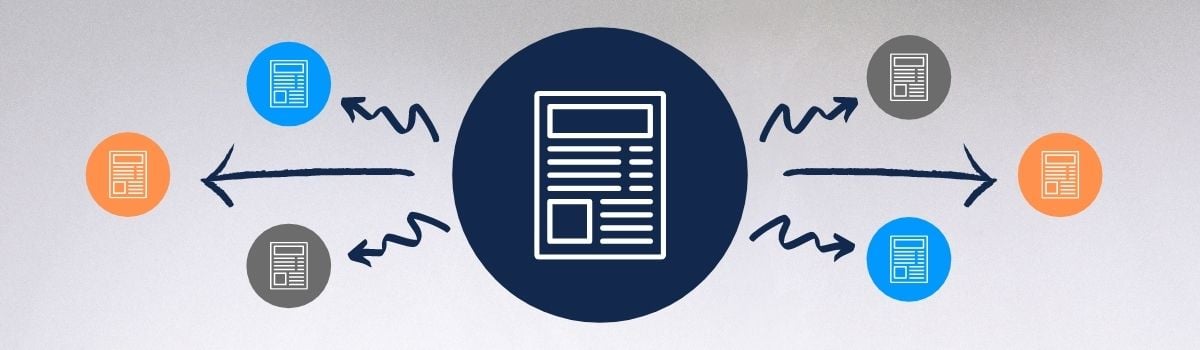 Also, breaking down your procedures into multiple articles helps you filter out information pieces that congest your articles. Separate the step-by-step instructions from the explanation sections (ie: background and contextual information). The explanations become their own articles.
Also, breaking down your procedures into multiple articles helps you filter out information pieces that congest your articles. Separate the step-by-step instructions from the explanation sections (ie: background and contextual information). The explanations become their own articles.
For example, a guide on “how to update a contributor” only needs to include the steps on how to accomplish that task. You wouldn’t want to go into an explanation of what a contributor is. Instead, you would write an article for what a contributor is and link out to that article in your how-to article.
4. Include foldable sections
Often, our guides are written for the ideal situation. That means that everything is going smoothly and working exactly the way it should. But you have to include information in your help guides for when things are going perfectly.
How do you document what to do in atypical situations without making scrolling through your guides a chore?
With foldable sections, you can address those atypical situations without distracting from the “business as usual” guide. Foldable sections allow you to hide away the instructions on what to do if things don’t go as planned.
Employees can open the foldable section if they need additional help. Just leave a note calling out, “If you don’t see this thing, click here to understand why and how to fix it.”
Note: Not all forms of documentation include this feature. You will need an interactive knowledge base or another program to use foldable sections. And not all knowledge bases include this content creation tool.
5. Add links
Recognize that you don’t need to include every single detail in a help guide.
For example, if you taught a concept in onboarding, you know that your employees have been trained on that information. However, it’s impossible for employees to remember all the information they learned in training.
You can write separate articles or learning assets that you can link to in help guides. If an employee is working through a procedure and wants to learn more about it (that doesn’t necessarily affect their ability to complete the task), then you can link to these resources.
Later, the employee can review those articles.
6. Make articles more specific
When articles relate or there are multiple options for completing a task, we tend to clump that information into one article. The problem is that those articles become massive and your employees can’t find the information they need as they skim through the article.
It helps to be specific in your articles. Break down your articles so that they cover specific topics. Then title your articles with those specific names so they are easier to find. Your intake call or troubleshooting calls can help lead to the specific procedure that your employees need to pull up and follow.
For example, there could be multiple ways to update billing (depending on whether a customer is paying via check, credit card, bank transfer, or ACH). It can be tempting to list out those different ways and put the steps to those different processes in one article.
But that can be a little overwhelming if you don’t format it right. Instead, create separate articles for each of those situations.
Discover tools that will help you write concise help guides
It’s difficult to know how much information to include in your help guides and how to format them. Your learning assets are meant to help your employees complete tasks. The problem is sometimes they can become too long, which makes it difficult for your employees to follow the instructions.
When you have authoring tools that help you include more information in your guides without causing disruptions in the flow, it helps clarify your instructions without overwhelming your employees.
ScreenSteps has a variety of tools that can help you write articles that are long enough to answer the question without becoming too long.
As a cloud-based knowledge base, ScreenSteps has interactive tools (like foldable sections) that make it easy to author procedures faster and clearer. In fact, we’ve had clients create 4X the number of articles in ¼ of the time.
See these three ScreenSteps tools that could help you clearly document complex procedures. Using these tools could help you simplify and shorten your articles for a better user experience for your employees.



