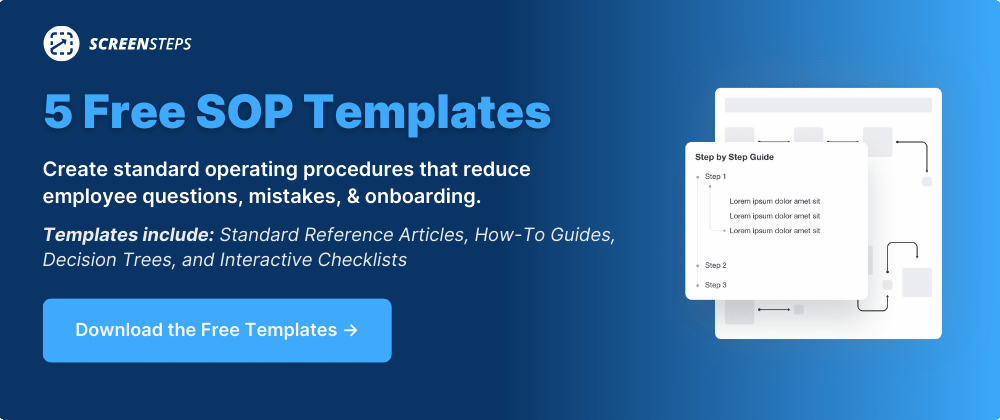3 easy tips to make your knowledge base more searchable
Take a second and think: When you are alone and have a question, where is the first place you turn?
I bet you said Google. In fact, today Google’s search engine is so engrained in our culture that it has become a verb. “Just Google it.”
What makes Google so powerful is that people are confident they can find their answers because Google works hard on its algorithm to provide the most accurate results. They want the answers to align with the question typed in the search bar.
Just like Google is the first place to turn to when you have a question in life, your knowledge base should be the first place your employees turn when they have a question about your business.
When you can’t find the answers you’re looking for quickly, it can be frustrating and a time suck. Trust me, I get it. As a former journalist, I’ve spent hours of my life typing in different words and phrases as I try to find the right answers in Google or, a more difficult task, information on a company’s website I was writing about.
If only those website authors and designers understood what I learned now working for ScreenSteps.
By seeing the impact of ScreenSteps’ searchable knowledge base software, I’ve learned three tips that make it easy to find resources in your knowledge base.
1. Get a search engine that actually finds the content you need
When choosing a system to organize your articles and guides, it’s important to check and understand the level of the search functionality. Not all search abilities are created equal.
There are two major options to consider when organizing your content: (1) You either get a document library system or (2) you need a cloud knowledge base.
I. Use a document library system
Like a library, you can catalog your guides in a folder. You are building a library of documents that can be found in one centralized location.
Employees are able to use the search bar and the search engine will pull from article titles. The search engine scans all of the titles in your Word, PDF, PowerPoint, and other documents.
The disadvantage of this option is its search functionality isn’t as deep. Systems like SharePoint, DropBox, and others have a search, but it doesn’t crawl your PDFs or details in your articles like a cloud-based search engine does.
II. Use a knowledge base with a built-in search engine
Don’t underestimate the power of a knowledge base that uses a built-in search engine.
Ideally, your knowledge base would have a cloud search engine so that it can crawl your entire site as Google does. That means it not only uses your titles to find articles, but it can also pull articles based on text in your guides.
Instead of having your content in Word, you get your content out of Word and into a cloud knowledge base. In a cloud knowledge base, everything is on the web page and the search engine can index the text.
Essentially, when you create a cloud-based knowledge base, you are building a website. This website allows search functionality that will index all the text in the content you create so that you don’t need to tell the system what to search for.
2. Produce and organize relevant content
The first step to building a knowledge base is creating relevant content that your employees can use as a resource in their day-to-day job. However, all that work goes down the drain if your employees can’t find the guides.
Lower the barrier to using your content by taking these three steps to organize your content during the creation process.
I. Break apart your content

When you search for the “ultimate nacho recipe,” does the web pull up a 300-page recipe book as the first result? (Excuse me, it may take me a moment to scroll through this book for the one thing I need.) Absolutely not! It pulls up one recipe, and one recipe only — ”How to make the best nachos you’ve ever tasted.”
The whole point of the internet is to give you bite-sized chunks for it is easy to consume. (Just like how easy it will be to consume those scrumptious, melty nachos.)
Your content in your knowledge base should all be broken apart into smaller pieces.
As a content author, your articles and guides should be specific and narrow in scope. This means taking a 300-page manual — whether it is a PDF, Word document, or something else — and dividing it into sections.
The number of sections depends on how many topics you cover, but each topic should be its own article. This means a 300-page manual could have 300 different articles. In the end, it will make it easier to find these articles in the search bar.
II. Write concise titles
Take the guessing game out of searching for an article. Good titles are essential for creating a knowledge base that’s easy for employees to locate the guides they need.
How would your employees search for a help guide? What words would they use to search for it?
Your titles should match what people are searching for (or, at least, be as close as possible to the words they would use to search).
Complicated titles are not better. When you write a title for an article, it should be precise. It should list exactly what is happening in a process, policy, or procedure.
Your title should clearly state what content is in the article. That means, if you’re an internet company and you need to help a customer exchange a router through the mail, the title should be “How to return a router through the mail.”
The title is simple. It phrases the question like the customer would phrase it. It uses common sense to find the answer.
III. Optimize your content so it is easier to find
Consider this a lesson in SEO for your internal knowledge base.
If you want to reach people on Google, you optimize your content. That involves writing clear titles, identifying and using keywords, writing relevant content, and more.
It’s similar when it comes to optimizing your knowledge base content. If you want the right content to show up when your employees search your knowledge base, then you need to provide your content some SEO-like love.
That means adding additional search teams and tags so that it is easier to pull up the help guide you need. For our example about “How to return a router through the mail,” you could use additional tags and keywords such as “modem” and “wifi router.”
3. Organize your content for different end-users
In your company, you most likely have departments or specialized areas to divide the work.
Everyone doesn’t need access to everything. If all your employees across every department had access to guides to all your processes and procedures, they may need to sift through thousands of articles to find the one they need.
You’ll want to have a knowledge base that allows you to manage access to different guides. Here are two ways to manage article overload.
I. Control viewing permissions
As I said before, not everyone needs access to all of your guides. Your employees in the Sales Department don’t need to know how the IT Help Desk handles their day-to-day assignments (and vice versa).
When you give full access to your employees, it can be overwhelming and distracting. It’s as though you’ve hired them to be a salesperson but asked them to learn how to do all the other jobs in the company.
Just like there is a reason doctors specialize, it’s also important to specialize your employees and provide them with the resources they need — and nothing more.
That’s where permissions come in. You’ll want a knowledge base that allows you to control viewing permissions. This means you can grant employees access to specific articles or limit them from viewing guides they don’t need.
If you are using a Dropbox or another form of shared folder to organize your guides, then you should create separate folders for each of your departments or teams. Then they won’t need to shift through the entire company’s database for the article they need.
Note: Not all knowledge bases have this feature.
II. Create manuals specific for teams
Another way to reduce the clutter of too much information is to have specific guides for teams.
Depending on how specific you get, organizing a manual and divvying it up into teams could take a 250-page manual and shorten it to five 50-page manuals. That is a lot fewer pages to shift through to find your answers.
If you are using manuals, you’ll want to make it easy to jump from spot to spot in the manual. As noted in point 2, we recommend breaking down the manual into smaller sections.
Need a new knowledge base that is easier to search?
Search plays a crucial role in your employees’ abilities to get the job done (and get it done fast). If your guides aren’t searchable, then your employees won’t use them because it takes too long to find them. That leaves more room for error on the job.
By applying these tips to organize your company’s guides, you’ll enable your employees to complete their daily tasks and get them right the first time.
At ScreenSteps, we have developed a cloud knowledge base with a powerful search engine because we’ve seen how much time it saves when employees can easily find the resources they need. This allows our users to break up their articles so that employees can have exactly the information they need and nothing more when they search.
And it works. Last month, we had one call center company that had 50 users view their ScreenSteps’ articles over 32,000 times. With this high usage, they saw hardly any mistakes.
Experience the difference when you have a knowledge base that is truly easy to search. Try a 14-day free ScreenSteps trial.