Private vs Public Knowledge Base: What Are My Options With ScreenSteps?
When it comes to serving your customers, you like to have options.
In the past, you’ve relied solely on your customer service team to support customers. And they’ve done a great job, but you recognize that it’s a changing world.
People aren’t as willing to get on the phone to talk to someone. They are used to a Google-esque experience where they can find answers they need at their fingertips. So, you’ve decided it’s time to consider a customer-facing knowledge base.
Over the past eight years, I’ve worked with multiple ScreenSteps knowledge base customers to organize their accounts. Some strictly want to set up an internal knowledge base while others want an external knowledge base or both.
They choose the best solution for their company. This article will help you choose the right ScreenSteps knowledge base option for your company.
Below, I’ll explain the two options — public or private — available when building your knowledge base account in ScreenSteps. Then we’ll go over the advantages of using ScreenSteps for your private and customer-facing knowledge bases.
ScreenSteps sites: Private and public knowledge base options
When you sign up for ScreenSteps, you are signing up for an account. Within that account, you can create one or more sites. Each site is a knowledge base with a custom domain and you can create custom content just for it.
When you create these sites, you have two options. You can make the sites private (requiring a login) or public (no login required).
1. Private knowledge base (login required)
A private knowledge base is simply a ScreenSteps site that requires a login. In order to access the information in your knowledge base, your users will need to log into your account.
With a private site, you limit who can access your information. These sites are typically used to provide employees access to your company’s policies and procedures, but they can also be used to support customers.
Ways to use a private knowledge base
Some ways that you can use an internal knowledge base include:
- To create a private knowledge base that requires customers to log in
- To create a private knowledge base for your employees
- To create a unique knowledge base for specific audiences (i.e. white label a knowledge base for a large customer or a knowledge base specific to a product)
Whenever you have a ScreenSteps site that requires a login, you can set up single sign-on (SSO). SSO allows your users to use other credentials — like their login from Active Directory, Salesforce, Google — to sign in to ScreenSteps. That way, they don’t need to memorize more passwords.
2. Public knowledge base (no login required)
A public ScreenSteps site doesn’t require a login. Anyone with an internet browser can access your ScreenSteps site and search the information on it.
Typically, this is a customer-facing (i.e. external) knowledge base that allows customers to self-serve their questions.
Ways to use an external knowledge base
Create a customer-facing knowledge base so your customers can find the answers to their questions.
For an example of a ScreenSteps customer-facing knowledge base, see Gator’s Help Center. On this public site, customers can use the search bar to ask questions or explore the folders.
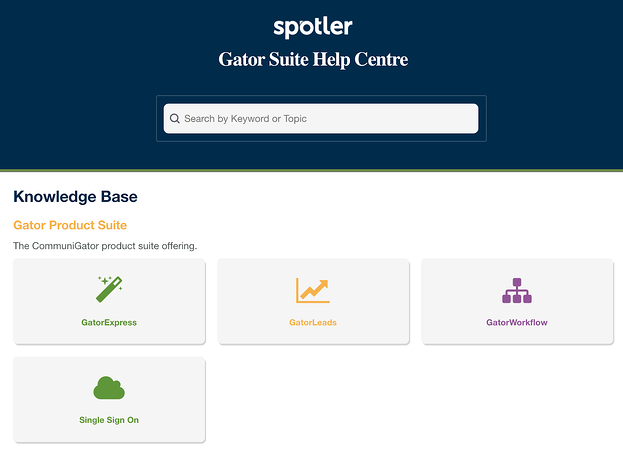
5 perks of using ScreenSteps for both private and public sites
What a lot of people don’t realize is that you can create several sites in their ScreenSteps account, and can have one private/public site for customers, another private site for employees, and several other sites for various audiences (e.g. partners, vendors).
Having one account to host your various knowledge bases has its advantages. Here are a few of those perks.
1. Share content between public and private sites
Get twice the amount of work done by checking a box.
There are some articles that you’ll need on both your internal and customer-facing sites. Instead of making you create two separate articles or even having you duplicate articles, ScreenSteps allows you to share content between the sites on your account.
Simply check a box to indicate which sites (which audiences) you want an article shared on. Then the content is automatically shared between knowledge bases.
A bonus is if you update it in one location, it updates in the other location. You don’t need to worry about sharing different information across your various sites. And you don’t have to remember to update changes to procedures in multiple locations.
🔍 Related: 5 Steps to Prepare Content For Your ScreenSteps Site (+ Consulting Services)
2. Manage permissions
Whether you have a public or private site, you likely won’t want everyone to have access to all of the information. That’s especially true if you have an internal site and a customer-facing site.
With ScreenSteps, you can restrict who has access to specific articles.
Also, you can grant permission for specific users to author content on both sites. Content authors need a login in order to write articles.
3. Gain insights with analytics
An important part of any knowledge base is usage insights. With insights into how your end-users are using your content, you can make more informed updates and more useful guides.
With your ScreenSteps account, you have analytics for both private and public sites. However, the insights are different for each.
Analytics for private sites
For private ScreenSteps knowledge bases that require a login, you have multiple insights including:
- Search queries
- Article views
- User reports
- Course completion insights
Because users are logging in, you can identify behaviors for specific users. You can see which content a specific user is viewing and how frequently they are viewing those articles.
Analytics for public sites
For public knowledge bases that do NOT require a login, the analytic insights are limited to:
- Search queries
- Article views
There are no specific insights into individual users because the users are not logging in. Therefore, you cannot differentiate who is searching for what and how frequently they are using your knowledge base.
For more analytics, you can add Google tracking code to your knowledge base.
4. Customize knowledge base sites
Whether private or public, you can customize your knowledge base to match the audience who is viewing it. Customizing your knowledge base helps end-users know they are in the right place.
Three areas where you can customize your ScreenSteps knowledge base include:
- Home screen
- Table of contents
- Articles
Plus, each knowledge base has a unique URL. You can also customize the URL so it matches your marketing website. This makes it easier for your end-users to find and pull up your knowledge base.
📽️ Watch: 3 Tips for Piloting ScreenSteps in Your Business [Video]
5. Share help articles easily with customers
With a customer-facing website, it makes it easier to share support articles with your customers.
When your customer service team receives messages with questions, they won’t need to type out the whole answer. Instead, they can respond to customer inquiries by sending a link of a specific article in your customer-facing knowledge base.
These articles have more details and minimize duplicate work for employees either typing out answers or copy and pasting previously written responses.
Ready to get started with your knowledge base?
Whether you just need an internal knowledge base to support employees, you only need an external knowledge base to serve your customers, or you like both — ScreenSteps has a knowledge base solution to support your company.
The key is deciding who you need to service (your audience), and then you can build the knowledge base resources to support them.
With ScreenSteps, you can easily create articles with our robust authoring tools. Then, within your ScreenSteps account, you can easily share those articles across your ScreenSteps sites.
Not sure whether you should use a public, private, or both knowledge bases? Talk to a ScreenSteps representative about your company’s unique situation. Our team members can guide you on the best approach so you can achieve your knowledge base goals.


.png)
