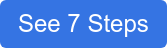What Customizations Can You Make to Your ScreenSteps Site? (3 Areas)
Before you decide to use ScreenSteps for your knowledge base, you need to consider:
- How important is customization to you?
- What benefits will your customization provide to end-users?
When you set up your ScreenSteps knowledge base, there are a few customization options for you to choose from. However, I want to point out upfront that ScreenSteps doesn’t offer unlimited customization options.
If complete customization options of your knowledge base are critical to your business, then ScreenSteps is not the right option for you.
Instead, ScreenSteps is focused on helping you build a knowledge base that provides a great end-user experience and is simple for your Administrators and Contributors to manage.
In other words, the ScreenSteps template is designed to quickly get set up and begin sharing your knowledge with others without requiring you to spend weeks fussing with HTML, Javascript, and CSS. To help accomplish that goal, ScreenSteps provides a basic template that can be slightly customized.
In less than two hours, you can have your site customized to match your branding.
As Head Consultant at ScreenSteps, I’ve helped hundreds of companies set up their ScreenSteps sites and adjust them for their company’s brand. Here are three areas that you can customize your ScreenStep site for your company.
1. Home screen
Your home screen is the most important customization decision you can make for your company knowledge base. That’s because it is the first touchpoint for your employees. Like other sites, they will go through the home screen to access all of your content.
While many ScreenSteps end-users use the keyword search to find articles they need, you’ll want to customize and organize your home screen to optimize your employees’ ability to navigate to the different sections of your knowledge base.
There are a few options when it comes to home screen layout.
Layout emphasis: Search or manuals
When you set up the layout of your home screen, you have the option to emphasize one of two options: search (kind of like how Google emphasizes search) or navigating through ScreenSteps manuals (compact view).
Search
When you choose to emphasize search, the top of your home screen has a large search bar. The emphasis makes it easy for your employees to find answers to their questions by typing in the search bar.
Below the search bar, you can include up to four quick links that show up as tiles. These can link to anything you’d like — your SharePoint site, a specific ScreenSteps article, etc.
-Sep-11-2021-08-17-22-16-PM.png?width=624&name=What%20Customizations%20Can%20You%20Make%20to%20Your%20ScreenSteps%20Site%3F%20(3%20Areas)-Sep-11-2021-08-17-22-16-PM.png)
You can then have categories to organize and separate your manuals.
Compact View
When you use the compact view, the emphasis is on navigating through the manuals.
-3.png?width=624&name=What%20Customizations%20Can%20You%20Make%20to%20Your%20ScreenSteps%20Site%3F%20(3%20Areas)-3.png)
Manuals
Regardless of whether you want to emphasize search or navigating through the manuals, your ScreenSteps home site will include manuals. Manuals can appear either as tiles or as regular text.
Manuals are like sections. For each manual, you can add a description. Then you can either upload custom icons to a manual or choose from our icon library.
Sidebar links
Once you have the main layout set, you can include additional links on the sidebar. You can customize which links appear there.
Some customers create a list of quick links so employees can jump to other systems they need access to (e.g. Salesforce, SAP, etc.).
Out-of-the-box options will show specific articles, such as recently updated articles or a featured article list.
-4.png?width=624&name=What%20Customizations%20Can%20You%20Make%20to%20Your%20ScreenSteps%20Site%3F%20(3%20Areas)-4.png)
Logo
Let your employees know they are in the right place. Personalize your home screen by adding your logo.
-1.png?width=624&height=376&name=What%20Customizations%20Can%20You%20Make%20to%20Your%20ScreenSteps%20Site%3F%20(3%20Areas)-1.png)
Hero image
Customize the hero image by either adding an image or using a gradient color. This is at the top of the page so it is the first thing your employees see when they log in.
-Sep-11-2021-08-17-23-27-PM.png?width=624&name=What%20Customizations%20Can%20You%20Make%20to%20Your%20ScreenSteps%20Site%3F%20(3%20Areas)-Sep-11-2021-08-17-23-27-PM.png)
Color scheme
Modify the color scheme to match your company’s brand. There are no set color options, so you can add your color HEX code to set the right colors for your organization.
-2.png?width=624&name=What%20Customizations%20Can%20You%20Make%20to%20Your%20ScreenSteps%20Site%3F%20(3%20Areas)-2.png)
2. Table of contents
Each of your manuals in ScreenSteps has a table of contents to organize its articles. You can customize your table of contents in two ways.
I. Sidebar links
When you view the table of contents for a manual, you can customize what appears on the sidebar. Some options include:
- Custom message
- Download the PDF
- Other Resources
- Featured Articles
.png?width=624&height=316&name=What%20Customizations%20Can%20You%20Make%20to%20Your%20ScreenSteps%20Site%3F%20(3%20Areas).png)
II. Color scheme
Just like the central content on your home screen, you can customize the colors in your table of contents to match your company’s brand.
-Sep-11-2021-08-17-21-77-PM.png?width=624&name=What%20Customizations%20Can%20You%20Make%20to%20Your%20ScreenSteps%20Site%3F%20(3%20Areas)-Sep-11-2021-08-17-21-77-PM.png)
3. Article
ScreenSteps has a few templates to make authoring your articles easier. If you want to make
Article sidebar
Besides the article on your ScreenStep site, there is a sidebar to make navigating to other pages easier. You can customize the article to link to priority articles and pages on your site. This helps speed up the work process for your employees.
Some of the sidebar navigation options include:
- Message
- Current manual
- Other resources
- Recently updated articles
- Download manual PDF
- Download article PDF
- Featured articles
- Print article
Color scheme
As with other locations on the ScreenSteps site, you can customize the colors that appear in an article. What's different in this scenario is that you may want to set specific colors for bolded or highlighted words in your guides.-Sep-11-2021-08-17-22-50-PM.png?width=624&height=316&name=What%20Customizations%20Can%20You%20Make%20to%20Your%20ScreenSteps%20Site%3F%20(3%20Areas)-Sep-11-2021-08-17-22-50-PM.png)
Article analytics
While ScreenSteps does include viewing reports, you can also drop in a tracking code (e.g. Google Analytics) for more robust reporting/analytics.
Without a tracking code, the ScreenSteps reports allow you to see:
- What content is being viewed
- Who is viewing which articles
- How often they are being used
-Sep-11-2021-08-17-22-90-PM.png?width=624&height=316&name=What%20Customizations%20Can%20You%20Make%20to%20Your%20ScreenSteps%20Site%3F%20(3%20Areas)-Sep-11-2021-08-17-22-90-PM.png)
Ready to set up your ScreenSteps site?
With ScreenSteps, it takes less than two hours to customize your ScreenSteps site so that you can focus your time on the important part — creating, organizing, and sharing content to support your employees on the job.
While it doesn’t take much time to customize your site, we know launching new software and implementing training on that new software can be intimidating and time-consuming. You don’t have to do it alone.
From migrating content to helping your company create a content strategy, our ScreenSteps coaches are available to help with implementation.
Customers that work with a ScreenSteps coach to launch their ScreenSteps knowledge base tend to launch faster and achieve their goals quicker.
Want to know what it’s like to work with a content coach? See the 7 steps the ScreenSteps coach walks companies through to help them meet their performance goals.
-Sep-11-2021-08-17-22-16-PM.png)

.png)