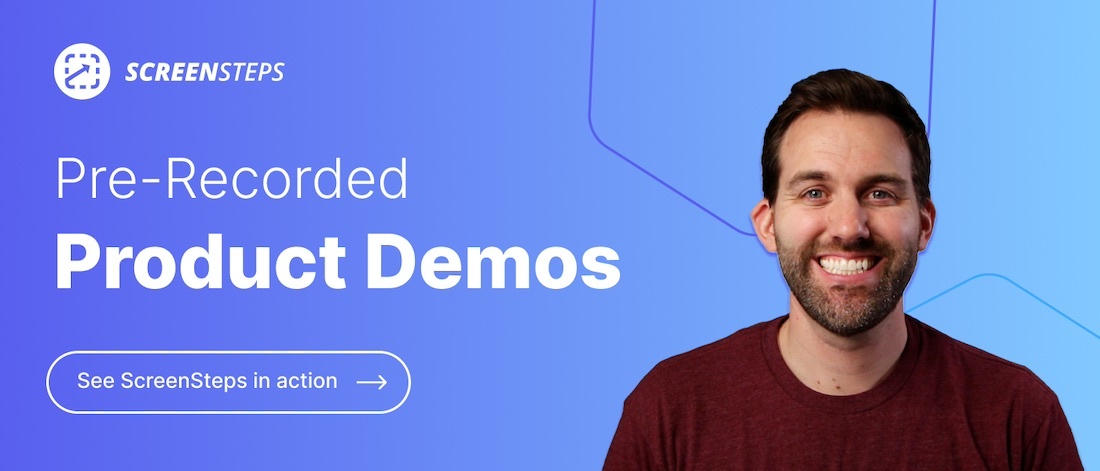Helpjuice vs ScreenSteps: Tradeoffs For Each Knowledge Base?
When you compare different knowledge base software companies, it can feel like you are comparing apples to apples. There are so few differences that it be difficult to choose.
But any true apple aficionado knows there is a huge difference between a McIntosh apple and a Honeycrisp apple. (For those non-apple consumers: One is soft, the other is crisp.)
The differences between knowledge base software can be subtle, but those subtle differences are significant. This is why I’m helping you compare two similar knowledge base software services.
Full disclosure: As the Content Marketing Manager of ScreenSteps, I obviously lean towards ScreenSteps’ knowledge base program. However, I recognize that different types of businesses require different solutions.
In this article, I’ll provide an honest, factually-based description for features and services provided by Helpjuice and ScreenSteps. This way, you can decide which is the best fit for your company.
What is Helpjuice?
Helpjuice is a knowledge management tool for creating internal and external knowledge bases. The standalone knowledge base application doesn’t include other CRM features, so its focus is on knowledge management.
The knowledge base software company is dedicated to scaling your customer support as well as helping your team collaborate better.
Compared to its competitors, Helpjuice is a low-cost knowledge base solution.
What is ScreenSteps?
ScreenSteps is a knowledge base software company for scaling companies that can’t afford for their employees to make mistakes. It is an employee enablement software that helps puts answers at your employees’ fingertips.
With ScreenSteps, you can create both an internal and external (customer-facing) knowledge base. You can create, store, and share your documented policies and procedures with your team and/or your customers.
The typical ScreenSteps users are from a variety of different industries. A few of these industries — while not a comprehensive list — include call centers, financial institutions (banks and credit unions), healthcare, the travel industry, and other business operations.
How do Helpjuice and ScreenSteps compare?
Since both Helpjuice and ScreenSteps are standalone knowledge base companies, the two applications have a lot in common. How features are named can be different. To help you compare the knowledge bases, here is an honest review of the features and offerings.
Content authoring tools
Helpjuice
Writing and designing your knowledge base articles in Helpjuice is similar to other text documents, like Google Docs or Microsoft Word. That means all your basic editing abilities — indentations, bolding, etc. — are available to design your URL.
Check out Helpjuice’s basic editing toolbar below.

Screenshot from Helpjuice YouTube video
Beyond formatting tools, you can also upload images/screenshots, share animated gifs, and embed videos into your articles.
Additionally, you can insert decision trees (interactive step-by-step instructions) and accordions to your articles. Accordions allow you to expand a text box to include more detailed instructions or hide part of the details. With Helpjuice, accordions are available as drop-down or side-by-side expansions.
Connect your knowledge base articles to relevant resources with linking. Insert links from with the text editor by pulling up your library of knowledge base articles.
One unique feature is the autofill table of contents (TOC). At the top of your articles, you can insert a TOC that includes jump links to specific sections of your article.
See how the Helpjuice article editor works in the company’s external knowledge base.
ScreenSteps
ScreenSteps uses block authoring so you can create consistent knowledge base articles that are easy for your employees to follow. This makes it easy to move information around.
Within the different blocks, you can optimize the article with bold and italic text, highlighted blogs, and more. Plus, you can insert images and videos.

One unique feature to ScreenSteps’ authoring toolbox is integrated screen capture and annotations. With the advanced screen capture tool, you can create multiple screenshots and they automatically upload into your ScreenSteps editor.
You can quickly annotate those screenshots with numbers and arrows to provide clear visual instructions. Watch a video of how the ScreenSteps integrated screen captrue tool works here.
Instead of “accordions,” ScreenSteps has foldable sections are similar. Like Helpjuice, the foldable sections expand so you can write additional detailed instructions. However, foldable sections are only available as a drop-down option.
To see the ScreenSteps editor in action, what this video on how to create a step-by-step video in ScreenSteps.
Collaboration
Helpjuice
Helpjuice has different levels of permissions that grants members of your organization access to write and edit articles. Employees with permissions can help write and edit articles.
In addition, the Comments and Feedback features allow your end-users to provide feedback on your articles. With Comments, the comment is emailed to the aritcle owner and the content owner can respond directly through email. You can also tag specific users in comments.
ScreenSteps
Multiple authorings can work on a ScreenSteps article. Content authoring requires that you grant users permission to author and edit on specific articles or for your entire knowledge base.
Other collaboration options include Comments and Revisions. All end-users can leave comments on an article while only permitted content editors can leave revision notes.
Permissions management
Helpjuice
With Helpjuice, you can set each article to Public, Internal, or Private. Public is available to anyone with internet access. Internal is available to everyone with a login to your knowledge base. Then Private is set by selecting specific people or groups who can view the article.
There are also permission settings that allow you to control who can write, edit, publish, and perform administrative tasks on Helpjuice.
ScreenSteps
There are different types of permissions on ScreenSteps. The first, is setting permissions for who can write and edit different articles. You can assign writing permissions for specific articles so that you can use subject matter experts to write help guides.
The second permissions settings are viewing permissions. Decide who can see which articles. You can set this up by departments, groups, or individuals.
Analytics
Helpjuice
Helpjuice provides select analytics for understanding how your knowledge base is used. Some of these insights include:
- Topic insights: What search terms are being used
- User reports: Individual and group usage insights
- Article impact: How frequently people find the information they are looking for
A unique Helpjuice analytics feature is that you can preview some of the analytics inside of the editor on specific articles.
ScreenSteps
ScreenSteps believes that measuring how your knowledge base is used is essential to the health of your knowledge base. Analytics provide insights in how to update your articles so that it is easier for employees to find answers to their questions.
To help provide insights, ScreenSteps offers four reports:
- Article reports: See how frequently articles are being used and who is using them
- User reports: Understand what content individuals are using
- Course reports: See who has completed your courses
- Search reports: Understand which keywords of being used to search in your knowledge base
Integrations
Helpjuice
Helpjuice integrates with many popular software applications. Some of the most notable integrations include:
- Slack
- Google Chrome
- Salesforce
- Zendesk
- Microsoft Teams
ScreenSteps
ScreenSteps integrations allow for single sign-on with:
- Microsoft Teams
- Azure
- Salesforce
- Okta
- Onelogin
Customizable integrations are available. However, the easiest way to access your ScreenSteps guides in other applications is by using our Google Chrome Extension. Context-sensitive help is a browser extension that pulls up your knowledge base on the side of your screen so you can use it wherever you are working.
Cost
Helpjuice
Helpjuice has four different plans that range from small teams to enterprise teams. With Helpjuice, there are only annual plans available. The plans are determined by the number of users. All of Helpjuice’s features are included in all four of the plans.
For small companies, the plans start at $120 per month for four users and go to $499 per month for unlimited users.
Before committing to a Helpjuice plan, you can test out the software for free with a 14-day trial.
ScreenSteps
ScreenSteps subscriptions are determined by the included features. For example, workflows are only available with the Standard and Enterprise plans. You can add additional users to any plan for a set price.
The smallest ScreenSteps plan starts at $2,500 per year for 25 users when paid annually, which comes to $208.33 per month or $8.33 per user per month.
Plans are available on a monthly and annual basis. However, annual plans receive a 16% discount on their subscription.
ScreenSteps offers a 14-day free trial to try out the knowledge base software before purchasing a subscription.
The Google Chrome extension and content coaching services are available for an additional cost.
Helpjuice vs ScreenSteps: Which is the best knowledge base for your company?
Both Helpjuice and ScreenSteps have a lot to offer companies with their independent knowledge base software services. However, there are differences between what the two companies offer.
Here are a few use cases and indicators that one company may be a better fit for you than the other. Of course, in the end, the choice is yours.
When to use Helpjuice
While Helpjuice can support any sized company, Helpjuice targets two main service categories: startups and large teams that are on a budget. If you have a limited budget, Helpjuice is a good option for breaking into knowledge management.
If your main focus is on documenting and sharing knowledge (not employee performance), then Helpjuice is a cost-effective way to check off the box for documentation.
Helpjuice is a good option if you are looking for an easy external knowledge base so your customers can self-service basic questions.
Also, if customizing your knowledge base design is a critical part of your decision, then Helpjuice is a better option for your company.
When to use ScreenSteps
Companies that have a clear focus on what they want to accomplish with their knowledge base do well with ScreenSteps. In particular, ScreenSteps is a prime choice for businesses that are scaling and can’t afford for their employees to make mistakes.
When employee performance is the purpose of purchasing a knowledge base or switching to new software, ScreenSteps is a strong partner. ScreenSteps helps reduce mistakes as well as the number of questions employees need to ask supervisors.
With its interactive workflow articles, ScreenSteps helps companies that have a lot of complex procedures and troubleshooting scenarios to simplify their procedures.
Select a knowledge base that simplifies procedures for your company
Choosing the right knowledge base software for your company is a daunting task. Hopefully, this article has helped you identify which features and capabilities are important to you and the success of your company.
The most important thing to remember as you choose which knowledge base software you need for your company is what your purpose for getting knowledge base software for. What problem are you trying to solve?
ScreenSteps helps companies centralize their knowledge, reduce mistakes, and improve employee performance. Plus, you can create clear guides in less time. One company calculated that they can now create 4X the documents in ¼ of them.
If you’re curious about what ScreenSteps has to offer, watch these no-pressure pre-recorded videos. They will help you understand the basics of how ScreenSteps works. Later, if you have more questions, you can sign up to talk to a ScreenSteps representative.