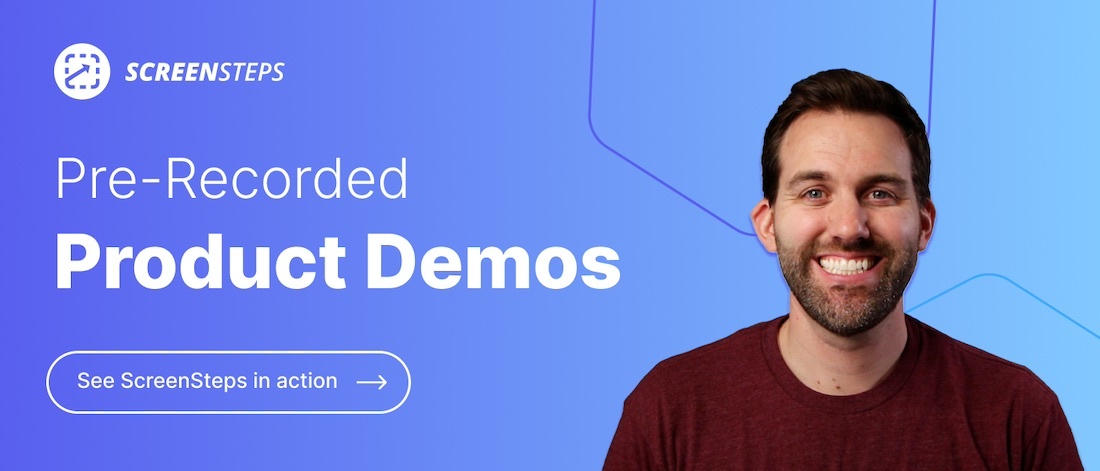How to Create a Step-by-Step Procedure (With Screenshots) Using ScreenSteps [Video]
When people begin using ScreenSteps, the focus is often on the knowledge base and the search capabilities and some of the cool features like checklists, foldable sections, and decision trees.
But sometimes it’s the simple things in ScreenSteps that make the biggest difference — like capturing a screenshot, annotating that screenshot, and replacing old screenshots with new ones. That’s what I’m going to show you in this video.
In the 8-minute video below, I'll show you how simple it is to create a brand new article with screenshots, annotate the screenshots, add some text, and then update a screenshot in the desktop editor.
What it takes to use ScreenSteps in Word, Pages, or Google Docs
If you’ve ever written procedures with screenshots in Word or Pages or Google docs, then you know the headache of getting a screenshot, drawing arrows on it in something like Microsoft paint, and then trying to place that image within text.
And if you need to replace a screenshot, get ready to spend the next hour reformatting the entire document to fit the new screenshot.
How ScreenSteps simplifies documenting procedures
ScreenSteps takes care of that headache by incorporating all of those things into one editor. I can get new screen grabs with the built-in screenshot tool, add annotations to them, and place them within text.
Paragraphs aren’t going to jump around on the page. And when you replace an image, the original annotations stick around, and you can still move those annotations around or resize them or delete them.
See your procedures in ScreenSteps
Documenting your procedures takes more than words on a page. You also need screenshots and annotations to show your employees how to complete your procedures.
Want to see how ScreenSteps compares to other documentation options?
ScreenSteps is optimized for creating step-by-step tutorials with visual screenshots. So if you have a project or an event coming up where you need step-by-step tutorials, give ScreenSteps a try. You’ll have beautiful guides in no time. To talk to a specialist, schedule a ScreenSteps demo today.
Or, if you're not ready to talk to someone, feel free to explore our pre-recorded demo videos to see more ScreenSteps features and how it can help your team.

![How to Create a Step-by-Step Procedure (With Screenshots) Using ScreenSteps [Video]](http://play.vidyard.com/87whhj71tRk6TdBf2f3VKc.jpg)