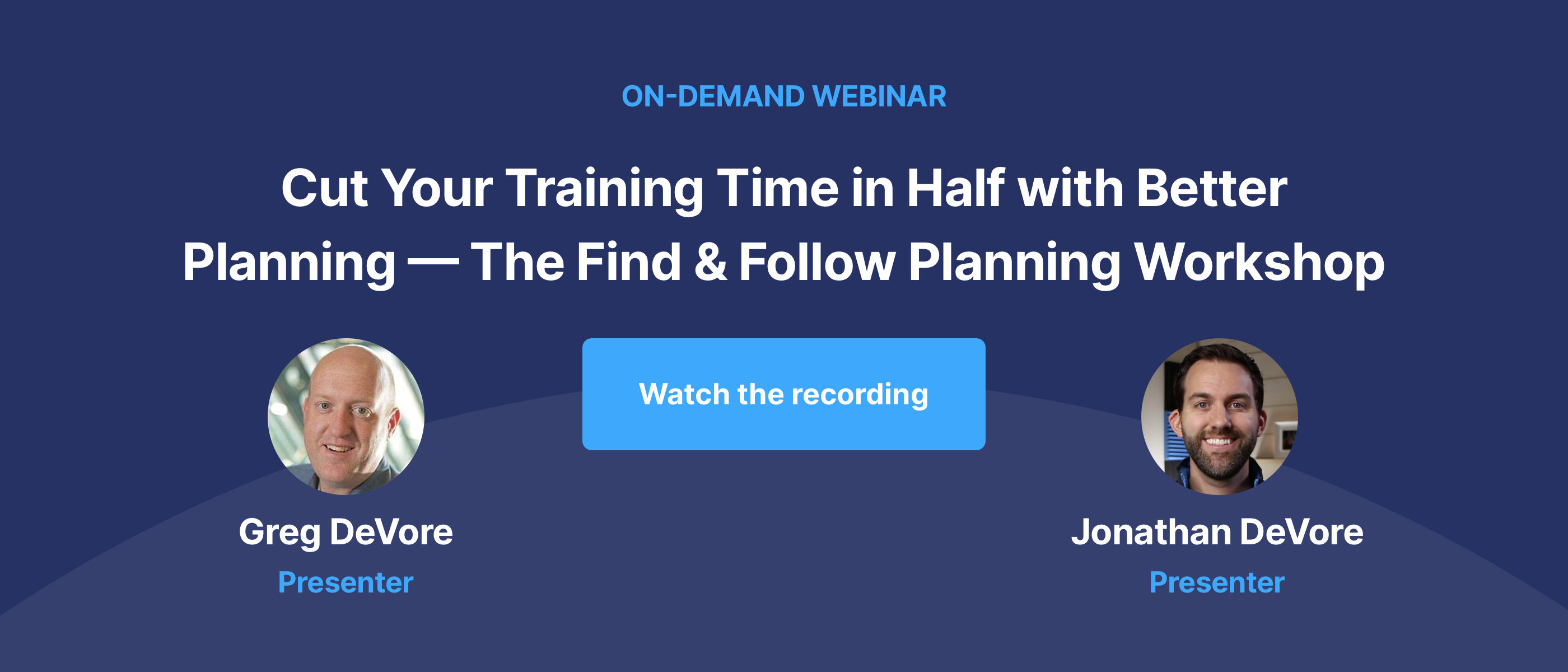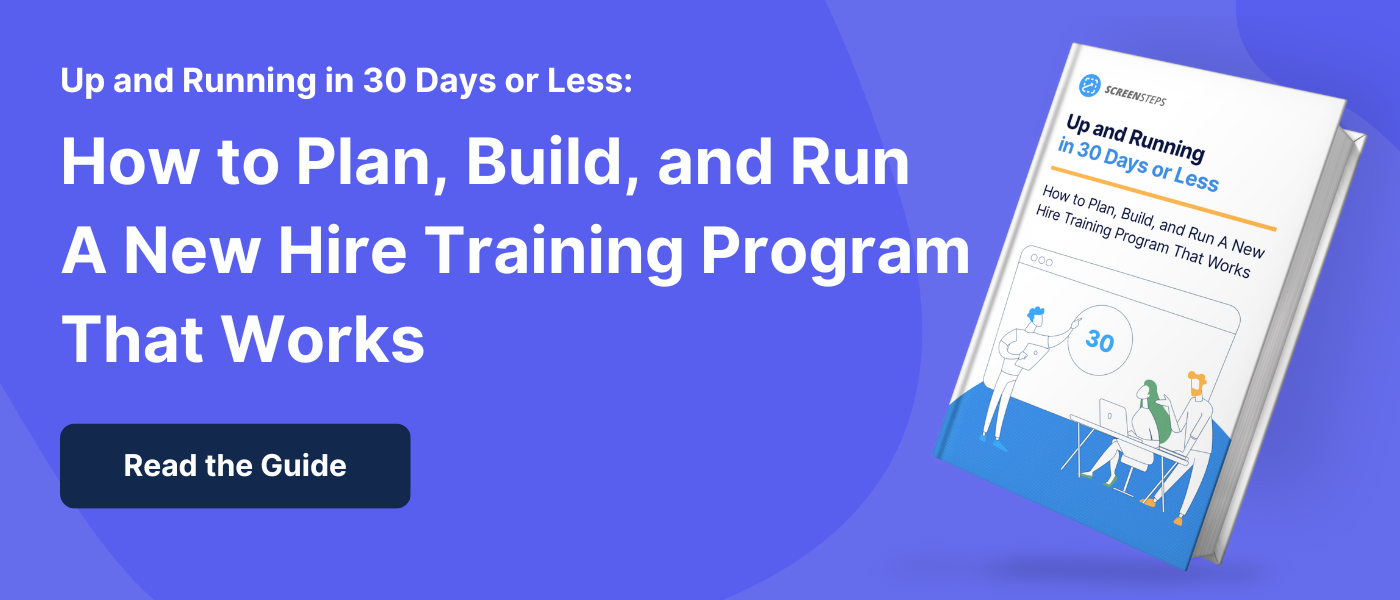How to Make Employee Training Videos Using PowerPoint (6 Steps)
PowerPoint presentations for employee training are old news.
As a trainer, you’re used to creating and presenting PowerPoint presentations to new hires and employees. Now, you want to systematize training so you don’t have to repeat the same information over and over again.
However, you’re no videographer. You don’t have advanced video recording or editing skills. Luckily, you have experience presenting slide decks, so that’s where you’ve decided to start.
As a Director of Transformational Services for ScreenSteps — a knowledge base and training software company — I’ve been there. When I first started creating videos for ScreenSteps, I had no video editing experience. I had to start small and learn from there.
It was a struggle at first. So, I'm going to pass out what I learned so the transition is easier for you.
Creating PowerPoint presentations for training videos is an excellent place to start. But, how do you get started?
In this post, I’ll walk you through six steps for creating employee training videos where you present your PowerPoint presentation.
Step 1: Create a high-level slide deck presentation
Before creating a training video, first you need to create the assets for your video. The simplest way to start out with video assets
If you already have training videos, you will want to edit them so that your videos fit with the best training video practices. This includes keeping videos short and not including too many details.
Step 2: Outline your talking points
Typically with training videos, you want to create a script to make sure you cover your talking points. It helps keep you focused and avoid going off on tangents.
Step 3: Record your screen and audio
Record your screen and audio as you talk through each slide. Don’t worry about umms and ahhs because you can edit them out later.
If you make a mistake, stutter, or are long-winded and think you can say something better, simply pause, count to five and start from the beginning of the section you want to re-record. That is the power of video editing.
You can edit out the take you don’t like and easily piece the video together.
Step 4: Edit your video
Now is the time to edit out the umms and long pauses. After recording, edit (clip/trim) the video to remove mistakes or times when you go off on a tangent.
Remember: Videos should on last about 2-3 minutes.
Step 5: Upload your video to a video hosting service
Depending on what video hosting service you use, upload your video to a video hosting service. That way you have access to them.
Step 6: Share the link or embed it in a course
Once your videos are uploaded to the appropriate video hosting service, you can share the direct link with your teams. Or, you can embed the video into a learning management system (LMS) course, knowledge base, etc.
Build on the foundation set by your training videos
Videos are only one part of the puzzle when it comes to having a complete and successful training curriculum.
At ScreenSteps, we’ve developed the Find & Follow Training Framework to create more knowledgeable, consistent, and efficient employees in 30 days or less. This framework leverages video to teach context before practicing real-life scenarios.
Want to see how you can get more out of your training videos with a focused training plan?
Download the free new hire training book to learn how Find & Follow works. You’ll be able to see where training video fit in with your overall training plan.


.png)