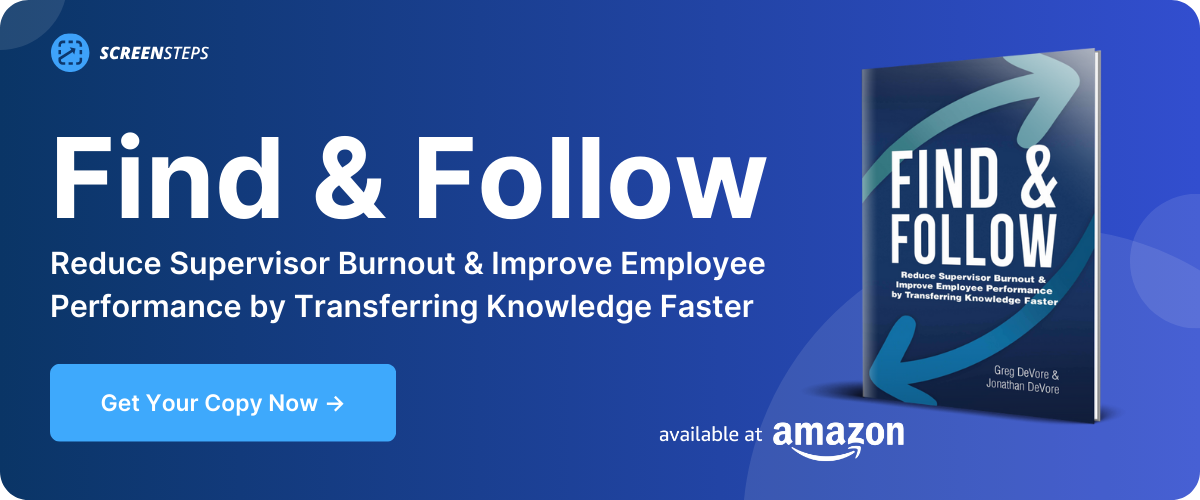ScreenSteps vs a Traditional Knowledge Base: How Are They Different?
You need a place to store and manage your company knowledge.
So you’ve probably been scouring the internet trying to find the best knowledge base software to house your company’s policies and procedures.
Then you came across ScreenSteps — a knowledge ops solution — and learned that ScreenSteps has all the offerings of a traditional knowledge base plus more. So what makes ScreenSteps different from other knowledge base software services?
When my brother and I created ScreenSteps, we set out to solve some of the holes we saw missing in other knowledge base services.
In this blog post, I’ll compare traditional knowledge base software to ScreenSteps. Specifically, I’ll share some of the common weaknesses of knowledge bases and how ScreenSteps overcomes those problems. This will help you figure out whether you need the additional offerings ScreenSteps provides.
How ScreenSteps is different from a knowledge base
All knowledge bases need to be able to perform some basic functions. They need to help you capture, organize, and search for information. Some knowledge bases focus on their branding capabilities, while others focus on helping you catalog existing Word or PowerPoint files.
ScreenSteps is focused on helping organizations deal with complex procedures and changing information.
Why? Years ago we noticed that most knowledge bases never got used. Companies spent thousands of dollars and hundreds of hours documenting and uploading just to see knowledge base articles collect dust.
Overview chart: Knowledge base problems and how ScreenSteps solves them
Here’s an overview of everything we are going to cover in the article below.
|
Knowledge Base Problem |
How ScreenSteps Solves That Problem |
ScreenSteps Features That Help |
|
The knowledge base was missing essential content |
Better plan your knowledge base content |
|
|
Content was too hard for employees to follow |
Iterate instructions quickly and clearly |
|
|
Articles are outdated |
Ensure content is updated & accurate |
|
|
Tools didn’t help with complex procedures |
Empower employees to handle complex procedures |
|
|
Information was duplicated in the LMS |
Cut back on duplicate content between LMS & knowledge base |
|
|
All articles were designed for first-time users |
Create digital guides that serve both first-time and tenured users |
|
|
Digital guides were not accessible in the workflow |
Put digital guides where people are working |
|
|
Knowledge base didn’t help communicate changes |
Notify employees of important changes |
8 common weaknesses of knowledge base software services
As we delved into the root causes of your average knowledge management software, we identified a few issues:
1. The knowledge base was missing essential content
Most knowledge bases were missing the actual content that employees needed. The information and resources uploaded into their knowledge bases didn’t cover the day-to-day tasks employees needed to handle. There were a bunch of knowledge gaps and essential missing articles.
2. Content was too hard for employees to follow
Even when employees found the right content in their knowledge base, it was difficult to follow and understand. The employees would still need to ask their supervisors clarifying questions on how to handle the situation.
3. Articles were outdated
Businesses struggled to keep content up to date. Often, the knowledge base was treated as a dumping ground for the company’s resources. The companies would create the guides and then forget about them.
Because all businesses experience little changes frequently, those guides became inaccurate and outdated in a short period of time.
4. Tools didn’t help with complex scenarios
There weren’t good tools to help employees deal with complex scenarios. Troubleshooting guides and complicated decision trees were written in Word docs. This required the user to scroll or jump to a section (i.e. “scroll to section 5.11”) for the next steps.
5. Information was duplicated in the LMS
The content was often duplicated between the knowledge base and the learning management system (LMS). Companies were putting in double the work to teach one skill. And then employees still didn’t know what to do.
6. All articles were designed for first-time users
Knowledge base content was designed for first-time users — not repeated use. However, everyone used the same guides. The articles were too detailed for tenured employees who were familiar with the procedures.
This discouraged tenured employees from regularly relying on the articles and made it difficult for them to find what they needed when referencing the articles.
7. Digital guides were not accessible in the workflow
The digital guides weren’t available right where people did the majority of their work — in the web browser. Employees had to have multiple tabs open on their web browser and/or multiple monitors so they could see the knowledge base articles while working in the separate programs.
8. Knowledge bases didn’t help communicate changes
When updates were made to articles, there was no way to communicate those changes to end-users within the knowledge base. Companies had to use email, chat messages, or other external communication channels to pass on that information.
How ScreenSteps solves those common knowledge base problems
ScreenSteps is designed to solve those problems. Instead of calling it just a knowledge base we refer to it as a knowledge operations platform. It is really more about ensuring your knowledge gets operationalized (used) than just centralizing and cataloging it.
The goal of ScreenSteps is to help you:
- Plan your knowledge base content better
- Iterate instructions quickly and clearly
- Ensure content is updated and accurate
- Empower employees to handle complex procedures
- Cut back on duplicate content
- Create digital guides that serve both first-time and tenured users
- Put guides right where people are working
- Notify employees of important changes
For more information on how ScreenSteps helps solve common knowledge base weaknesses, keep reading. Plus, see what ScreenSteps features help solve these problems.
1. Plan your knowledge base content better
To prevent leaving out essential content from your knowledge base, you need to have a clear plan of what digital guides you need to create for your knowledge base upfront. And that includes better planning.
ScreenSteps recommends a Find & Follow Workshop to help you align your operations and training teams. Together you will determine what you need your employees to do — and that will determine what digital guides you create for your knowledge base.
This will help ensure you don’t have any knowledge gaps in your knowledge base.
Which ScreenSteps feature helps with this?
Knowledge Planner: This tool helps you run your Find & Follow Workshop as well as outlines what content you need to create.
2. Iterate instructions quickly and clearly
Create digital guides in minutes or hours as opposed to days, weeks, or months. The content authoring tools allow you to iterate quickly, including writing text, capturing screenshots, and embedding images.
You need your digital guides to stand on their own. That means that your employees need to be able to follow the guides without asking for additional help. The ScreenSteps authoring and formatting tools make that goal possible.
Which ScreenSteps feature helps with this?
Desktop authoring tool: The desktop authoring tool is a seamless editing tool that makes creating digital guides faster and easier.
Instant publishing: The second you publish or update your article your end-users can access the article.
Integrated screen capture: Instantly capture and add a screenshot to your article. This eliminates the steps of saving and uploading the screenshot to an article. Plus, you can add annotations within ScreenSteps.
3. Ensure content is updated and accurate
Change is inevitable in your business. Most likely, small changes happen every week. That means your knowledge base articles are constantly becoming outdated. And you don’t want employees working off of inaccurate digital guides.
The key is to have a plan and the right tools to help you optimize your knowledge base articles.
Which ScreenSteps feature helps with this?
Smart screenshot replacement: Select a screenshot you want to replace, take the screenshot, and it automatically replaces the old screenshot. This helps you skip multiple steps in deleting, saving, and uploading new screenshots. Most importantly, you update articles faster.
Comments and revision notes: Receive feedback from your end-users with comments and revision notes. Employees can leave comments and suggestions to let you know when instructions are confusing or if they come across an outdated guide.
Content certification: Ensure that your articles stay accurate and up to date. You can set reminders to review articles.
4. Empower employees to handle complex procedures
Empower employees to follow complex procedures or troubleshoot difficult problems without needing additional help.
With ScreenSteps, the authoring tools make it possible for you to communicate complex workflows. You can create interactive digital guides that provide step-by-step instructions without cluttering a digital guide with too much information.
Which ScreenSteps feature helps with this?
Decision Trees & Workflows: A decision tree walks the user step-by-step through a process using a series of questions.
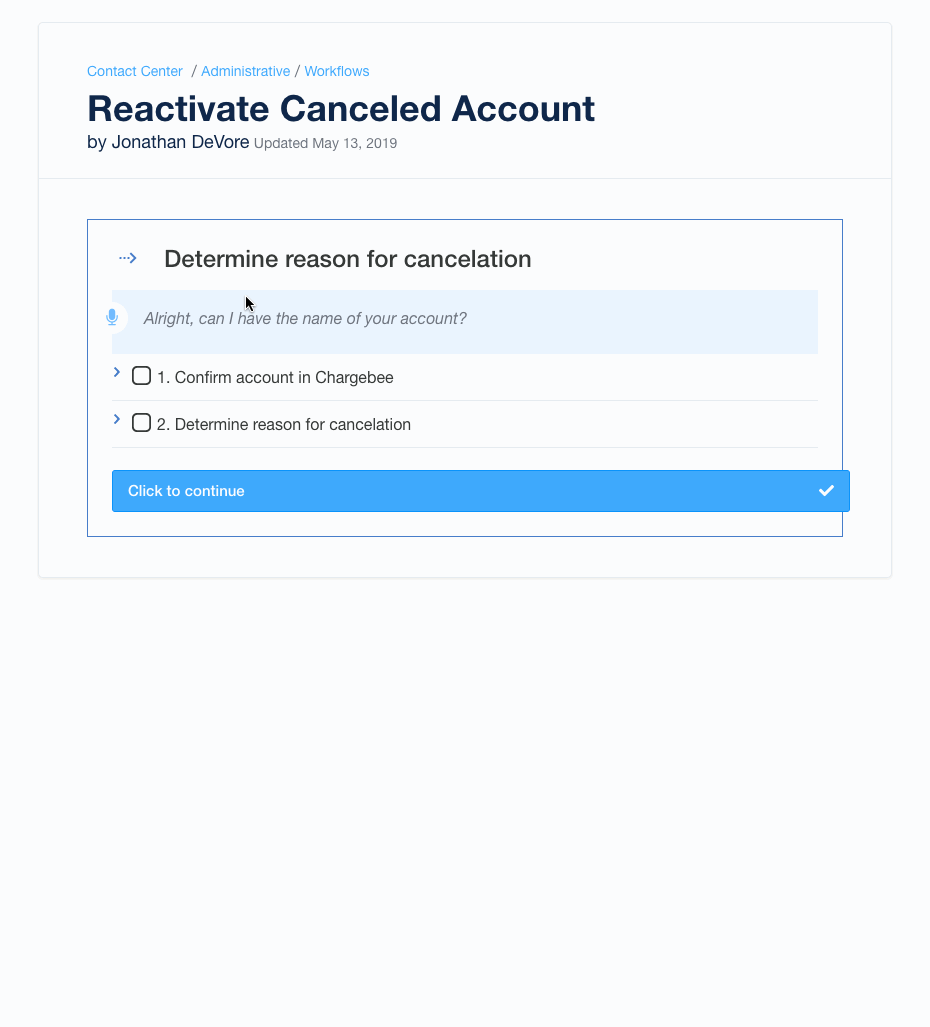
Interactive checklists: Adapt an article for first-time users and tenured agents. Checklists allow users to follow prompts and check them off as they move through a guide. If they need more help, other ScreenSteps features like foldable sections provide them with quick access to additional guidance.
5. Cut back on duplicate content
Reduce the need to duplicate content between your LMS and knowledge base. Train employees and support them on the job with the ScreenSteps knowledge ops platform.
Having your training videos and digital guides in one place makes it clear where employees need to go to get the information they need.
Which ScreenSteps feature helps with this?
Integrated courses: Upload custom foundational courses for employee training. These can be video or written courses. You won’t need a separate LMS for instructional videos.
6. Create digital guides that serve both first-time and tenured users
Design digital guides that meet the needs of more experienced users (not overloading them with information) while at the same time letting new users dig as deep as they need to on a topic.
Which ScreenSteps feature helps with this?
Foldable sections: Hide and expand sections. Add clarifying information in the foldable section. This declutters a guide by avoiding putting too much information on the page but also providing a quick way for users to get additional information if they need it.
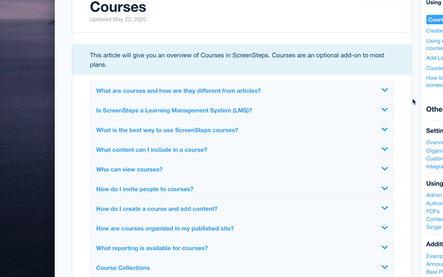
Pop-up links: Link to other knowledge base articles within your guides. Instead of jumping out of the guide you are working on, a pop-up appears on your screen with the linked article when you click on it. That way, you don’t lose your spot in your original guide.
Interactive checklists: Keep track of where you are by clicking through a guide. Often tenured agents only need prompts to remind them of steps and in which order to do said steps.
See more of the content authoring tools in ScreenSteps here.
7. Put guides right where people are working
Typically, your employees need to have multiple web browser tabs open to handle tasks or they need multiple monitors so they have a bunch of documents open at once. One of those tabs is your knowledge base.
ScreenSteps provides users with a way to work in your business’s systems without needing to open another tab. That means quicker access to the guides they need.
Which ScreenSteps feature helps with this?
Browser Extension: With the browser extension, employees can get instructions on the website they are working on. No need to toggle between tabs. Plus, they can bookmark procedures they use regularly for quicker access.
Integrations with Slack and Teams: Employees can access knowledge base articles in your Slack and Teams messaging channels.
8. Notify employees of important changes
As stated earlier, change is the only constant in business. It’s not enough to make the changes. You also need to inform your employees about the changes.
ScreenSteps allows content authors to notify employees about article changes and additions from within the knowledge ops platform. Plus, it holds employees accountable for that information.
Which ScreenSteps feature helps with this?
Notifications: When you publish a new article or make changes to an existing article, you can push notifications to your end-users. Employees are required to “acknowledge” they’ve seen the message.
Software isn’t enough — you also need the Find & Follow Framework
ScreenSteps achieves this by combining a unique set of features with a purposeful framework for creating and using digital guides. That framework is called the Find & Follow Framework, which you can learn more about here.
I won’t delve too much into the framework in this post. Instead, I will focus more on the technology differences. However, understanding the framework will give you a better idea of why we have prioritized specific features.
What have the results been?
Companies that have switched to ScreenSteps and adopted the Find & Follow Framework have improved both employee training and performance metrics.
Here are some results businesses have achieved:
- One call center trained agents 87% faster
- One Fortune-500 contact center achieved 90% service levels with a new operation that was launched in just 120 days
- One Fortune-500 company saved $2.3 million with call flows
- Dozens of companies have trained their employees in 30 days or less
About ScreenSteps, one IT support specialist at a credit union said, “This platform has been a real game-changer in transforming the way we create and transfer knowledge to support our employees with growing their expertise and know-how to create a remarkable member experience.”
Prepare to handle change and complex procedures with ScreenSteps
When your business is straightforward, your everyday knowledge base will be sufficient to help keep your operation consistent. However, when your business deals with a lot of complexity and change, you need a system built to handle those challenges.
ScreenSteps is built to handle the complex. Our content creation tools help your team be agile with all that they’ll encounter.
Want to see how ScreenSteps can help your company handle your more complex decision trees?
Get a personalized introduction to ScreenSteps with a ScreenSteps expert. Our experts can help you set up a free trial and determine if and how ScreenSteps can help you improve your knowledge operations.