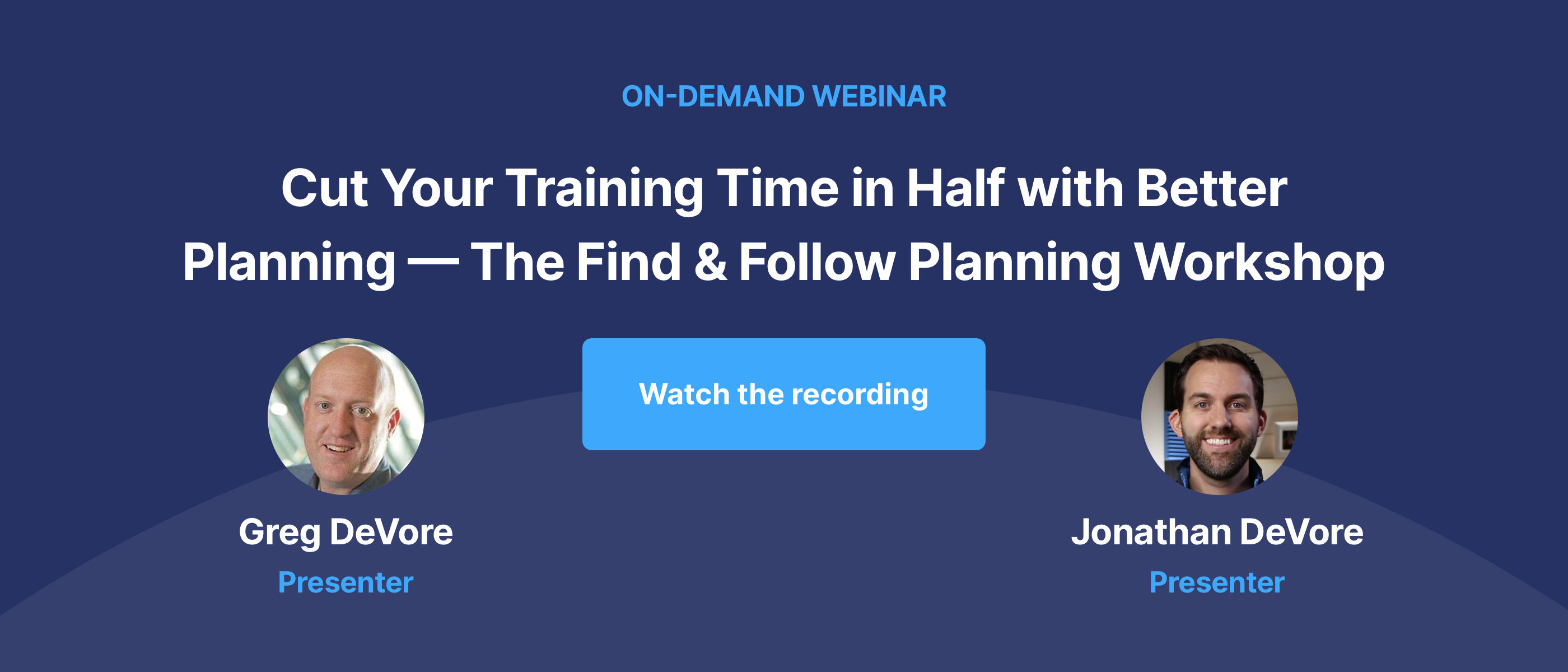How to Create Employee Training Materials That Put Your End-users First
Are your training and employee support resources putting your end-users first?
Let’s take a quick inventory with a few questions. Answer these with true or false:
- My end-users are using the guides and watching the training videos my company created.
- My employees know exactly how to do their jobs without making mistakes after following a help guide.
- My employees can remember everything from the training courses.
If you answered false to any of these statements, you are not alone. Often, when companies create training curriculums and employee support materials, they are trying to appease the company leaders and audit requirements.
The problem with that is it means companies are covering the wrong information during training and help guides are too technical for end-users to easily understand.
As the Director of Transformational Services for ScreenSteps — a knowledge base software and training solution company — I’ve worked with companies to change their perspective when it comes to writing resources for their end-users.
When companies shift to writing training and support materials for their end-users, they have fewer mistakes and achieve better employee proficiency.
In this article, I’ll share three keys for how you can put your end-users first. Then, hopefully, you can implement these tips and see a shift in performance at your company.
1. Consider the context
Before you create any materials, you need to consider the context.
What is the context of a training resource? The context is the situation in which your end-users will need the resource.
You can create a variety of different resources that you could use for training and supporting your employees on the job. Some of those resources include:
- Videos
- Courses
- Step-by-step guides
- Job aids
- Call flows
- Reference sheets
- Charts and tables
- Call center scripts
- And more
Questions to help you determine the context
During training and the work following training, your employees will require different learning resources. To figure out when and where your employees will need different materials, ask these questions:
- Where are they when they will use this?
- Who is around them/who are they interacting with (e.g. coworkers or customers)?
- Are they on multiple monitors or a smartphone?
- How stressed are they?
- How fast do they need to work?
These questions will help you understand the situation so you can determine when and how your employees will use your different materials.
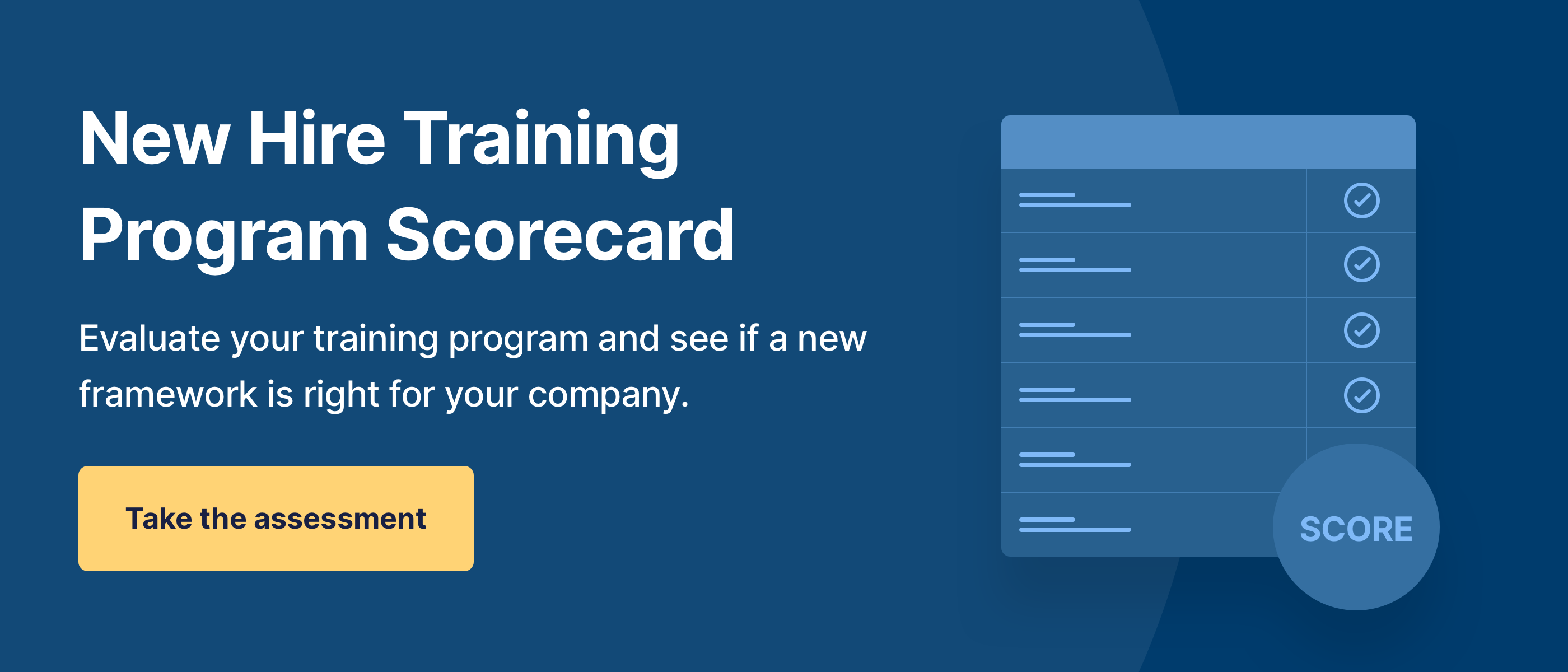
2. Understand the strengths of different resources
As listed above, there are a variety of different resources you can create to train employees and provide continuous learning opportunities.
Different materials have different strengths when it comes to training and learning. Knowing the strengths and weaknesses of each resource will help you understand where each resource can be used in your training.
Below is a quick overview of four different resources, specifying their strengths and weaknesses.
A. Articles and written guides
These are the knowledge base articles or job aids that provide click-by-click instructions on how an end-user should perform a procedure. These are the policies, processes, and procedures for your end-users.
Strengths
Articles and step-by-step guides are valuable continuous learning resources and job aids. They are also valuable in training.
In training, you will use these guides to role-play real-life scenarios. Then your employees will be familiar with them once they start working independently on the job.
These guides serve as reminders and prompts while an employee is on the job. This is information they can reference to learn, remind themselves, and help them avoid mistakes.
Weaknesses
Written articles do a very poor job of explaining concepts. While you can write descriptions and explanations in articles, they aren’t the most effective way to provide employees with the necessary background information.
Why is that? It’s because a wall of text is very intimidating.
When employees have to read long descriptions, it is easier to check out. Plus, those descriptions are often technical, which makes it more difficult for your reader to stay focused and retain the information they are reading.
B. Checklists
A checklist is a specific type of guide. Ideally, you will use software with interactive features — like a knowledge base — for checklists. This allows end-users to check off each step as they work through the list.
Also, some knowledge base software features include expandable sections which allow end-users to expand each step if they need further details or instructions.
Strengths
Some materials are better for reminding end-users what to do while they are performing a task. Checklists are used as prompts or reminders when you want to ensure end-users don’t forget a step.
One advantage of a checklist is it allows you to create one resource for employees with different levels of experience. Plus, it is easy to scroll through and skim a checklist if your employees are experienced with a procedure.
For tips on how to write a checklist that employees can use the first time they perform a procedure and the 100th time, read this article on how to write a good knowledge base article.
Weaknesses
While not necessarily a weakness, one additional step to using checklists is that you need to train employees on how to use checklists. That will require a different training resource (i.e. classroom/virtual training, training video, etc.).
C. Videos
Training videos are audio and visual recordings that employees can watch to learn. These are typically used in courses and are self-paced.
Strengths
Video is great for explaining concepts, high-level processes, and overviews of using tools. Your videos provide the background information that lays the groundwork for other training exercises and resources.
Another strength of videos is it helps people feel comfortable about a process, concept, or new tool.
When people are learning something new, they are often anxious or hesitant about approaching the new subject or task.
It can also be difficult to understand how all the parts work together when learning a new process. It helps to provide a brief demonstration using a video that explains what they’ll be doing so that they can become more aware and comfortable.
Weaknesses
While you can walk end-users through actions using video, that approach doesn’t meet end-users where they are at. This goes back to context.
Once people are comfortable using a tool, video becomes cumbersome because people have to scrub through the video to find the specific information they need.
Don’t use video for step-by-step instructions or to show people where to click on a screen.
D. Graphics
A graphic is a visual representation of concepts or information. This can also include charts or tables.
Strengths
Graphics provide a lot of information without overloading the explanation with text. The visuals point the end-user in the right direction.
Use graphics to provide learners with explanations for concepts and high-level processes.
Weaknesses
With graphics, you can’t get into the details. A graphic is a snapshot of a process or overarching concept. Because of that, you won’t be able to provide specific information and instructions in a graphic.
3. Make resources accessible and easy to follow
When you put your end-user first, you make their job easier. You make their jobs easier by making it easier for them to learn and complete their assignments.
Here are five quick tips to help you put your end-users first when creating different employee training and support resources.
A. Use videos to explain high-level concepts
I already mentioned this above, but it is worth repeating. If you focus your videos on explaining high-level concepts, processes, or tool navigation, then it will prepare your employees for further learning.
Related: When to Use Video (and When You Shouldn't) With Employee Training
B. Keep videos short
Make videos only as long as they need to be. Use editing to cut out unnecessary information. It helps to write a script before hitting record. A script helps you keep your words intentional and the video very focused.
C. Break up procedures in your guides
When creating guides, break up instructions so only one procedure is explained within an article. You don’t want your guides to be too long.
People search for information on Google when they are stuck and they are looking for a very specific answer.
When creating support materials for end-users, you want the material to match what they need. So, you want each guide to answer a specific question.
D. Don’t expect your employees to memorize everything
When explaining new things to people, don’t expect them to memorize what you said. Instead, create materials that they can reference later on and show them how to find and use references. When (not if) they forget, they can pull up the reference.
E. Design guides to help end-users DO something
Creating GUIDES is different than creating traditional procedures.
The traditional approach to writing procedures is to make procedures very technical. There’s very little thought into how somebody is going to read and follow the procedure.
Guides are designed to help end-users DO something.
Quick tips for creating guides
- Include decision trees when appropriate
- Include visuals such as screenshots
- Create checklists for repetitive jobs that include several tasks
- Focus the guide on one job (One way to think about it is, what are people being asked to do? Create a guide for that thing.)
- More tips
Know which resources your employees need to get their job done correctly
Employees can only be as good as their training and the resources they are provided. When you build a training curriculum that includes videos, help guides, and practice scenarios, it helps prepare employees for their jobs.
Before you can create the resources you need, you have to take the time to plan.
At ScreenSteps, we use a Find & Follow Planning Workshop. In this workshop, you gather your team to discuss what your employees need to be able to do and what resources you need to enable them to do that.
When executed properly, you can build a training curriculum that trains new hires to be more knowledgeable, consistent, and efficient in 30 days or less.
Learn how with our on-demand webinar. The free webinar will teach you how to run a Find & Follow Planning Workshop on your own. Or you can hire a ScreenSteps expert to run your workshop.


.png)