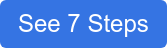2 Ways to Receive Feedback From Your End-Users in ScreenSteps
Building SOPs and help articles for your company can sometimes feel like writing a never-ending story. Once you write one job aid or help guide, something changes and you have to make an update. That revolving door of edits can be frustrating.
But when you create these learning materials, you must accept the fact that they will constantly need updating. Changes are inevitable.
Every procedure is “perfect” until an employee uses it while they’re performing a task. As your SOPs and guides meet real situations, your end-users are always going to find things that can be improved — wording, formatting so the important things pop more, ordering of the steps, etc.
And even if you do create the perfect article, it won’t be too long before the procedures change. So you have to update guides to account for new systems, new policies, etc.
With ScreenSteps’ knowledge base software, we’ve made it easy for you to receive feedback from your end-users. As I teach companies how to use these tools, I’ve seen how it streamlines their content editing and updating process. This has resulted in guides that are crystal clear and 100% accurate.
ScreenSteps provides two options for end-users to let you know that something needs updating: Comments and Revision Notes. Below, I explain how you can use each tool to receive feedback from your end-users.
Option 1: Comments
All ScreenSteps users who can view an article in the published knowledge base can leave a comment on an article. That includes Readers, Contributors, and Admins.
Ideally, when comments come in, a “comments manager” will assign Admin or Contributors to manage the comments and update your knowledge base articles.
You can even set up specific contributors to receive alerts when a comment is left on a specific article. Contributors who have been granted permission can then decide whether to incorporate the comment into the article or dismiss it.

Best practice: Do not publish comments in an operations knowledge base
While you can publish your comments, we recommend not publishing them to an operational knowledge base. Employees get confused about whether they should apply the information in the comment or follow the procedure.
If you do publish comments, they show up in the article. Anybody who can view that published article can leave a comment as a response to the original comment. This can be confusing for employees and can lead to employees doing procedures in a way that is not approved.
Instead, Contributors/Admin should incorporate the comment into the procedure (if necessary). Or the Contributors can politely let the commenter know that their feedback is appreciated, but not applicable in that particular procedure.
Comments in an operational knowledge base should not be used like a forum where people can leave their opinions about what should be done. You need a “referee” to decide what the procedure is and what it isn’t. The procedure is the final say.
For example, if an end-user leaves a comment on an article, “I was going through this and it seems to be missing the step where I create a new record,” publishing that comment in the article won’t add any clarity for other readers, especially if they’re NOT supposed to create a new record.
Instead, it will clutter the page for other readers and create some confusion about what is actually supposed to be done.
Instead of publishing the comment, an authorized Contributor can update the article to clarify the procedure and release the updates to your end-users. This solves the issue by making the article easier to read and follow instead of putting a bandaid on it by responding in the comments.
📽️ Watch Related: How to Update ScreenSteps From End-User Feedback
What do you do with comments?
Once you have incorporated the comments into the article, then you can delete the comments.
When you delete a comment in ScreenSteps, they are gone forever. So make sure you’ve taken notes or made all the changes before deleting the unpublished comments from the backend.
TIP: If you want to capture this comment, copy and paste it elsewhere. If necessary, Admin/Contributors who have been given permission can copy the comment and paste it into the notes section of ScreenSteps to capture what was written and what influenced an update to the procedure.
Option 2: Revision notes
Revision notes are more flexible than comments. They allow for you to mention other Contributors in the note so they receive an email notification that they need to reply.
Only Contributors who have been given permission to review articles can leave revision notes. You can set up permissions so that end-users cannot modify any content, but they can leave revision notes in an article.
You can make a note in specific “Blocks” on the ScreenSteps article. This shows edits right where you need to make them, similar to comments on a Google Doc.
Another advantage of revision notes is that you can reply inline to a revision note to create an ongoing thread. The Contributor making edits can communicate with the end-user leaving the notes. It makes it easier to track and ensure updates have been made.
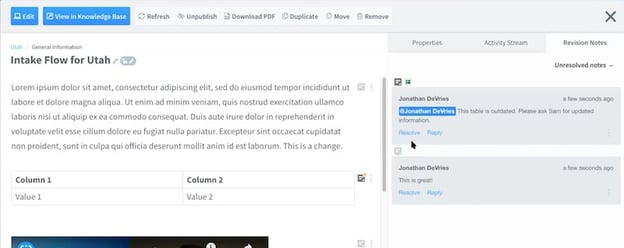
How revision notes work
If an end-user notices a table is outdated, the end-user can leave a note on the table block: “This table is outdated and needs to be updated.” Your contributor can then go in and update the table.
If the Contributor reviews the table and doesn’t see what is out-of-date, then they can respond to the end-user, “What needs to be updated in the table?” They can communicate back and forth in the thread.
Once the updates are made, your Contributor can mark the revision not as “Resolved.”
What happens to "resolved" revision notes?
After you’ve resolved a revision note, you can still see the notes as well as the thread associated with it. You can view resolved revision notes in the toggle-down “Resolved Notes” under the “Revision Notes” tab.
Revision notes are never published to your knowledge base, meaning the end-users will never see them. Only your Contributors can see and interact with the revision notes.
If a revision note doesn’t apply, you can delete the note.
How to build a strategy for your knowledge base content
With comments and revision notes, you open a line of communication between your authoring team and your end-users. These two options help you maintain an accurate, up-to-date knowledge base because your content will improve as people use it and give you feedback.
Your ScreenSteps knowledge base provides you a direct way to support your employees in the moment they need help on the job. But if this is your first time setting up a ScreenSteps knowledge base and creating a strategy for updating your content, then you may need some extra support.
Our ScreenSteps team works with departments to implement ScreenSteps and create up a strategy that sets your company up for complete adoption and success.
See how the ScreenSteps team can help you reach your performance goals using these seven steps.


.png)