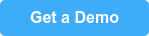Knowledge management at a university is a unique challenge.
Every university has a collection of different departments, multiple technology applications, and different end-users to service. When you are in charge of collecting and maintaining the knowledge to support university students and faculty, it can be overwhelming.
Let’s just say there will never be enough hours in a day to manage that amount of knowledge. But, don’t give up hope! There are solutions out there, including knowledge base software.
Working as a knowledge base content coach for ScreenSteps for 9+ years, I’ve worked with multiple different universities to help them create clear guides to support end-users on a variety of topics. Ultimately, universities save time and money when they use ScreenSteps.
Below, are five common challenges that universities face when it comes to knowledge management. (Trust us, you’re not alone.) Then we’ll go over why it is critical for universities to have a centralized hub for their knowledge.
Finally, you’ll get a quick overview of six ways ScreenSteps helps universities manage their knowledge and overcome those common challenges. In the end, I’ll share an example of how ScreenSteps helps universities so you can compare your experience to another university.
5 challenges universities face with knowledge management
Here are five common challenges universities face with knowledge management.
1. Supporting multiple sites
For any given university, the university has multiple software applications that fulfill different roles for the university. Some of those applications could include:
- Learning management system (LMS) — Canvas, Blackboard, Moodle, Schoology
- Job/recruiting (i.e. Handshake)
- Google Suite
- University website
- Etc.
The challenge universities face with these different web-based applications is the university needs to provide support to faculty and students on each of these platforms.
So, the university needs experts to help students, for example, upload an assignment to Canvas or a professor post a job on Handshake for a teaching assistant position.
The problem is: How do you manage the knowledge to support these applications? And, who is in charge of maintaining that information?
2. Frequent employee turnover
Universities have support desks that handle questions. Often, those support desks are powered by student employees.
Because university students are only on campus for a limited time — as little as a semester or the length of their degree — the student employees have a limited time they can be employed by on-campus jobs.
If new student employees need to memorize multiple procedures for five different sites, training can take a long time.
Plus, if one student employee becomes the expert on a particular procedure and then quits, then that knowledge disappears with that student employee. Knowledge can easily get lost when your support team has a natural turnover every semester.
3. They service a large audience
Universities have a unique challenge when it comes to knowledge management. They have two main end-users: students and faculty.
Depending on your university, your customer support team needs to be prepared to take care of hundreds to thousands to tens of thousands of end-users. And with that audience, comes challenges in managing knowledge and lending support to the end-users.
Your customer-facing team tries to handle all the questions coming in, but the volume is high with that significant number of end-users.
4. Content creation takes too long
You need to create a lot of how-tos and help content. The problem is it takes forever to author them in Word, PowerPoint, Adobe products, and other basic text applications.
Formatting is challenging. It’s difficult to capture screenshots. Altogether authoring content is a frustrating experience. It can take hours or days to create one article for your knowledge base.
Then those guides can easily become outdated whenever the software application updates its platform. And just like that, your guides are inaccurate.
An additional challenge is that those guides often need to be uploaded into your document library or knowledge base. Then end-users need to download the PDF guides when they need to use them. This makes the whole process of finding and using guides longer.
5. Guides are unreliable
Because your knowledge management system is often out of date or challenging to use, people don’t trust your guides. They can’t find the answers and information they need in your system.
In response, people all over campus create their own guides. This results in:
- Duplicate content
- Inconsistent instructions
- Outdated guides
- Scattered information
Why universities need a centralized hub for their knowledge
With multiple web-based applications and sites that each have dozens to hundreds of different procedures, you need a centralized hub with information on how to use the technology at the university.
Having a centralized hub makes it so students and faculty know exactly where to go to find answers to their questions. It’s a one-stop shop for information and support.
Support desk employees have one place where they go when they need to support end-users.
Each university approaches creating a centralized hub differently. Some use document libraries, others use wikis, and many use a knowledge base to manage their help guides.
Some key elements of your centralized hub are:
- It should be easy to browse and have Google-like searchability.
- It should be easy for content authors to update guides.
- It should allow you to manage who sees what content.
6 ways ScreenSteps helps universities manage their knowledge
A ScreenSteps knowledge base helps universities create, store, and share their knowledge base articles with students, faculty, and staff.
With ScreenSteps, you can:
1. Create multiple knowledge bases for different audiences
With different audiences needing access to similar information, it can be difficult to put all the information in a single knowledge base site.
While your students, faculty, and IT Department all need guides to help with your assignments portal, each will need support in a different way.
With ScreenSteps, you can create private and public knowledge base sites. This makes it easier for your end-users to self-help on questions they may have instead of contacting your support team. You can create multiple knowledge base sites in your ScreenSteps account.
For example, you could build:
- One for students (how to use the university technology)
- One for faculty (how to set up classes, quizzes, etc.)
- Unique knowledge bases for specific departments or schools
These unique knowledge base sites help when the colleges have unique technology special to their college.
For example, the business school may use different applications that don’t apply to the school of education. A separate knowledge base allows you to provide the business school with the resources they need to support their students.
ScreenSteps allows you to share material between knowledge bases so you don’t have to copy and paste articles. Resources are shared and nothing is outdated.
If you do want to use one ScreenSteps site to organize your knowledge base, you can. You can manage user and author permissions to limit viewing and creating capabilities.
2. Access information from anywhere
Since ScreenSteps is cloud-based software, your end-users can access it from anywhere. That means students and faculty can access it on campus, from home, on a computer, or from their phones.
That makes it easy to send support articles to people when they need a how-to guide or information. Just send people links in a chat message or email. Then they can complete the procedure on their own by following the instructions.
3. Author articles quickly
The biggest challenge we hear from university knowledge managers is that it is impossible to keep up with the number of articles they need to write.
With ScreenSteps, writing an article doesn’t take days — it takes minutes (or hours for really complex procedures).
One university was able to create 4X the content in ¼ of the time when switching to ScreenSteps. That’s because the desktop editor combines the tools you need to create guides up to 75% faster than when you author with Word or other cloud knowledge bases.
ScreenSteps uses block authoring, which makes it easy to format your articles. You can reorder things and insert new content blocks as needed.
As new questions come in, quickly write up an answer, publish the updates, and reply to the quest by emailing them a link.
4. Search and find answers quickly
If you have a knowledge base and fill your knowledge base with thousands of articles, it still won’t be helpful if your end-users aren’t able to find the help guides they need.
ScreenSteps has a robust search engine that scraps both the title of an article as well as the content within the article. This helps produce the most relevant articles when people use the search bar.
Plus, ScreenSteps provides courses so you can learn and apply best practices for making it fast and easy for your students and faculty to discover the articles they need.
Faculty and students can browse for answers or they can type in search terms just like they would in Google. You can optimize articles for search by adding keywords to articles.
5. Create visual articles
When you are creating step-by-step instructions and how-to guides to support different software, it helps to have visual aids. By adding screenshots, you not only tell end-users what to do — you show them what to do.
With ScreenSteps, it is easy to add screenshots using our advanced integrated screen capture tool. The screen capture tool automatically uploads screenshots as you take them into your ScreenSteps article.
This saves content authors a lot of time that is usually spent sizing and retaking screenshots.
Then you can easily annotate the screenshots with arrows, boxes, and number sequences to help your end-users know where to click and what to do.
Since you are often using ScreenSteps to support students and faculty in using technology, the screenshots of where to click are lifesavers.
6. Compliant with accessibility standards
ScreenSteps is compliant with the accessibility standards set by the U.S. Department of Education. The accessibility standards require that individuals with disabilities have an equal opportunity to access and understand the information shared in a digital space.
Adhering to those standards means that ScreenSteps content can be accessed by those with visual, auditory, physical, speech, language, learning, and other disabilities.
An example of how to use ScreenSteps
How does ScreenSteps fit into your university? What will change at this university by switching to ScreenSteps?
For this, we can draw from a real-life example. For privacy, I’ll call this educational institution Intro University.
How Intro University handles support WITHOUT ScreenSteps
The main technology Intro University uses is Canvas and TaskStream. They do NOT use ScreenSteps. Ultimately, the university doesn’t have a system for supporting students and faculty and teaching them how to use the university’s technology.
Whenever they need to explain how to do something out of the ordinary, the professor creates a PowerPoint presentation and attaches it to an email or uploads it as an assignment.
They schedule additional Zoom meetings just to explain how to use technology. These are simple things that just require several clicks.
They have to use classroom time to walk people through how to click through screens.
They have NO instruction on how to actually upload documents to external entities for submitting documents or signing up for comprehensive exams.
And that’s just for the classroom and exams. The career center doesn’t have easy-to-access guides on how to use its resources. You must schedule time with a counselor to learn how to upload resumes.
How ScreenSteps would change the educational experience
With ScreenSteps, the university could take less time out of classroom learning to handle basic classroom operations. Here are a few ways ScreenSteps could help in different areas and departments at your university.
University-wide
The entire university could have a core set of articles that apply to all students in all colleges. The school of education could create a knowledge base specifically for students in their programs.
This knowledge base would incorporate the core set of articles.
Classes and assignments
Your ScreenSteps knowledge base can include resources to support professors and students as they use the different applications to complete courses.
Some situations in the school of education where ScreenSteps could help in this scenario include:
- Scheduling classes that need approval from the school of education
- Setting up an internship with schools or mental health agencies
- Uploading documents to TaskStream
- Submitting documentation to the state’s mental health board
These resources are being created anyways as PowerPoint Presentations, emails, and Word docs. However, right now the university isn’t able to leverage them because there’s no one place to collect them.
Technology department
Another option for Intro University is to have the technology department own ScreenSteps. The IT Department could create guides for the various cloud solutions that exist.
These help guides could exist on three different knowledge base sites to support the different end-users. For example:
- One knowledge base for students (using the technology as a student)
- One knowledge base for faculty (using technology as a teacher)
- One knowledge base for the IT Department for its internal use
Create content faster and make it more accessible for your students and faculty
Managing content to support students and faculty as they use your university’s technology is challenging. You have hundreds of procedures and help guides to create and organize.
ScreenSteps helps you simplify and speed up that process. It’s easy to train new employees on how to create knowledge base articles and it is easy to train them on how to find the articles they need in your ScreenSteps knowledge base.
Want to see ScreenSteps in action? Schedule a demo to get a personalized tour of ScreenSteps so you can see what ScreenSteps can help your university achieve.
If you aren’t ready to talk to a ScreenSteps representative, you can access the pre-recorded demos here.


.png)