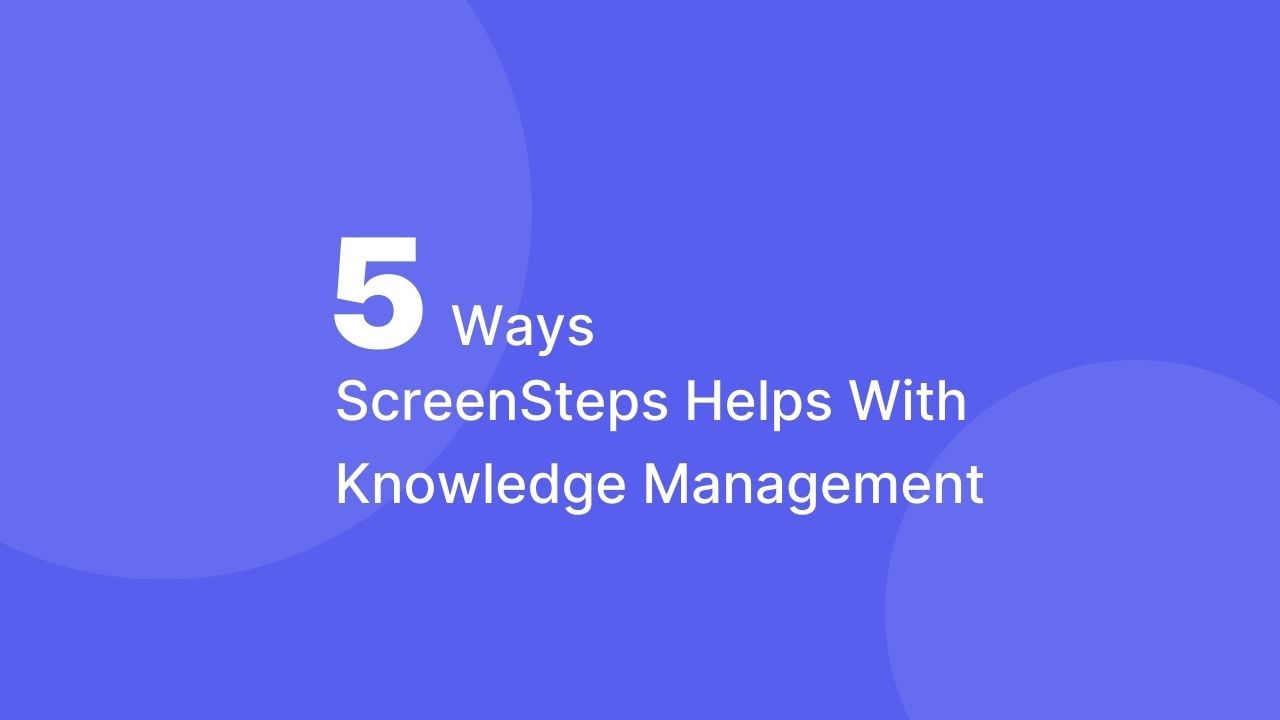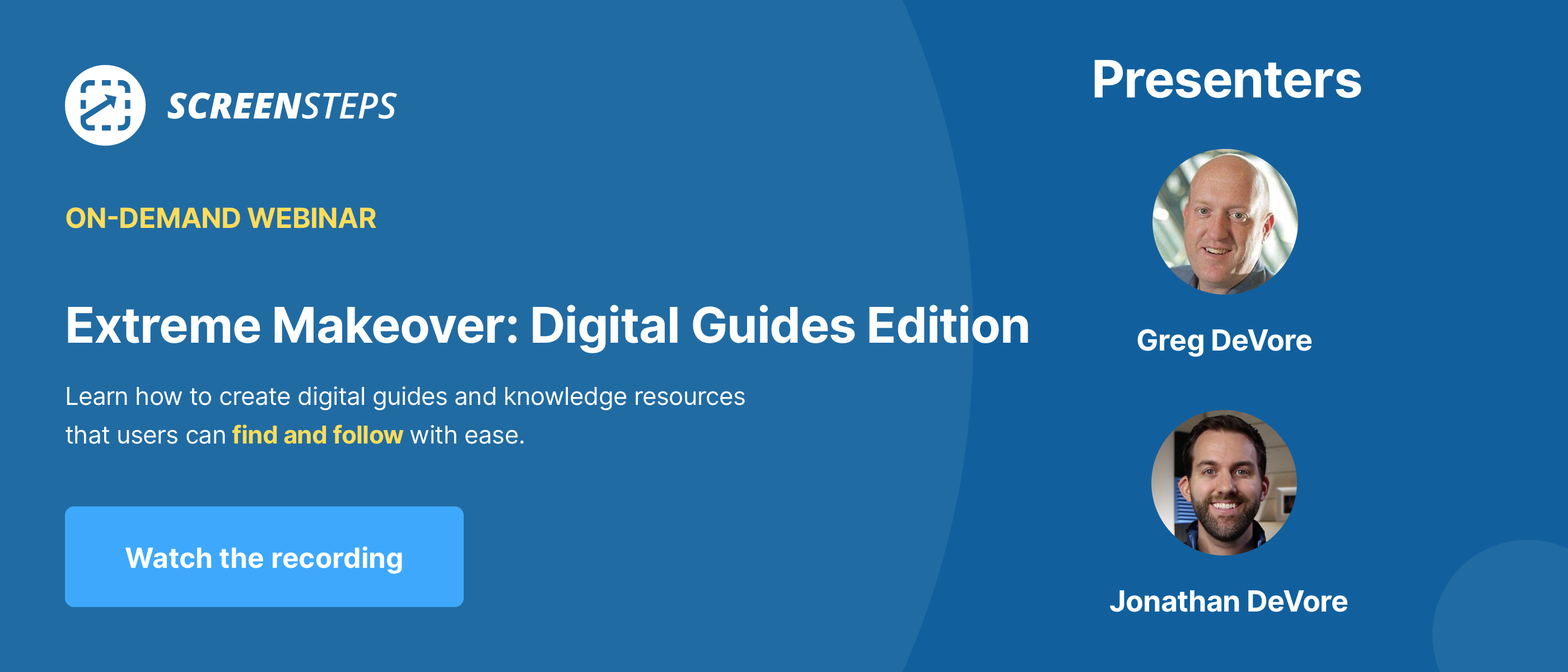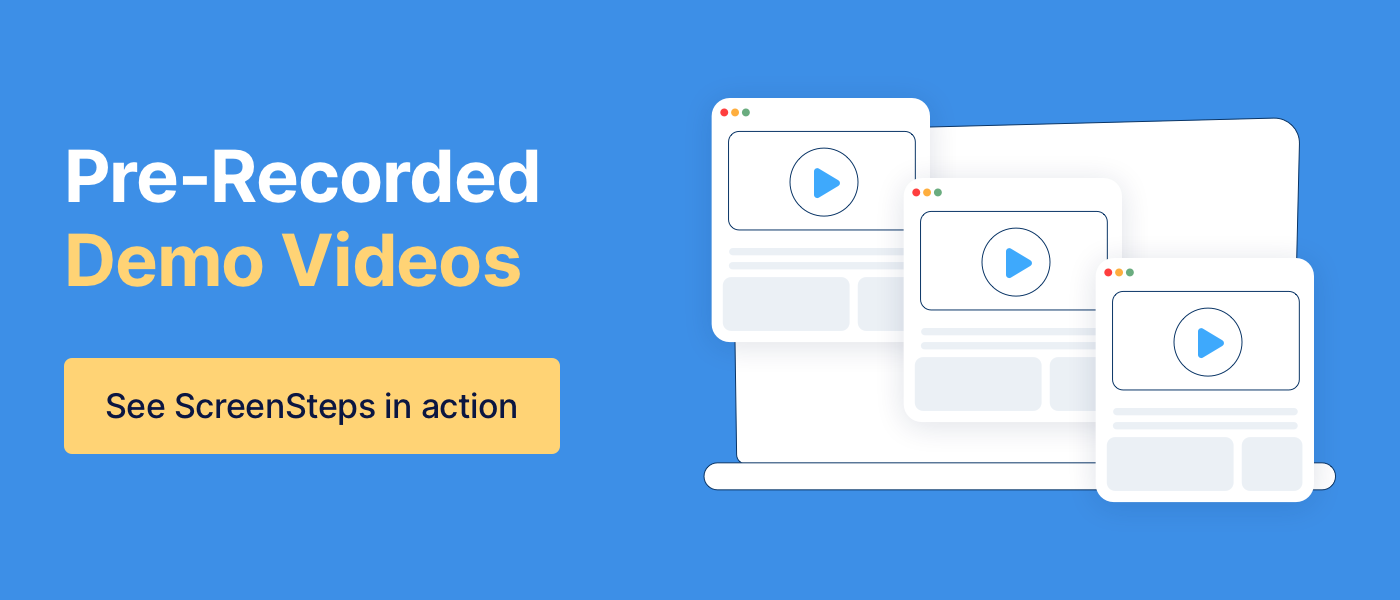5 Ways ScreenSteps Helps With Knowledge Management
Knowledge management is challenging. Despite that, every company needs it.
You have policies and procedures — and you need to make sure they are documented so everyone is held accountable and can handle them correctly.
The thing is knowledge management is too difficult without a software system to help. And there are SOOO many knowledge management solutions out there. ScreenSteps is just one of many great options.
Working for ScreenSteps, I’ve seen how the right tools can improve a company’s knowledge management strategy.
So, is ScreenSteps the right knowledge management solution for your company?
That depends on what you are hoping to do. Learn five ways that ScreenSteps helps businesses create an efficient knowledge management system.
1. Capture the information with digital guides
The purpose of knowledge management is to document your policies and procedures. Create digital guides with ScreenSteps’ simple yet powerful content creation tools.
Authoring and editing tools
Beyond knowledge management, the ScreenSteps tools are designed to help you write help guides that are findable, followable, and scannable (not merely documenting procedures so they exist).
Some of the authoring and editing tools include:
- Foldable sections
- Formatted text blocks
- Pop-up links
- And more
For more on authoring and editing tools, watch our pre-recorded demos and check out the content creation page.
Integrated screen capture
With the integrated screen capture tool, you don’t need to save your screenshots to your desktop and then upload them. Take screenshots that automatically upload to your ScreenSteps articles.
Plus, you can add annotations to those screenshots within ScreenSteps.
Article request
Part of knowledge management is ensuring you have a guide for every procedure. Sometimes you are missing an article and the first person to notice is an end-user who is trying to answer a specific question.
With the article request feature, your end-users can send your content authors requests for new help guides.
Bonus: Content Planning Workshop
While it isn’t a feature of the ScreenSteps knowledge base software, ScreenSteps also has different methodologies for knowledge management best practices. One methodology is the Find & Follow Planning Workshop.
The Find & Follow Planning Workshop helps you align your team and determine which documentation needs to go in your knowledge base. You can run a planning workshop on your own or hire a ScreenSteps expert to run the workshop with your team.
2. Format that information so it is followable
You want your guides to be clear and concise so that your end-users can follow the instructions. Outside of writing clear copy, the way you format your article is very important.
Ideally, your end-user should be able to skim an article and have a general understanding of what is going on. ScreenSteps provides a few formatting options to help you create guides that help your end-users handle different procedures.
Article types
With ScreenSteps, you have three different types of articles you can write.
- Standard Article: A traditional text-style document.
- Checklist: A condensed list of prompts that remind end-users what to do.
- Workflow article: An interactive click-by-click article that uses questions and answers to walk the end-user through a procedure.
With each of these articles, you can use the authoring features to add screenshots, images, tables, foldable sections, etc. This will help make your help guides easier to follow.
3. Organize your system for search
Having great articles is one thing, but if no one can find them, no one will use them. For more efficient knowledge management, you need software tools that make it easy for end-users to find the help guide they need.
A ScreenSteps knowledge base has a few tools to help you organize your knowledge base and make the search easier for end-users.
Sites, manuals, & chapters
Your digital guides are organized on your company’s ScreenSteps knowledge base site. On your cloud-based site, you can set up manuals for different topics. Then you can add chapters within those manuals. Articles are nestled in those chapters.
Read this article for more on how you can organize your ScreenSteps knowledge base.
Browser extension
The ScreenSteps browser extension puts all the guides in your knowledge base at your end-users’ fingertips. This makes it faster and easier to find the guide they need and follow it in the application they are using.
The extension opens on the screen your end-user is working on. Then they can search the articles. Also, they can bookmark articles they use frequently for quicker access.
Search optimization options
Some additional tools that help make your guides easier to find are tags and keywords. You can add alternative tags and keywords to articles so end-users can find them easier.
🔎 Related: Knowledge Management vs Knowledge Ops: What is the Difference?
4. Provide a feedback loop to keep articles up to date
How do your end-users let you know if they run across a mistake in your help guides?
Typically, end-users will write an email or message the supervisor mentioning the issue (unless, of course, they just ignore it because it is too much effort to open another application). This can get tricky when they have to explain where the issue is. For example:
Hi Jacob,
When I was using the guide, “How to set up an internet installation appointment,” I noticed that it still had a note to deny service if they lived in Alexandria but let them know that we are coming to the area. I know last month we officially opened service to Alexandria. You’ll find the mistake on page 6, step 8, about halfway down the page. Can you update this, please?
Phew! That’s a lot of words for one little change. ScreenSteps has tools that allow your end-users to provide feedback from within the articles. This means fewer directions and clearer communication.
Comments
End-users can leave comments directly on specific articles. The content owner of the article is notified so they can make changes to the guide.
Revision notes
Revision notes are more flexible than comments, but only those with permissions can view revision notes. With revision notes, you can reply in line with the text in the article. This means you can show exactly where the date is incorrect or the instructions are unclear.
Request an article button
When your end-users are searching for an answer in your knowledge base and can’t find one, they can request an article. This helps you make sure you cover all your knowledge in your knowledge base.
Content certification
Another tool that helps keep your articles up to date is content certification. It allows you to designate a person to review a specific article regularly. For example, you can assign Tina to review the “How to set up an internet installation appointment” article on the first of every month.
This reminder allows you to be proactive about keeping your guides up to date.
5. Provide a way to communicate changes
Because your policies and procedures are regularly changing, you need a way to communicate those changes within your knowledge management system.
Often, companies will rely on emails or chat messages to notify end-users of the changes. The problem with that is it is not trackable. While you are sending the notifications, you don’t know if people are actually reading them.
ScreenSteps provides two options for notifying end-users of any updates to guides.
Notifications
Notifications are a way to push updates and changes to your end-users. They require employees to acknowledge that they’ve seen the change notice. That means no more guessing whether people received your memo.
Announcements
Announcements are similar to notifications in that you can send a company-wide message about changes from within the knowledge base. The difference is that it doesn’t require employees to acknowledge that they’ve seen the announcement.
Choose a knowledge management system that makes a difference
When it comes to knowledge management, sometimes you can be tempted to just write something down and throw it in a cloud-based system. (i.e. There! It’s done. Now, I don’t have to think about it.) But that’s not going to make the business changes you need.
If you’re looking for a knowledge management solution, ScreenSteps may be a good option for your company. ScreenSteps has a variety of different software tools as well as consulting services to help you develop a clear system for your company.
ScreenSteps helps content creators write 4x the content in ¼ of the time. Then end-users can find the answer they need in as few as two clicks. That’s not to mention that companies can spend up to 75% less time in training because their guides are more reliable.
Want to see ScreenSteps in action?
Watch the pre-recorded demos to see how some of the features we described in this article work.