How Long Will it Take to Launch ScreenSteps at My Call Center? (+ 7 Steps for Launch)
Any parent knows that when you are on a long road trip, at some point you're going to hear the question: Are we there yet?
As a father to four, I’m very familiar with that question. As the Head of Customer Support at ScreenSteps, I realize that that’s how it can feel when you are launching new software in your business.
You are excited to get to a new destination (a new and improved knowledge base), but you know you have a ways to go before reaching your final destination and you don’t want this trip to drag on and on.
So, if you are considering purchasing ScreenSteps, it’s normal to wonder, “How long will it take to launch the knowledge base software in my call center?”
In short, it depends (you probably knew that answer was coming).
While the ScreenSteps’ knowledge base software helps you quickly create and share learning assets with your call center agents, a robust knowledge base doesn’t just magically happen. It requires effort on your part.
In this article, I’ll provide a range for how long it takes to launch ScreenSteps in a call center. Then I’ll take you through seven steps you need to complete before launching ScreenSteps. We’ll review the factors that impact the approximate launch timeline for your call center.
How long will it take to launch ScreenSteps in my call center?
Ultimately, it will take as long as these seven steps take your company. For some, that is a couple of weeks. For others, that will take several months.
It all depends on the quality and quantity of pre-existing content you have, how many people on your team can dedicate time to create/importing content, and how “complete” you want your content to be before launching.
The launch timeline can also vary depending on if you decide to launch ScreenSteps on your own or work with the ScreenSteps implementation and coaching team.
|
Step in Process |
Without ScreenSteps Coaching Services |
With ScreenSteps Coaching Services |
|
Total preparation time |
30 days - 12 months |
10 days - 2 months |
|
1. Configure your ScreenSteps site |
2-5 hours |
1-3 hours |
|
2. Migrate your existing content |
2 days - 2 months |
2-5 days |
|
3. Fill in the gaps: What content is still missing? |
10 days - 3 months |
5-10 days |
|
4. Optimize your content |
3 days - 3 months |
3-10 days |
|
5. Finalize procedures |
5 days - 5 months |
3 days - 4 weeks |
|
6. Prepare for and run training |
5 days - 5 weeks |
1-3 days |
|
7. Assign permissions and plan to track usage |
2-5 hours |
1-3 hours |
I understand the stress of launching new software in a timely manner. Over my past eight years with ScreenSteps, I’ve helped companies that have launched ScreenSteps in as few as two days while others have taken as long as 12 months.
Multiple factors that go into how long it takes to launch ScreenSteps in your call center. I’ve broken those factors into seven steps. If you prepare for and follow these steps, you will be able to better predict how long it will take you to launch ScreenSteps in your call center.
Of course, these numbers are not exact, but they’ll at least give you a ballpark idea of what to expect. Keep in mind, some steps — like filling in the gaps, optimizing content, finalizing procedures, and preparing for training — can all happen simultaneously.
7 steps to launching ScreenSteps
Before you launch your new software, you want to make sure that it is ready for your agents to use. Overall, it can take as little as two weeks to get everything done, or as long as 12 months.
The main factors are: how organized you and your teams are, how quickly you can get your existing procedures moved over, and how quickly you can get everyone to approve the procedures.
Here are seven steps to help you prepare for your launch date.
1. Configure your ScreenSteps site (2-5 hours)
Before adding all of your content, the basic first step is configuring your ScreenSteps site.
First, you’ll create an account. You’ll choose the name for your account (typically, your company’s name). Then you can set up a custom domain.
Once you are set up, you can customize the appearance of your account’s home page to align with your company’s brand.
You’ll also want to set up single sign-on. This is the smoothest way for your agents to log into your account.
Finally, you’ll want to set up contributors and admin users. Depending on the size of your company, you’ll want a team who can fill your knowledge base with content, prepare for training, and maintain the integrity of the content.
How long does it take to configure your site?
Configuring your site is the shortest step of preparing your site for launch. It only takes approximately 2-5 hours to configure your site on your own (1-3 hours with ScreenSteps' help) so that you can get to work setting everything up. If you have an experienced technical support team member to work with us, this process can go faster.
🔍 Related: 3 Steps to Set Up ScreenSteps for Cloud Implementation [VIDEO]
2. Migrate your existing content (2 days - 2 months)
I have yet to meet a call center that had zero existing materials for their call center reps. (But if you don’t, don’t worry — you can easily create original content.)
Managers and trainers typically have several Word docs, PDFs, Excel spreadsheets, PowerPoints, and emails that include policies, procedures, processes, and job aids.
You will want to leverage your existing materials so that you don’t have to start from scratch. In the long run, this will save you a ton of time. We’re talking potentially hundreds of hours depending on how many procedures you need to document.
So your first step is to migrate all of your existing learning assets into ScreenSteps and convert them into ScreenSteps articles.
Break down documents before migrating them
Warning: If you’re thinking that you may just want to upload your documents as attachments, I would strongly recommend that you don’t. We are not re-creating SharePoint. SharePoint is a great document library, but a document library isn’t a very good knowledge base. You can keep SharePoint around to manage forms and documents that reps need to fill out.
At ScreenSteps, we are moving away from uploading documents as attachments. Instead, each learning asset is its own article in your ScreenSteps knowledge base. This makes all of your content more searchable and it improves the end-user experience because they don’t have to open documents.
What it takes to migrate content from different documents
The ease with which you are able to migrate content into ScreenSteps depends on the current format of your content.
From least time consuming to most time consuming, here’s a graphic that gives you an idea of how easy it is to migrate content into ScreenSteps.
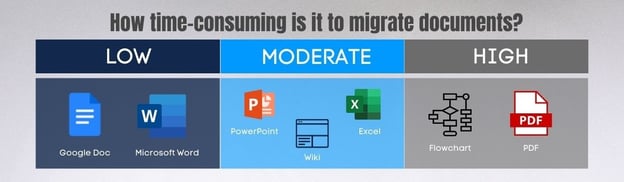
What makes each of these low, moderate, or high to migrate? It’s how time consuming it is to transfer the content from your documentation to ScreenSteps’ interactive cloud-based software.
Word docs can be directly uploaded into ScreenSteps and it automatically gets converted into the proper format. Easy peasy.
Other types of documents take longer to migrate because you need to copy and paste text as well as save and upload images.
You may also need to take screenshots of the images in your PDF documents. Luckily, ScreenSteps helps speed up this process with its integrated screen capture.
For more details on how to migrate content for each of these applications, learn more here.
How long does migrating content take?
Depending on what type of documents you are uploading, it can take as little as 2 days and as long as 2 months to migrate your content independently. This amount of time also depends on the number of employees you have migrating the content over. With ScreenSteps' services, it takes 2-5 days.
3. Fill in the gaps: What content is still missing? (10 days - 3 months)
Once you bring in your existing content, you’re bound to notice that there are some gaps (a.k.a. procedures that are missing or incomplete).
This is where you need to do some investigative work. Are the procedures hanging out somewhere on SharePoint, on somebody’s desktop, in a chat, or in an email?
You want your ScreenSteps knowledge base to be accurate and complete, otherwise, it’s unreliable. When you launch, you want your employees to have a positive experience with ScreenSteps from the beginning so that they continue to follow your help guides.
How to identify gaps
A great way to identify gaps is to give it a test. If you take calls in your call center, then spend a week taking calls and trying to use your ScreenSteps articles to handle the call. If you don’t take calls, then ask one of your agents to spend a week using ScreenSteps to handle each call.
If a call comes in and there’s no article in ScreenSteps yet, make a note. Later on, you’ll see if you can find a written procedure for it and then migrate it into ScreenSteps. If you don’t have an existing procedure, that’s OKAY! You can create one in ScreenSteps.
Note: This is a great habit to get into because realistically, your knowledge base will NEVER be 100% complete. And if it is, then it won’t last long because things are always changing.
How long does it take to fill the gaps?
Ideally, you want 80% of your most important guides in ScreenSteps before launching. This is the content that your employees will use in their day-to-day assignments and encounter most frequently.
To reach your 80%, it usually takes about 5 days to 5 months depending on how much content is missing. With the ScreenSteps team helping, it takes 5-10 days.
4. Optimize your content (3 days - 3 months)
Once your content is in ScreenSteps, it’s time to optimize it. This means you are cleaning up your content so it is clear and easy for employees to use.
Essentially, you're a doctor who just performed transplant surgery on your knowledge base and now you are stitching it up so your knowledge base can have a long, productive life.
When optimizing content, you are preparing your site:
I. To provide information to your reps in the moment they need it
II. For your reps to be able to use the information without putting callers on hold
III. To reduce the number of mistakes being made by reps
Here’s how you can accomplish those three goals:
Make it easy to search for and find articles
First, optimize for search. If your reps can’t find the help guide they need, they won’t use your knowledge base.
Break your articles apart so that they focus on one question/transaction each.
When a rep answers a call, the caller will have a question or a request. Your reps should be able to type that question/request into the search field and pull up an article that specifically addresses that question/request.
Related: 3 easy tips to make your knowledge base more searchable
Format articles
Second, Format articles so they are easy to use during a call and easy to read. This helps prevent mistakes.
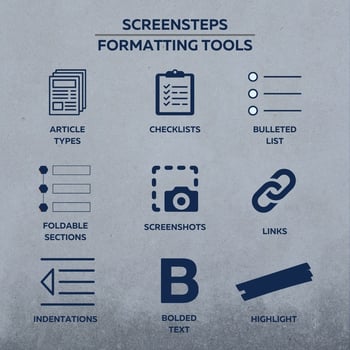 ScreenSteps’ content creation tools provide many formatting options. Some of those include:
ScreenSteps’ content creation tools provide many formatting options. Some of those include:
- Headings to separate sections of the article
- Bulleted lists
- Checklists
- Indentations to help the readers understand the flow of your article
- Highlight important information with paragraph styles
- Viewer and code text options (Format text that should be spoken using the prompt format. Format text that should be typed using the code format.)
- Bold important words to break the text up
- Article types: Standard Articles, Checklists, and Workflow
- Links to additional information
How long does it take to optimize your content?
In this step, you are going over your procedures with a fine-toothed comb. It takes anywhere from 3 days to 3 months to get your guides to a place you feel confident they can aid your employees from start to finish.The ScreenSteps implementation team helps you optimize your content in 3-10 days.
5. Finalize procedures (5 days - 5 months)
There’s more than one way to handle a call. But you don’t need to document all of them. Determine what the optimal approach is for handling each call and finalize your ScreenSteps learning assets.
This part can be tricky if you have very experienced reps. They may each have their own way of doing things, so you’ll have to come to an agreement (or have a manager who has the final word) on what the procedure should be.
This can often be the longest part of the ScreenSteps implementation, especially if you’ve never had formal procedures before.
Don’t let this derail you. Decide on a procedure, and if you later find out it’s incomplete, you can improve it later.
If reps get stuck, they will do what they’ve always done — reach out to you and ask for help. When that happens, it’s a trigger for you to go in and update the ScreenSteps learning assets to include more details.
How long does it take to finalize procedures?
Depending on how systemized your procedures already are, it takes anywhere from 5 days to 5 months (or 3 days - 4 weeks with ScreenSteps' help) to finalize procedures. Don’t let finalizing procedures hold you back from launching. Part of this step will continue to happen after you launch. The same 80% rule from “filling your gaps” applies here.
Remember: Some of these steps can take place at the same time. So, you don’t need to calculate those months separately.
6. Prepare for and run training (5 days - 5 weeks)

Most often, teams roll ScreenSteps out during training — either training new hires or training tenured reps on how to handle calls about new products/services.
That’s great because it gives you first-hand experience into how reps will use ScreenSteps. Also, you’ll be able to see the difference in how well the new hires are able to handle calls by using your ScreenSteps learning assets.
Plan learning activities
Before training begins, determine what the reps need to be able to do by the end of training. Once you know what reps need to be able to do, you can come up with activities that get the learners in ScreenSteps, practicing those things.
Those activities can include scenario-based training where new hires role-play situations and pretend to take calls they’ll be receiving on the job. Have learners find the correct learning asset in ScreenSteps and have them use it to respond. We call this type of training Zero Memorization Training.
By the end of the training, your reps will be experts at using ScreenSteps to handle calls.
Refine articles during training
During training, assign someone (from L&D or a team leader) to modify learning assets and add things you are missing to articles.
For example, as learners are using ScreenSteps to respond to activities, you might realize that there’s a step missing, an article needs to be optimized for search, or something is confusing. In that situation, someone from your team can immediately make the update to ScreenSteps.
The first time you use ScreenSteps during training, expect there to be modifications to the content.
Make a plan for tenured agents
Experienced agents who have been with your call center for many years don’t need to go through the same training as new hires. Make a plan to train tenured agents on how to use ScreenSteps.
Prepare a short training video (or lunch and learn) showing experienced reps how to use ScreenSteps. Focus on showing them how to use ScreenSteps to handle specific situations. “When this call comes in, search for X. This will guide you through the process.”
How long does it take to prepare and run training?
Since you are simply training your employees how to search your ScreenSteps knowledge base, training isn’t as heavy of a lift as preparing your content. Preparing and running training takes anywhere from 5 days to 5 weeks on your own or 1-3 days with a ScreenSteps coach.
7. Assign permissions and plan to track usage (2-5 hours)
This is the part where you cross your t’s and dot your i’s.
As you roll out ScreenSteps to your entire company, you’ll want to create user groups in ScreenSteps to organize your reps. This will allow you to manage communications in the future.
Part of permissions is giving your end-users a way to provide feedback on your articles. The agents will use ScreenSteps daily, so they will be the first to recognize if a procedure is missing a step or out of date.
Enable comments so that end-users can let you know if a procedure is incomplete or unclear. You can also open Revision Notes so that experienced reps (i.e. Shift Leads and Supervisors) can make suggestions to change learning assets.
Make a plan and assign someone to review usage reports regularly. You can track logins and usage — including which articles employees and what keywords they are using to search for articles — with ScreenSteps analytics.
Following these reports will help you improve your knowledge base and fill gaps in the future. Reports will tell you how well ScreenSteps is being adopted.
How long does it take to prepare for launch day?
This step is wrapping up the final details before launching ScreenSteps. It takes approximately 2-5 hours depending on the size of your organization. The ScreenSteps' implementation team can help you wrap up these details in 1-3 hours.
Need help to make launch day arrive sooner?
Looking at the seven steps, it can seem like a lot to do. And taking multiple months to launch new software may seem like a lot, but in the end, you want software that succeeds both out of the gates and in the long run.
Remember: Many of these steps can be run simultaneously. Filling in the gaps, optimizing content, finalizing procedures, and preparing for/running training can all happen at the same time.
Luckily, you don’t have to do it yourself. ScreenSteps has coaches and implementation support to help your team prepare for a successful launch. When companies work with our coaches, they have clearer guides, smoother training, and great adoption at launch.
Our team can help you through the entire process — from migrating all of your existing content into ScreenSteps for you, to being in the training room (virtually if necessary) making updates while the training is going on, to preparing training materials for your tenured reps.
Learn more about implementation and coaching services by clicking the link below.


.png)
