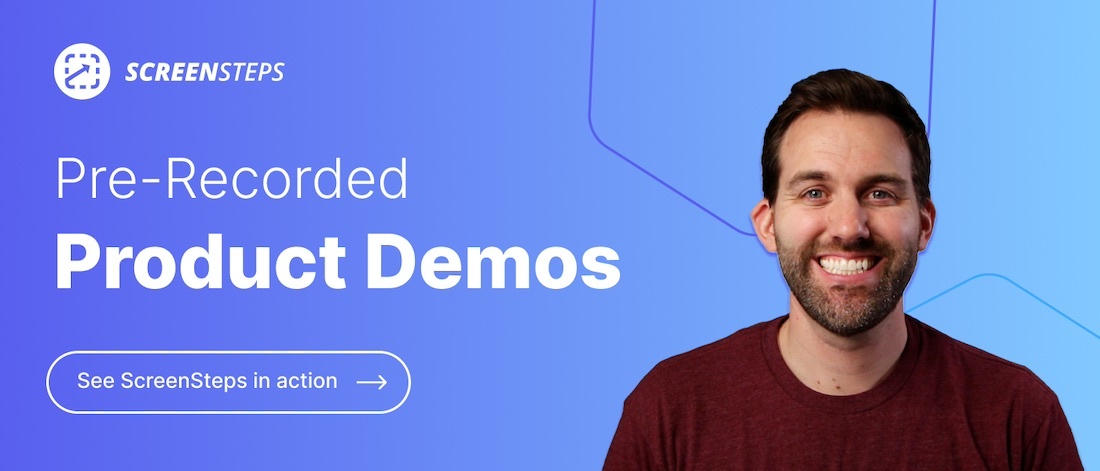What Makes a Good Knowledge Base? (12 Best Practices)
Sometimes “good” is an opinion.
Like mom’s home cooking, is it good or is it just what you grew up on? (In case anyone is wondering, my mom’s cooking really is good.)
When it comes to your knowledge base, making it good is less about an opinion as much as it is about the results your knowledge base yields. You want your knowledge base to help your end-users get unstuck. It needs to help them accomplish the tasks they set out to do.
So, what makes up a good knowledge base?
As the content manager for ScreenSteps — a knowledge base software company — I’ve researched a variety of different knowledge base software. Every software has different things that it excels at as well as weaknesses.
By researching these different knowledge base software services, I’ve seen what works and what doesn’t work. This research has helped me understand the different elements that make up a good knowledge base.
Here are 12 best practices for your knowledge base to help make your end-users effective and efficient as they use your knowledge base.
🔎 Related: 5 Tips For Choosing the Best Knowledge Base Software For Your Business
1. Web-based
This first tip may feel like a “no-duh,” but it is important to remember. The best knowledge base software is a web-based or cloud-based application. It doesn’t live on your desktop.
A web-based application allows you to have more interactive features and functions. Depending on your knowledge base software, that could include features like foldable sections, pop-up links, interactive decision trees, or other interactive elements.
Additionally, the difference between a web-based and a desktop knowledge base is that the web-based knowledge base can be responsive.
For example, if you are writing your knowledge base articles in Microsoft Word or PDFs, then you can’t resize those documents without doing a whole lot of maneuvering. You have to shrink the text. Or you end up scrolling left-and-right and up-and-down when you need to make your document fit in a smaller part of your screen.
If you write your guides in a web-based knowledge base, those applications are designed to react when you adjust the screen’s size.
Even without a mobile app, a web-based knowledge base allows you to pull it up on your phone and make it smaller so it can be on the screen without needing to make adjustments to the document.
2. High-functioning search engine
The functionality of your search engine is so important in your knowledge base.
Think about it: the purpose of your knowledge base is to store all the important knowledge in your company. You need your end-users to be able to find your knowledge base articles if you want them to support your end-users.
So, I’ll say it again — a high-functioning search engine is essential to your knowledge base. Your knowledge base is a private Google for your business. You want it to pull up relevant content. Not all knowledge base software achieves this.
A good search function makes it fast and easy for end-users to find the guides they need. One way knowledge base companies do that is via the search bar. (Yes, very practical.)
Other ways knowledge base companies improve the search experience is by using other tools — like contextual help, bookmarks, etc. — to make it easier for end-users to access the information they need.
3. Easy content authoring
Your knowledge base is (or will be) home to a lot of knowledge base articles. And someone has to write all of those articles.
Make it easy for your content authors to create knowledge base articles. Provide them with a knowledge base that has tools that speed up and simplify the creation process.
One common challenge knowledge base authors encounter is how to incorporate images in articles. Most, if not all, knowledge base companies include embedding images and videos. However, it can be a long and arduous process to incorporate screenshots.
A good knowledge base will have tools to make the writing process, including simplifying the screenshot and embedding steps with tools.
Also, make sure your knowledge base software has collaboration options. It will make editing knowledge base articles easier.
4. Clear knowledge base articles that are easy to follow
Your knowledge base articles help your end-users when they get stuck. By following procedures, finding policies, and accessing other important company information, end-users know what to do.
If your knowledge base articles are confusing, then they aren’t serving their purpose. Your knowledge base articles should be clearly written with language that your end-user uses. Leave out corporate jargon.
Clear knowledge base articles go beyond written words. It includes how you format your guides. Use design tools that help make it easier for the reader to skim the article. Emphasize different sections with bolding, colored boxes, indentations, etc.
Consider using block authoring to make it easier to move sections on your policies and procedures as you are writing them.
Don’t just tell end-users what they need to do — show end-users what they need to do by incorporating screenshots and images.
5. Knowledge base articles that cover all scenarios
Evaluate your knowledge base articles to make sure you cover all the possible scenarios and all the possible outcomes for those scenarios.
You need comprehensive guides that cover all learning gaps. That means you need a guide for every policy, process, and procedure in your company.
Covering all the scenarios goes beyond the general health of your knowledge base. Your decision trees should provide steps for results A, B, C, D, and beyond if there are that many options.
A step-by-step guide is only going to work if the situation your end-user is dealing with exists in your articles.
6. Knowledge base articles with relevant information
Relevant information is the knowledge that helps your end-users complete a task correctly. Once again, your end-users want to use your guides to complete their day-to-day tasks. If you are including lengthy background information, it’s distracting.
You don’t need information in your knowledge base that people don’t need to reference. Only include information that helps end-users complete a task. They don’t need to understand all the whys and whos — they just need to get from Point A to Point B without making mistakes.
Whatever questions you receive for your business — whether they come from customers or employees — you need the answers documented in your knowledge base.
📽️ Watch Related: 5 Types of Articles For Your Knowledge Base [VIDEO]
7. Certified articles
Have a way to certify that your knowledge base is up to date and accurate. In business, it is easy for your policies and procedures to change slightly.
For example, at the height of the Covid-19 pandemic, many businesses with in-home visits started asking, “Does anyone in your household have Covid-19 symptoms?” before scheduling an appointment. That was one additional question, but it was still an important change to a procedure.
Little steps to policies and procedures happen all the time. If your knowledge base manager doesn’t stay on top of these changes, then your knowledge base becomes outdated and your end-users are using inaccurate information.
Use a knowledge base with a certification system. It notifies you when you need to review specific articles and validate whether the article is accurate. If not, it reminds you to make those changes right then. This helps prevent forced end-user errors.
8. Feedback function
Provide a way for people to leave suggestions or recommendations about how to improve your knowledge base.
Some knowledge base companies make it easy by including a feedback button within the knowledge base. You can also provide an email address where end-users can send their suggestions.
For feedback on specific knowledge base articles, get a knowledge base that allows end-user comments and feedback within your guides.
With a commenting function within your knowledge base articles, your end-users can point out when something is inaccurate or out of date. This helps you catch inaccuracies faster since your end-users are in your knowledge base daily.
9. Intuitive navigation
Organize your knowledge base so that it is intuitive to use.
When your end-users open your knowledge base, they shouldn’t need to guess which folder or topic to click on to find the article they need. It should be obvious where they can find the guide they need.
Intuitive navigation can be organized in different ways. It just depends on what works best for your company and who in all is using your knowledge base. Some categories you could use to organize your knowledge base home page are:
- Department (i.e. Call center, Sales, Marketing, HR, IT, etc.)
- General process
- Functions
- Systems they are using (i.e. Billing, timesheets, etc.)
A clear navigation design helps your end-users get familiar with your knowledge base. End-users can start bouncing around and exploring what’s in there.
10. Permissions management
Not everybody in your company needs access to all of the same information. And if you give them access to all that information, it will make it harder for them to find what they need. They will have to sift through more articles to find the right one.
That’s why you need permissions management. To help control the amount of information your articles see. Plus, it helps keep private information secure.
Your knowledge base software should allow you to grant permission to specific users (and sometimes groups of users). These user permissions can be for what they can see as well as what they can write and edit.
This helps you make sure the right information is available to the right people.
11. Analytics and usage reporting
With a knowledge base, you need to be able to see how your end-users are using your knowledge base. This helps you optimize your knowledge base for use.
Different knowledge base software provides different knowledge base insights. Some common analytics and reports include:
- User reports
- Article reports
- Search reports
- Certification
You can look at trends to make changes to your knowledge base.
🔎 Related: Knowledge base analytics: Why They Are Important (+ How To Use Them)
12. Single sign-on option
Single sign-on (SSO) makes it easier for your end-users to log into your private (or internal) knowledge base.
Yes, you could have a separate sign-in for your knowledge base, but that creates more barriers for your end-users to access your articles. They need to remember a separate login. If they don’t remember their login, they are more likely to give up and guess instead of getting the right information.
SSO encourages end-users — particularly employees when you use an internal knowledge base — to get into and use your knowledge base.
Improve your knowledge base with the right tools and strategy
There are a lot of elements to a good knowledge base. And it can be a lot to take in, but you don’t have to do it all at once.
If you already have a knowledge base, start by improving one element at a time. Add more elements to improve as you get better at the other elements.
If you are looking for a knowledge base, then look for software that includes tools that will help you create a good knowledge base.
At ScreenSteps, we provide a variety of knowledge base features that simplify content creation and the end-user experience. We have a robust collection of authoring tools — including an integrated screen capture that saves content authors hours — that is powerful and easy to use.
Watch the pre-recorded demo videos to see how ScreenSteps helps you create a great knowledge base for your company.